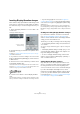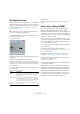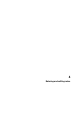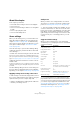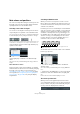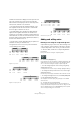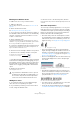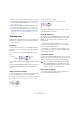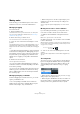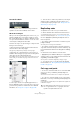User manual
Table Of Contents
- Table of Contents
- Part I: Getting into the details
- About this manual
- Setting up your system
- VST Connections
- The Project window
- Working with projects
- Creating new projects
- Opening projects
- Closing projects
- Saving projects
- The Archive and Backup functions
- Startup Options
- The Project Setup dialog
- Zoom and view options
- Audio handling
- Auditioning audio parts and events
- Scrubbing audio
- Editing parts and events
- Range editing
- Region operations
- The Edit History dialog
- The Preferences dialog
- Working with tracks and lanes
- Playback and the Transport panel
- Recording
- Quantizing MIDI and audio
- Fades, crossfades and envelopes
- The arranger track
- The transpose functions
- Using markers
- The Mixer
- Control Room (Cubase only)
- Audio effects
- VST instruments and instrument tracks
- Surround sound (Cubase only)
- Automation
- Audio processing and functions
- The Sample Editor
- The Audio Part Editor
- The Pool
- The MediaBay
- Introduction
- Working with the MediaBay
- The Define Locations section
- The Locations section
- The Results list
- Previewing files
- The Filters section
- The Attribute Inspector
- The Loop Browser, Sound Browser, and Mini Browser windows
- Preferences
- Key commands
- Working with MediaBay-related windows
- Working with Volume databases
- Working with track presets
- Track Quick Controls
- Remote controlling Cubase
- MIDI realtime parameters and effects
- Using MIDI devices
- MIDI processing
- The MIDI editors
- Introduction
- Opening a MIDI editor
- The Key Editor – Overview
- Key Editor operations
- The In-Place Editor
- The Drum Editor – Overview
- Drum Editor operations
- Working with drum maps
- Using drum name lists
- The List Editor – Overview
- List Editor operations
- Working with SysEx messages
- Recording SysEx parameter changes
- Editing SysEx messages
- The basic Score Editor – Overview
- Score Editor operations
- Expression maps (Cubase only)
- Note Expression (Cubase only)
- The Logical Editor, Transformer, and Input Transformer
- The Project Logical Editor (Cubase only)
- Editing tempo and signature
- The Project Browser (Cubase only)
- Export Audio Mixdown
- Synchronization
- Video
- ReWire
- File handling
- Customizing
- Key commands
- Part II: Score layout and printing (Cubase only)
- How the Score Editor works
- The basics
- About this chapter
- Preparations
- Opening the Score Editor
- The project cursor
- Playing back and recording
- Page Mode
- Changing the zoom factor
- The active staff
- Making page setup settings
- Designing your work space
- About the Score Editor context menus
- About dialogs in the Score Editor
- Setting clef, key, and time signature
- Transposing instruments
- Printing from the Score Editor
- Exporting pages as image files
- Working order
- Force update
- Transcribing MIDI recordings
- Entering and editing notes
- About this chapter
- Score settings
- Note values and positions
- Adding and editing notes
- Selecting notes
- Moving notes
- Duplicating notes
- Cut, copy, and paste
- Editing pitches of individual notes
- Changing the length of notes
- Splitting a note in two
- Working with the Display Quantize tool
- Split (piano) staves
- Strategies: Multiple staves
- Inserting and editing clefs, keys, or time signatures
- Deleting notes
- Staff settings
- Polyphonic voicing
- About this chapter
- Background: Polyphonic voicing
- Setting up the voices
- Strategies: How many voices do I need?
- Entering notes into voices
- Checking which voice a note belongs to
- Moving notes between voices
- Handling rests
- Voices and Display Quantize
- Creating crossed voicings
- Automatic polyphonic voicing – Merge All Staves
- Converting voices to tracks – Extract Voices
- Additional note and rest formatting
- Working with symbols
- Working with chords
- Working with text
- Working with layouts
- Working with MusicXML
- Designing your score: additional techniques
- Scoring for drums
- Creating tablature
- The score and MIDI playback
- Tips and Tricks
- Index
571
Transcribing MIDI recordings
Inserting Display Quantize changes
Some situations may require different staff settings on dif-
ferent sections of the track. The staff settings are valid for
the entire track, but you can insert changes wherever you
like:
1. Select the Display Quantize tool on the toolbar or the
context menu.
The Display Quantize dialog opens.
2. Activate the flags you need and set the quantize values
as desired.
For details, see “Display Quantize and Interpretation Options” on page
588. Additional hints below.
3. If you want to restore the settings to the ones used in
the Score Settings dialog (Staff page), click the “Restore
To Staff” button.
4. Move the mouse over the staff where you want to insert
a new Display Quantize value.
Use the Mouse Time Position display in the status line to find the exact
location (see
“The status line” on page 560). The vertical position is of no
relevance as long as you click somewhere in the staff.
5. Click the mouse button to insert a Display Quantize
event.
The new quantize settings are now inserted into the staff at the position
where you clicked. The settings are valid until a new change is inserted.
• If you are using polyphonic voices (see “Polyphonic
voicing” on page 593), you can insert a Display Quantize
event for all voices by pressing [Alt]/[Option] and clicking
with the tool.
If the “Display Quantize Tool affects all Voices” option is activated in the
Score Settings dialog on the Project page (Notation Style subpage, in the
Miscellaneous category), Display Quantize events is always inserted for all
voices.
Viewing and editing Display Quantize changes
If you activate the “Quantize” checkbox on the filter bar
(see “Showing and hiding elements” on page 560), a
marker is shown under the staff for each Display Quantize
setting you have entered with the tool.
This allows you to edit your settings in the following ways:
• To edit a Display Quantize change event, double-click
on its marker.
This opens the Display Quantize dialog again – adjust the settings and
click Apply.
• If the Display Quantize dialog is already open, you can
select any Display Quantize change event, adjust its set-
tings in the dialog and click Apply.
• To remove a Display Quantize change, either click its
marker to select it and press [Backspace] or [Delete], or
click on it with the Erase tool.
Adding Display Quantize changes
Very often, the score is fine except for a few bars some-
where. To remedy the problem, insert two Display Quan-
tize changes with the tool (one at the beginning of the
section, one after it to restore to the current staff settings).
If you have mixed triplets and straight notes, it can be
tempting to insert many Display Quantize changes. Before
you do so, try the Auto Quantize options and their addi
-
tional settings. See “If your music contains mixed straight
notes and triplets” on page 589 for details.
Select the Display Quantize tool…
…to open the Display
Quantize dialog.