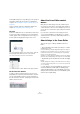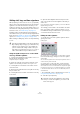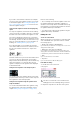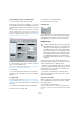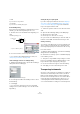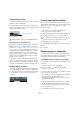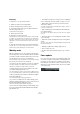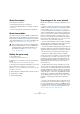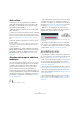User manual
Table Of Contents
- Table of Contents
- Part I: Getting into the details
- About this manual
- Setting up your system
- VST Connections
- The Project window
- Working with projects
- Creating new projects
- Opening projects
- Closing projects
- Saving projects
- The Archive and Backup functions
- Startup Options
- The Project Setup dialog
- Zoom and view options
- Audio handling
- Auditioning audio parts and events
- Scrubbing audio
- Editing parts and events
- Range editing
- Region operations
- The Edit History dialog
- The Preferences dialog
- Working with tracks and lanes
- Playback and the Transport panel
- Recording
- Quantizing MIDI and audio
- Fades, crossfades and envelopes
- The arranger track
- The transpose functions
- Using markers
- The Mixer
- Control Room (Cubase only)
- Audio effects
- VST instruments and instrument tracks
- Surround sound (Cubase only)
- Automation
- Audio processing and functions
- The Sample Editor
- The Audio Part Editor
- The Pool
- The MediaBay
- Introduction
- Working with the MediaBay
- The Define Locations section
- The Locations section
- The Results list
- Previewing files
- The Filters section
- The Attribute Inspector
- The Loop Browser, Sound Browser, and Mini Browser windows
- Preferences
- Key commands
- Working with MediaBay-related windows
- Working with Volume databases
- Working with track presets
- Track Quick Controls
- Remote controlling Cubase
- MIDI realtime parameters and effects
- Using MIDI devices
- MIDI processing
- The MIDI editors
- Introduction
- Opening a MIDI editor
- The Key Editor – Overview
- Key Editor operations
- The In-Place Editor
- The Drum Editor – Overview
- Drum Editor operations
- Working with drum maps
- Using drum name lists
- The List Editor – Overview
- List Editor operations
- Working with SysEx messages
- Recording SysEx parameter changes
- Editing SysEx messages
- The basic Score Editor – Overview
- Score Editor operations
- Expression maps (Cubase only)
- Note Expression (Cubase only)
- The Logical Editor, Transformer, and Input Transformer
- The Project Logical Editor (Cubase only)
- Editing tempo and signature
- The Project Browser (Cubase only)
- Export Audio Mixdown
- Synchronization
- Video
- ReWire
- File handling
- Customizing
- Key commands
- Part II: Score layout and printing (Cubase only)
- How the Score Editor works
- The basics
- About this chapter
- Preparations
- Opening the Score Editor
- The project cursor
- Playing back and recording
- Page Mode
- Changing the zoom factor
- The active staff
- Making page setup settings
- Designing your work space
- About the Score Editor context menus
- About dialogs in the Score Editor
- Setting clef, key, and time signature
- Transposing instruments
- Printing from the Score Editor
- Exporting pages as image files
- Working order
- Force update
- Transcribing MIDI recordings
- Entering and editing notes
- About this chapter
- Score settings
- Note values and positions
- Adding and editing notes
- Selecting notes
- Moving notes
- Duplicating notes
- Cut, copy, and paste
- Editing pitches of individual notes
- Changing the length of notes
- Splitting a note in two
- Working with the Display Quantize tool
- Split (piano) staves
- Strategies: Multiple staves
- Inserting and editing clefs, keys, or time signatures
- Deleting notes
- Staff settings
- Polyphonic voicing
- About this chapter
- Background: Polyphonic voicing
- Setting up the voices
- Strategies: How many voices do I need?
- Entering notes into voices
- Checking which voice a note belongs to
- Moving notes between voices
- Handling rests
- Voices and Display Quantize
- Creating crossed voicings
- Automatic polyphonic voicing – Merge All Staves
- Converting voices to tracks – Extract Voices
- Additional note and rest formatting
- Working with symbols
- Working with chords
- Working with text
- Working with layouts
- Working with MusicXML
- Designing your score: additional techniques
- Scoring for drums
- Creating tablature
- The score and MIDI playback
- Tips and Tricks
- Index
570
Transcribing MIDI recordings
Staff settings
The first thing to do after opening the Score Editor is to
make initial staff settings. This is done in the Score Set-
tings dialog, on the Staff page. There are three ways to
open the Score Settings dialog:
• Make the staff active, pull down the Scores menu and
select “Settings…”.
• Double-click on the blue rectangle to the left of the staff.
If this does not work, the “Double-click on staff flips between full score/
part” option may be activated in the Preferences dialog (Scores–Editing
page), see
“Displaying single voices or the complete score” on page
557.
• Make the staff active and click the “i” button on the ex-
tended toolbar.
For this to work, make sure no notes or symbols are selected – other-
wise, clicking the “i” button may open a dialog with settings for the se-
lected object instead.
Click the Staff button to open the Staff page of the Score
Settings dialog. The Staff page shows the current settings
for the staff on four tabs. For detailed information on the
Staff Settings page, see the chapter
“Staff settings” on
page 586.
Situations which require additional
techniques
The notes may not always appear in the score as you ex-
pect them to, initially. This is because there are a number
of situations which require special techniques and set-
tings. Below you can find a list of some of these and
where to find more information about handling them:
• Notes at the same position are considered to be part of a
chord. To get independent voicing (e.g. notes with different
stem directions), such as for vocal material, you need to use
the polyphonic voicing feature, see the chapter
“Polyphonic
voicing” on page 593.
Without and with polyphonic voicing
• If two notes beginning at the same position have differ-
ent lengths, the longer one is displayed as a number of
tied notes. To avoid this, you can either use the No Over
-
lap feature (see “No Overlap” on page 590) or polyphonic
voicing (see “Polyphonic voicing” on page 593).
• One note is often displayed as two notes with a tie.
Please note that this is merely the way the program dis-
plays this note; only a single note is “stored”.
This single note in the Key Editor is displayed as two tied notes in the
Score Editor.
• Normally the program adds ties where necessary (if a
note stretches over a beat), but not always. For a “mod-
ern” notation of syncopated notes (less ties) use the Syn-
copation feature, see “Syncopation” on page 589.
The same note, without and with syncopation
• If you find that you want a long note to be displayed as
two or more tied notes, you can achieve this with the Cut
Notes tool, see
“The Cut Notes tool” on page 613.
• If two notes on the same position are too close to each
other or if you want their order in the part reversed, you
can do this without affecting playback, see “Graphic mov-
ing of notes” on page 614.
• If a note has the wrong accidental, this can be changed,
see
“Accidentals and enharmonic shift” on page 606.
• Stem direction and length are automatic, but you can
change them manually if you wish, see
“Background: Note
stems” on page 604.
• If you need a split staff (e. g. when you are scoring for
piano), there are special techniques for this – see “Split
(piano) staves” on page 583 and “Polyphonic voicing” on
page 593.