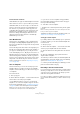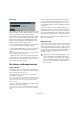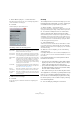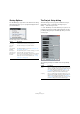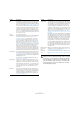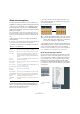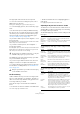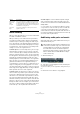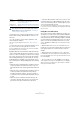User manual
Table Of Contents
- Table of Contents
- Part I: Getting into the details
- About this manual
- Setting up your system
- VST Connections
- The Project window
- Working with projects
- Creating new projects
- Opening projects
- Closing projects
- Saving projects
- The Archive and Backup functions
- Startup Options
- The Project Setup dialog
- Zoom and view options
- Audio handling
- Auditioning audio parts and events
- Scrubbing audio
- Editing parts and events
- Range editing
- Region operations
- The Edit History dialog
- The Preferences dialog
- Working with tracks and lanes
- Playback and the Transport panel
- Recording
- Quantizing MIDI and audio
- Fades, crossfades and envelopes
- The arranger track
- The transpose functions
- Using markers
- The Mixer
- Control Room (Cubase only)
- Audio effects
- VST instruments and instrument tracks
- Surround sound (Cubase only)
- Automation
- Audio processing and functions
- The Sample Editor
- The Audio Part Editor
- The Pool
- The MediaBay
- Introduction
- Working with the MediaBay
- The Define Locations section
- The Locations section
- The Results list
- Previewing files
- The Filters section
- The Attribute Inspector
- The Loop Browser, Sound Browser, and Mini Browser windows
- Preferences
- Key commands
- Working with MediaBay-related windows
- Working with Volume databases
- Working with track presets
- Track Quick Controls
- Remote controlling Cubase
- MIDI realtime parameters and effects
- Using MIDI devices
- MIDI processing
- The MIDI editors
- Introduction
- Opening a MIDI editor
- The Key Editor – Overview
- Key Editor operations
- The In-Place Editor
- The Drum Editor – Overview
- Drum Editor operations
- Working with drum maps
- Using drum name lists
- The List Editor – Overview
- List Editor operations
- Working with SysEx messages
- Recording SysEx parameter changes
- Editing SysEx messages
- The basic Score Editor – Overview
- Score Editor operations
- Expression maps (Cubase only)
- Note Expression (Cubase only)
- The Logical Editor, Transformer, and Input Transformer
- The Project Logical Editor (Cubase only)
- Editing tempo and signature
- The Project Browser (Cubase only)
- Export Audio Mixdown
- Synchronization
- Video
- ReWire
- File handling
- Customizing
- Key commands
- Part II: Score layout and printing (Cubase only)
- How the Score Editor works
- The basics
- About this chapter
- Preparations
- Opening the Score Editor
- The project cursor
- Playing back and recording
- Page Mode
- Changing the zoom factor
- The active staff
- Making page setup settings
- Designing your work space
- About the Score Editor context menus
- About dialogs in the Score Editor
- Setting clef, key, and time signature
- Transposing instruments
- Printing from the Score Editor
- Exporting pages as image files
- Working order
- Force update
- Transcribing MIDI recordings
- Entering and editing notes
- About this chapter
- Score settings
- Note values and positions
- Adding and editing notes
- Selecting notes
- Moving notes
- Duplicating notes
- Cut, copy, and paste
- Editing pitches of individual notes
- Changing the length of notes
- Splitting a note in two
- Working with the Display Quantize tool
- Split (piano) staves
- Strategies: Multiple staves
- Inserting and editing clefs, keys, or time signatures
- Deleting notes
- Staff settings
- Polyphonic voicing
- About this chapter
- Background: Polyphonic voicing
- Setting up the voices
- Strategies: How many voices do I need?
- Entering notes into voices
- Checking which voice a note belongs to
- Moving notes between voices
- Handling rests
- Voices and Display Quantize
- Creating crossed voicings
- Automatic polyphonic voicing – Merge All Staves
- Converting voices to tracks – Extract Voices
- Additional note and rest formatting
- Working with symbols
- Working with chords
- Working with text
- Working with layouts
- Working with MusicXML
- Designing your score: additional techniques
- Scoring for drums
- Creating tablature
- The score and MIDI playback
- Tips and Tricks
- Index
57
Working with projects
The upper part of the menu lists the zoom presets:
• To store the current zoom setting as a preset, select
Add from the pop-up menu.
A dialog opens, allowing you to type in a name for the preset.
• To select and apply a preset, select it from the pop-up
menu.
• The “Zoom Full” preset is always available. Selecting
this option zooms out so that the whole project is visible.
“The whole project” means the timeline from the project
start to the length set in the Project Setup dialog (see
“The Project Setup dialog” on page 54).
• If you want to delete a preset, select “Organize…” from
the pop-up menu.
In the dialog that opens, select the preset in the list and click the Delete
button. The preset is removed from the list.
• If you want to rename a preset, select “Organize…”
from the pop-up menu.
In the dialog that opens, select the desired preset in the list and click the
Rename button. A second dialog opens, allowing you to type in a new
name for the preset. Click OK to close the dialogs.
The middle part of the pop-up menu lists any cycle mark-
ers you have added to the project:
• If you select a cycle marker from this menu, the event
display is zoomed in to encompass the marker area.
• You cannot edit the cycle markers in this pop-up menu.
For information on editing markers, see
“The Marker win-
dow” on page 139.
The Zoom history
Cubase maintains a history of recent zoom stages, allow-
ing you to undo and redo zoom operations. This way you
can zoom in several steps and then easily go back to the
zoom stage at which you started.
There are two ways to invoke Undo Zoom and Redo
Zoom:
• Use the items on the Zoom submenu on the Edit menu.
You can also assign key commands for these.
• Double-click with the Zoom tool (magnifying glass) to
Undo Zoom.
Press [Alt]/[Option] and double-click to Redo Zoom.
Adjusting how parts and events are shown
The Preferences on the File menu (the Cubase menu, un-
der Mac OS X) contains several settings for customizing
the display in the Project window.
The Event Display page contains common settings for all
track types:
The Event Display–Audio page contains settings for audio
events:
The Event Display–MIDI page contains settings for MIDI
parts:
!
Zoom presets are global for all projects, i. e. they are
available in all projects you open or create.
!
Only the cycle markers you create in the current proj-
ect are available on the menu.
Option Description
Show Event
Names
Determines whether the names of parts and events are
shown in the Project window.
Show Data on
Small Track
Heights
If this is activated, the contents of events and parts will be
shown, even if the height of a track is very small.
Option Description
Interpolate
Audio Images
If the option is deactivated, single sample values are drawn
as “steps”. If the option is activated they are interpolated to
form “curves”.
Show Event
Volume Curves
Always
If this is activated the “volume curves” created with the
volume and fade handles are always shown – if not, the
curves are only shown for selected events.
Show
Waveforms
Determines whether audio waveforms are shown at all.
Background
Color
Modulation
When this is activated, the backgrounds of audio wave-
forms are displayed in a different way, reflecting the
waveform dynamics. This is especially useful to get an
overview when working with small track heights.
Option Description
Default Edit
Action
Determines which editor is opened when you double-
click a MIDI part, or select it and press [Ctrl]/[Com
-
mand]-[E]. Note that this setting is overridden for tracks
with drum maps if the “Edit as Drums when Drum Map is
assigned” option (see below) is activated.
Part Data
Mode
Determines if and how events in MIDI parts are shown in
the Project window: as lines, as score notes, as drum
notes, or as blocks. If “No Data” is selected, events will
not be shown at all. Note that this setting is overridden for
tracks with drum maps if the “Edit as Drums when Drum
Map is assigned” option (see below) is activated.
Show
Controllers
Governs whether non-note events (controllers, etc.) are
shown in MIDI parts in the Project window.