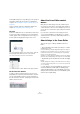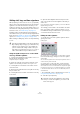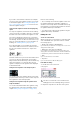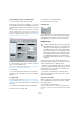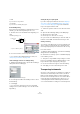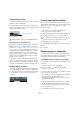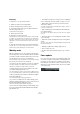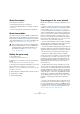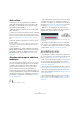User manual
Table Of Contents
- Table of Contents
- Part I: Getting into the details
- About this manual
- Setting up your system
- VST Connections
- The Project window
- Working with projects
- Creating new projects
- Opening projects
- Closing projects
- Saving projects
- The Archive and Backup functions
- Startup Options
- The Project Setup dialog
- Zoom and view options
- Audio handling
- Auditioning audio parts and events
- Scrubbing audio
- Editing parts and events
- Range editing
- Region operations
- The Edit History dialog
- The Preferences dialog
- Working with tracks and lanes
- Playback and the Transport panel
- Recording
- Quantizing MIDI and audio
- Fades, crossfades and envelopes
- The arranger track
- The transpose functions
- Using markers
- The Mixer
- Control Room (Cubase only)
- Audio effects
- VST instruments and instrument tracks
- Surround sound (Cubase only)
- Automation
- Audio processing and functions
- The Sample Editor
- The Audio Part Editor
- The Pool
- The MediaBay
- Introduction
- Working with the MediaBay
- The Define Locations section
- The Locations section
- The Results list
- Previewing files
- The Filters section
- The Attribute Inspector
- The Loop Browser, Sound Browser, and Mini Browser windows
- Preferences
- Key commands
- Working with MediaBay-related windows
- Working with Volume databases
- Working with track presets
- Track Quick Controls
- Remote controlling Cubase
- MIDI realtime parameters and effects
- Using MIDI devices
- MIDI processing
- The MIDI editors
- Introduction
- Opening a MIDI editor
- The Key Editor – Overview
- Key Editor operations
- The In-Place Editor
- The Drum Editor – Overview
- Drum Editor operations
- Working with drum maps
- Using drum name lists
- The List Editor – Overview
- List Editor operations
- Working with SysEx messages
- Recording SysEx parameter changes
- Editing SysEx messages
- The basic Score Editor – Overview
- Score Editor operations
- Expression maps (Cubase only)
- Note Expression (Cubase only)
- The Logical Editor, Transformer, and Input Transformer
- The Project Logical Editor (Cubase only)
- Editing tempo and signature
- The Project Browser (Cubase only)
- Export Audio Mixdown
- Synchronization
- Video
- ReWire
- File handling
- Customizing
- Key commands
- Part II: Score layout and printing (Cubase only)
- How the Score Editor works
- The basics
- About this chapter
- Preparations
- Opening the Score Editor
- The project cursor
- Playing back and recording
- Page Mode
- Changing the zoom factor
- The active staff
- Making page setup settings
- Designing your work space
- About the Score Editor context menus
- About dialogs in the Score Editor
- Setting clef, key, and time signature
- Transposing instruments
- Printing from the Score Editor
- Exporting pages as image files
- Working order
- Force update
- Transcribing MIDI recordings
- Entering and editing notes
- About this chapter
- Score settings
- Note values and positions
- Adding and editing notes
- Selecting notes
- Moving notes
- Duplicating notes
- Cut, copy, and paste
- Editing pitches of individual notes
- Changing the length of notes
- Splitting a note in two
- Working with the Display Quantize tool
- Split (piano) staves
- Strategies: Multiple staves
- Inserting and editing clefs, keys, or time signatures
- Deleting notes
- Staff settings
- Polyphonic voicing
- About this chapter
- Background: Polyphonic voicing
- Setting up the voices
- Strategies: How many voices do I need?
- Entering notes into voices
- Checking which voice a note belongs to
- Moving notes between voices
- Handling rests
- Voices and Display Quantize
- Creating crossed voicings
- Automatic polyphonic voicing – Merge All Staves
- Converting voices to tracks – Extract Voices
- Additional note and rest formatting
- Working with symbols
- Working with chords
- Working with text
- Working with layouts
- Working with MusicXML
- Designing your score: additional techniques
- Scoring for drums
- Creating tablature
- The score and MIDI playback
- Tips and Tricks
- Index
569
Transcribing MIDI recordings
About this chapter
In this chapter you will learn:
• How to prepare your parts for score printouts.
• How to use the Display Quantize tool to handle “exceptions”
in the score.
• How to resolve parts that contain mixed notes and triplets.
About transcription
This chapter assumes you have a MIDI recording that you
want to transform into a printable score. However, if the
parts are fairly complicated, you probably need to perform
some manual editing of the notes. This is described in the
chapter
“Entering and editing notes” on page 573.
Getting the parts ready
1. Record the music.
You must definitely play in time with the click.
2. Play back to check that the music was recorded as in-
tended.
If not, you might need to re-record or perform some editing.
3. Decide how much permanent alteration to the record-
ing you can accept to make the score look good.
If the answer is “none”, you should prepare your score from a copy of the
track. See the section below.
4. Select all parts (on all tracks) that you want to work on.
5. Open the Score Editor.
6. Activate Page Mode.
Preparing parts for score printout
Below follow a few tips to note when preparing a score for
printout:
• If a part is complex, you may have to do some “manual”
editing of notes, like moving them or changing their lengths
(see the chapter “Entering and editing notes” on page
573). This means that the recording does not play back ex-
actly as it originally did. If this is a problem, we suggest you
work on a copy of the recording. Use the Duplicate Track
function on the Project menu to create a version of the
track for scoring. Rename the track and mute the original
track while you are preparing the score. You can of course
also work on a copy of the entire project file.
• For reasons described in the previous chapter, quantizing
the track might be a good idea. This reduces the amount of
detailed adjustments needed in the Score Editor.
• If you need to quantize, always play back your tracks af-
terwards to make sure timing was not disrupted due to in-
appropriate quantize settings. You might have to quantize
some sections with one value and others with another.
• If the project contains many repetitions, it might be
quicker to record just one instance of each to start with. If
you then finish the score work on each section, you can
assemble the entire project by working with parts in the
Project window. This might save you some time since the
detailed adjustments to each section have to be per
-
formed only once.
• A similar approach can also be used when you create
sections where several instruments play the same rhythm
(a horn section, for example): Record the first instrument
and make adjustments so that it looks like it should in the
Score Editor. Then copy the part to the other tracks, and
change the pitches of the notes using MIDI input. Finally,
go through the copied parts and make fine adjustments,
change display transpose settings, etc. This can be a very
fast way to create polyphonic parts with complicated
rhythms.
• There also may be situations when the quickest way to
record a part for several instruments is simply to record it
in one go, by playing the chords on your MIDI instrument.
If you later want to split the recording into separate tracks
or polyphonic voices, you can use the Explode function,
see
“The Explode function” on page 572.
!
Before starting, make sure that you understand the
basic principles behind the score notes/MIDI notes
relationship and also what Display Quantize is, as
described in the chapter
“How the Score Editor
works” on page 551.