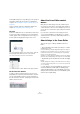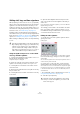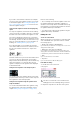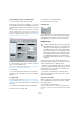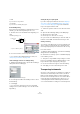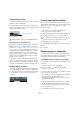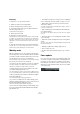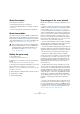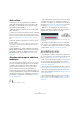User manual
Table Of Contents
- Table of Contents
- Part I: Getting into the details
- About this manual
- Setting up your system
- VST Connections
- The Project window
- Working with projects
- Creating new projects
- Opening projects
- Closing projects
- Saving projects
- The Archive and Backup functions
- Startup Options
- The Project Setup dialog
- Zoom and view options
- Audio handling
- Auditioning audio parts and events
- Scrubbing audio
- Editing parts and events
- Range editing
- Region operations
- The Edit History dialog
- The Preferences dialog
- Working with tracks and lanes
- Playback and the Transport panel
- Recording
- Quantizing MIDI and audio
- Fades, crossfades and envelopes
- The arranger track
- The transpose functions
- Using markers
- The Mixer
- Control Room (Cubase only)
- Audio effects
- VST instruments and instrument tracks
- Surround sound (Cubase only)
- Automation
- Audio processing and functions
- The Sample Editor
- The Audio Part Editor
- The Pool
- The MediaBay
- Introduction
- Working with the MediaBay
- The Define Locations section
- The Locations section
- The Results list
- Previewing files
- The Filters section
- The Attribute Inspector
- The Loop Browser, Sound Browser, and Mini Browser windows
- Preferences
- Key commands
- Working with MediaBay-related windows
- Working with Volume databases
- Working with track presets
- Track Quick Controls
- Remote controlling Cubase
- MIDI realtime parameters and effects
- Using MIDI devices
- MIDI processing
- The MIDI editors
- Introduction
- Opening a MIDI editor
- The Key Editor – Overview
- Key Editor operations
- The In-Place Editor
- The Drum Editor – Overview
- Drum Editor operations
- Working with drum maps
- Using drum name lists
- The List Editor – Overview
- List Editor operations
- Working with SysEx messages
- Recording SysEx parameter changes
- Editing SysEx messages
- The basic Score Editor – Overview
- Score Editor operations
- Expression maps (Cubase only)
- Note Expression (Cubase only)
- The Logical Editor, Transformer, and Input Transformer
- The Project Logical Editor (Cubase only)
- Editing tempo and signature
- The Project Browser (Cubase only)
- Export Audio Mixdown
- Synchronization
- Video
- ReWire
- File handling
- Customizing
- Key commands
- Part II: Score layout and printing (Cubase only)
- How the Score Editor works
- The basics
- About this chapter
- Preparations
- Opening the Score Editor
- The project cursor
- Playing back and recording
- Page Mode
- Changing the zoom factor
- The active staff
- Making page setup settings
- Designing your work space
- About the Score Editor context menus
- About dialogs in the Score Editor
- Setting clef, key, and time signature
- Transposing instruments
- Printing from the Score Editor
- Exporting pages as image files
- Working order
- Force update
- Transcribing MIDI recordings
- Entering and editing notes
- About this chapter
- Score settings
- Note values and positions
- Adding and editing notes
- Selecting notes
- Moving notes
- Duplicating notes
- Cut, copy, and paste
- Editing pitches of individual notes
- Changing the length of notes
- Splitting a note in two
- Working with the Display Quantize tool
- Split (piano) staves
- Strategies: Multiple staves
- Inserting and editing clefs, keys, or time signatures
- Deleting notes
- Staff settings
- Polyphonic voicing
- About this chapter
- Background: Polyphonic voicing
- Setting up the voices
- Strategies: How many voices do I need?
- Entering notes into voices
- Checking which voice a note belongs to
- Moving notes between voices
- Handling rests
- Voices and Display Quantize
- Creating crossed voicings
- Automatic polyphonic voicing – Merge All Staves
- Converting voices to tracks – Extract Voices
- Additional note and rest formatting
- Working with symbols
- Working with chords
- Working with text
- Working with layouts
- Working with MusicXML
- Designing your score: additional techniques
- Scoring for drums
- Creating tablature
- The score and MIDI playback
- Tips and Tricks
- Index
567
The basics
Exporting
To export the score, proceed as follows:
1. Make sure that you are in Page Mode.
2. Select the page that you want to export.
3. Pull down the File menu, open the Export submenu
and select “Export Scores…”.
The Export Scores dialog appears.
4. Select a picture format.
5. Specify a resolution for the file.
This determines the accuracy with which the image is created. 300 dpi,
for example, is the resolution many laser printers use for printing. If the
image file is only displayed on screen in other programs, select 72 or 96
(depending on screen resolution) and it has the same size as it had in
Cubase.
6. Specify name and location for the file and click Save.
The page of the score is exported and saved as a file. It can now be im-
ported into any program supporting the selected file format.
Working order
When you prepare a score, we suggest you do things in
the following order, since this minimizes the time needed if
you make a mistake somewhere and need to redo a step.
• Preferably work on copies of recorded tracks.
If the parts are fairly complex you might have to change them permanently,
after which they do not play back as they originally did.
• If memory is an issue, break the score up into segments.
You might for example use the Split Loop function (from the Functions
submenu on the Edit menu) to split the parts across all tracks.
• Arrange the tracks in the Project window in the order
you want them displayed in the score.
You cannot rearrange the order of systems in the Score Editor. However,
you can go back and change the order in the Project window at any time.
• When opening the Score Editor, begin with the adjust-
ments described above.
You should always begin by setting page margins, etc.
• If you have recorded music into tracks already, try ad-
justing the graphic display of the score as much as possi-
ble without permanently editing the notes.
Use the Score Settings, Display Quantize, Grouping, etc.
• If the tracks are empty, make basic staff settings, enter
the notes and then make detailed adjustments, add Dis
-
play Quantize, etc.
• If needed, use polyphonic voicing to resolve overlapping
notes, create piano systems, handle crossing voices, etc.
• When all this is done, decide if you need to perform
“destructive” editing.
You might for example have to permanently alter the length or position of
some of the recorded notes.
• Hide unwanted objects and add note-dependent and
note-related symbols.
This includes accents, dynamic symbols, crescendo, slurs, lyrics, “graphic
rests”, etc.
• Work through the score and adjust the number of bars
across the page.
• Adjust the vertical spacing between staves and grand
staves.
The last two steps can be performed automatically by the program using
the Auto Layout features.
• Add layout symbols like endings, page text, etc.
• Print or export the score.
• Go back and create alternative layouts, e. g. to extract
voices.
Force update
If for some reason the screen is not redrawn properly (as a
result of the computer’s recalculation of the appearance of
the page), you can select “Force Update” from the Func
-
tions submenu on the Scores menu or click the Force Up-
date button on the extended toolbar. This forces a redraw
of the whole page.