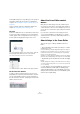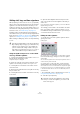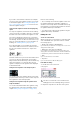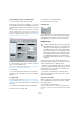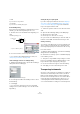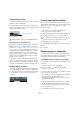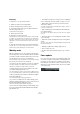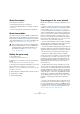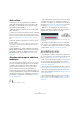User manual
Table Of Contents
- Table of Contents
- Part I: Getting into the details
- About this manual
- Setting up your system
- VST Connections
- The Project window
- Working with projects
- Creating new projects
- Opening projects
- Closing projects
- Saving projects
- The Archive and Backup functions
- Startup Options
- The Project Setup dialog
- Zoom and view options
- Audio handling
- Auditioning audio parts and events
- Scrubbing audio
- Editing parts and events
- Range editing
- Region operations
- The Edit History dialog
- The Preferences dialog
- Working with tracks and lanes
- Playback and the Transport panel
- Recording
- Quantizing MIDI and audio
- Fades, crossfades and envelopes
- The arranger track
- The transpose functions
- Using markers
- The Mixer
- Control Room (Cubase only)
- Audio effects
- VST instruments and instrument tracks
- Surround sound (Cubase only)
- Automation
- Audio processing and functions
- The Sample Editor
- The Audio Part Editor
- The Pool
- The MediaBay
- Introduction
- Working with the MediaBay
- The Define Locations section
- The Locations section
- The Results list
- Previewing files
- The Filters section
- The Attribute Inspector
- The Loop Browser, Sound Browser, and Mini Browser windows
- Preferences
- Key commands
- Working with MediaBay-related windows
- Working with Volume databases
- Working with track presets
- Track Quick Controls
- Remote controlling Cubase
- MIDI realtime parameters and effects
- Using MIDI devices
- MIDI processing
- The MIDI editors
- Introduction
- Opening a MIDI editor
- The Key Editor – Overview
- Key Editor operations
- The In-Place Editor
- The Drum Editor – Overview
- Drum Editor operations
- Working with drum maps
- Using drum name lists
- The List Editor – Overview
- List Editor operations
- Working with SysEx messages
- Recording SysEx parameter changes
- Editing SysEx messages
- The basic Score Editor – Overview
- Score Editor operations
- Expression maps (Cubase only)
- Note Expression (Cubase only)
- The Logical Editor, Transformer, and Input Transformer
- The Project Logical Editor (Cubase only)
- Editing tempo and signature
- The Project Browser (Cubase only)
- Export Audio Mixdown
- Synchronization
- Video
- ReWire
- File handling
- Customizing
- Key commands
- Part II: Score layout and printing (Cubase only)
- How the Score Editor works
- The basics
- About this chapter
- Preparations
- Opening the Score Editor
- The project cursor
- Playing back and recording
- Page Mode
- Changing the zoom factor
- The active staff
- Making page setup settings
- Designing your work space
- About the Score Editor context menus
- About dialogs in the Score Editor
- Setting clef, key, and time signature
- Transposing instruments
- Printing from the Score Editor
- Exporting pages as image files
- Working order
- Force update
- Transcribing MIDI recordings
- Entering and editing notes
- About this chapter
- Score settings
- Note values and positions
- Adding and editing notes
- Selecting notes
- Moving notes
- Duplicating notes
- Cut, copy, and paste
- Editing pitches of individual notes
- Changing the length of notes
- Splitting a note in two
- Working with the Display Quantize tool
- Split (piano) staves
- Strategies: Multiple staves
- Inserting and editing clefs, keys, or time signatures
- Deleting notes
- Staff settings
- Polyphonic voicing
- About this chapter
- Background: Polyphonic voicing
- Setting up the voices
- Strategies: How many voices do I need?
- Entering notes into voices
- Checking which voice a note belongs to
- Moving notes between voices
- Handling rests
- Voices and Display Quantize
- Creating crossed voicings
- Automatic polyphonic voicing – Merge All Staves
- Converting voices to tracks – Extract Voices
- Additional note and rest formatting
- Working with symbols
- Working with chords
- Working with text
- Working with layouts
- Working with MusicXML
- Designing your score: additional techniques
- Scoring for drums
- Creating tablature
- The score and MIDI playback
- Tips and Tricks
- Index
566
The basics
Setting Display Transpose
1. Make the desired staff active, open the Score Settings
dialog and select the Staff page.
2. In the Display Transpose section, select your instru-
ment from the transpose pop-up menu or adjust the value
directly in the Semitones field.
3. Click Apply.
Display Transpose in the Edit Key dialog
If you want to change the Display Transpose setting in the
middle of the score, you can do this by inserting a key
change (see “Inserting and editing clefs, keys, or time sig-
natures” on page 584). In the Edit Key dialog (which is
opened by double-clicking a key symbol) you can find a
Transpose field, in which you can enter a transposition
value in semitones. This is useful if you are for example
writing a saxophone part and want the player to switch
from alto to tenor saxophone.
Ö Note that you enter an absolute Display Transpose
value that is used from this point on. In other words, this
setting is not relative to any Display Transpose settings
you made on the Staff page of the Score Settings dialog.
Disabling Display Transpose
You can also disable Display Transpose by deactivating
the “Display Transpose” button on the Score Editor tool-
bar. This can be useful if you work with transposing instru-
ments and want to show the concert key and not the
scored key.
Printing from the Score Editor
When you have made all necessary changes to the score
display and are satisfied with the result, you can go ahead
and print your score, e. g. to hand out note sheets.
Proceed as follows:
1. On the Scores menu, activate “Page Mode”.
Printing is only possible from within Page Mode.
2. Select Page Setup from the File menu and make sure
all your printer settings are correct. Close the dialog.
3. Select Print from the File menu.
4. A standard print dialog appears. Fill out the options as
desired.
5. Click Print.
Exporting pages as image files
You can export a section of a page or a complete page in
various file formats. This allows you to import your scores
into desktop publishing and drawing applications.
Selecting a section of a page for exporting
If you only want to export a part of a certain page, proceed
as follows:
1. Make sure that you are in Page Mode.
2. Select the Export tool (“Select Export Range”).
The pointer turns into a crosshair.
3. Drag over the section of the score you want to include.
The area is indicated by a black rectangle.
• You can adjust the size of the rectangle by clicking and drag-
ging its handles with the Object Selection tool.
• You can move the rectangle to another position in the score
by clicking and dragging.
To export the selected range, you have two possibilities:
• Double-click inside the rectangle while it is selected.
This opens the Export Scores dialog, where you can make settings for
the file to be created (see below).
• Use the Export Scores function, see below.
!
Display Transpose does not affect MIDI playback!
Transpose pop-up menu
!
If you change your setting for paper size, scale, and
margins now, the score may change its look.