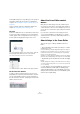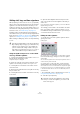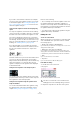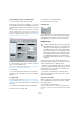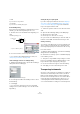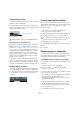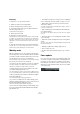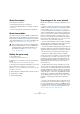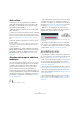User manual
Table Of Contents
- Table of Contents
- Part I: Getting into the details
- About this manual
- Setting up your system
- VST Connections
- The Project window
- Working with projects
- Creating new projects
- Opening projects
- Closing projects
- Saving projects
- The Archive and Backup functions
- Startup Options
- The Project Setup dialog
- Zoom and view options
- Audio handling
- Auditioning audio parts and events
- Scrubbing audio
- Editing parts and events
- Range editing
- Region operations
- The Edit History dialog
- The Preferences dialog
- Working with tracks and lanes
- Playback and the Transport panel
- Recording
- Quantizing MIDI and audio
- Fades, crossfades and envelopes
- The arranger track
- The transpose functions
- Using markers
- The Mixer
- Control Room (Cubase only)
- Audio effects
- VST instruments and instrument tracks
- Surround sound (Cubase only)
- Automation
- Audio processing and functions
- The Sample Editor
- The Audio Part Editor
- The Pool
- The MediaBay
- Introduction
- Working with the MediaBay
- The Define Locations section
- The Locations section
- The Results list
- Previewing files
- The Filters section
- The Attribute Inspector
- The Loop Browser, Sound Browser, and Mini Browser windows
- Preferences
- Key commands
- Working with MediaBay-related windows
- Working with Volume databases
- Working with track presets
- Track Quick Controls
- Remote controlling Cubase
- MIDI realtime parameters and effects
- Using MIDI devices
- MIDI processing
- The MIDI editors
- Introduction
- Opening a MIDI editor
- The Key Editor – Overview
- Key Editor operations
- The In-Place Editor
- The Drum Editor – Overview
- Drum Editor operations
- Working with drum maps
- Using drum name lists
- The List Editor – Overview
- List Editor operations
- Working with SysEx messages
- Recording SysEx parameter changes
- Editing SysEx messages
- The basic Score Editor – Overview
- Score Editor operations
- Expression maps (Cubase only)
- Note Expression (Cubase only)
- The Logical Editor, Transformer, and Input Transformer
- The Project Logical Editor (Cubase only)
- Editing tempo and signature
- The Project Browser (Cubase only)
- Export Audio Mixdown
- Synchronization
- Video
- ReWire
- File handling
- Customizing
- Key commands
- Part II: Score layout and printing (Cubase only)
- How the Score Editor works
- The basics
- About this chapter
- Preparations
- Opening the Score Editor
- The project cursor
- Playing back and recording
- Page Mode
- Changing the zoom factor
- The active staff
- Making page setup settings
- Designing your work space
- About the Score Editor context menus
- About dialogs in the Score Editor
- Setting clef, key, and time signature
- Transposing instruments
- Printing from the Score Editor
- Exporting pages as image files
- Working order
- Force update
- Transcribing MIDI recordings
- Entering and editing notes
- About this chapter
- Score settings
- Note values and positions
- Adding and editing notes
- Selecting notes
- Moving notes
- Duplicating notes
- Cut, copy, and paste
- Editing pitches of individual notes
- Changing the length of notes
- Splitting a note in two
- Working with the Display Quantize tool
- Split (piano) staves
- Strategies: Multiple staves
- Inserting and editing clefs, keys, or time signatures
- Deleting notes
- Staff settings
- Polyphonic voicing
- About this chapter
- Background: Polyphonic voicing
- Setting up the voices
- Strategies: How many voices do I need?
- Entering notes into voices
- Checking which voice a note belongs to
- Moving notes between voices
- Handling rests
- Voices and Display Quantize
- Creating crossed voicings
- Automatic polyphonic voicing – Merge All Staves
- Converting voices to tracks – Extract Voices
- Additional note and rest formatting
- Working with symbols
- Working with chords
- Working with text
- Working with layouts
- Working with MusicXML
- Designing your score: additional techniques
- Scoring for drums
- Creating tablature
- The score and MIDI playback
- Tips and Tricks
- Index
565
The basics
• Hide
If you select this, the key is hidden.
• Properties
If you select this, the Edit Key dialog opens.
In the Edit Key dialog
If the current key is anything but C major/A minor (no acci-
dentals), you can set the key directly in the score:
1. Double-click on the accidentals at the beginning of a
staff.
The “Edit Key” dialog opens.
2. Use the scroll bar to select a key and click OK.
Ö You can also enter a Display Transpose value, see
“Transposing instruments” on page 565.
On the Staff page of the Score Settings dialog
1. Make the desired staff active, open the Score Settings
dialog and select the Staff page.
The Clef/Key section on the Staff page
2. Use the right scroll bar in the Clef/Key section to select
the desired key.
3. Click Apply.
Ö You can select other staves in the score and make
settings for these, without having to close the Score Set
-
tings dialog.
Setting the key for a split system
If you have a split system with two staves (see “Split (pi-
ano) staves” on page 583 and “Strategies: How many
voices do I need?” on page 597) you can set different
keys for the upper and lower staff.
1. Click in the system to make one of its staves the active
staff.
2. Open the Score Settings dialog on the Staff page.
3. Set a key for the upper staff.
This automatically sets the lower staff to the same key.
4. If you need to set a different key for the lower staff, ac-
tivate the “Lower Staff” checkbox and set a key for this.
Setting a local key
You can also set a different key for the selected staff only.
This is useful for instruments like oboe and english horn
that change display transpose and therefore also the key.
Proceed as follows:
1. Make the desired staff active, open the Score Settings
dialog and select the Staff page.
2. Activate the “Local Keys” option on the Main subpage
in the Clef/Key section.
Ö This option is only available if “Key changes for entire
Project” is activated in the Score Settings dialog, on the
Project–Notation style subpage (Keys category).
3. Use the scroll bar to the right to set the desired key.
4. Click Apply to set the selected key for the staff.
Transposing instruments
Scores for some instruments, for example a lot of brass in-
struments, are written transposed. Therefore, the Score
Editor provides a Display Transpose function. With this
function notes are transposed in the score without affect
-
ing the way they are played back. This allows you to re-
cord and play back a multi-staff arrangement, and still
score each instrument according to its own transposition.
Double-click
here…
…to open the Edit Key dialog.