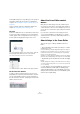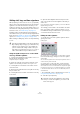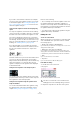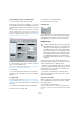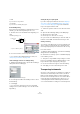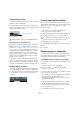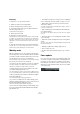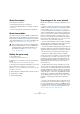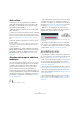User manual
Table Of Contents
- Table of Contents
- Part I: Getting into the details
- About this manual
- Setting up your system
- VST Connections
- The Project window
- Working with projects
- Creating new projects
- Opening projects
- Closing projects
- Saving projects
- The Archive and Backup functions
- Startup Options
- The Project Setup dialog
- Zoom and view options
- Audio handling
- Auditioning audio parts and events
- Scrubbing audio
- Editing parts and events
- Range editing
- Region operations
- The Edit History dialog
- The Preferences dialog
- Working with tracks and lanes
- Playback and the Transport panel
- Recording
- Quantizing MIDI and audio
- Fades, crossfades and envelopes
- The arranger track
- The transpose functions
- Using markers
- The Mixer
- Control Room (Cubase only)
- Audio effects
- VST instruments and instrument tracks
- Surround sound (Cubase only)
- Automation
- Audio processing and functions
- The Sample Editor
- The Audio Part Editor
- The Pool
- The MediaBay
- Introduction
- Working with the MediaBay
- The Define Locations section
- The Locations section
- The Results list
- Previewing files
- The Filters section
- The Attribute Inspector
- The Loop Browser, Sound Browser, and Mini Browser windows
- Preferences
- Key commands
- Working with MediaBay-related windows
- Working with Volume databases
- Working with track presets
- Track Quick Controls
- Remote controlling Cubase
- MIDI realtime parameters and effects
- Using MIDI devices
- MIDI processing
- The MIDI editors
- Introduction
- Opening a MIDI editor
- The Key Editor – Overview
- Key Editor operations
- The In-Place Editor
- The Drum Editor – Overview
- Drum Editor operations
- Working with drum maps
- Using drum name lists
- The List Editor – Overview
- List Editor operations
- Working with SysEx messages
- Recording SysEx parameter changes
- Editing SysEx messages
- The basic Score Editor – Overview
- Score Editor operations
- Expression maps (Cubase only)
- Note Expression (Cubase only)
- The Logical Editor, Transformer, and Input Transformer
- The Project Logical Editor (Cubase only)
- Editing tempo and signature
- The Project Browser (Cubase only)
- Export Audio Mixdown
- Synchronization
- Video
- ReWire
- File handling
- Customizing
- Key commands
- Part II: Score layout and printing (Cubase only)
- How the Score Editor works
- The basics
- About this chapter
- Preparations
- Opening the Score Editor
- The project cursor
- Playing back and recording
- Page Mode
- Changing the zoom factor
- The active staff
- Making page setup settings
- Designing your work space
- About the Score Editor context menus
- About dialogs in the Score Editor
- Setting clef, key, and time signature
- Transposing instruments
- Printing from the Score Editor
- Exporting pages as image files
- Working order
- Force update
- Transcribing MIDI recordings
- Entering and editing notes
- About this chapter
- Score settings
- Note values and positions
- Adding and editing notes
- Selecting notes
- Moving notes
- Duplicating notes
- Cut, copy, and paste
- Editing pitches of individual notes
- Changing the length of notes
- Splitting a note in two
- Working with the Display Quantize tool
- Split (piano) staves
- Strategies: Multiple staves
- Inserting and editing clefs, keys, or time signatures
- Deleting notes
- Staff settings
- Polyphonic voicing
- About this chapter
- Background: Polyphonic voicing
- Setting up the voices
- Strategies: How many voices do I need?
- Entering notes into voices
- Checking which voice a note belongs to
- Moving notes between voices
- Handling rests
- Voices and Display Quantize
- Creating crossed voicings
- Automatic polyphonic voicing – Merge All Staves
- Converting voices to tracks – Extract Voices
- Additional note and rest formatting
- Working with symbols
- Working with chords
- Working with text
- Working with layouts
- Working with MusicXML
- Designing your score: additional techniques
- Scoring for drums
- Creating tablature
- The score and MIDI playback
- Tips and Tricks
- Index
562
The basics
Setting clef, key, and time signature
When preparing to enter notes into a score, you probably
want to start out by setting the desired clef, key, and time
signature for the staff. The text below assumes you are
working on one track only. If you have multiple staves, you
either make this setting independently for each staff or for
all staves at once, see
“Staff settings” on page 570.
Normally, all these symbols appear at the beginning of
each staff. However, you can control this by using the Real
Book option (see
“Real Book” on page 664) and by hiding
objects (see “Hiding/showing objects” on page 665).
When entering or editing keys, there is one important thing
to note:
Using the Symbols Inspector to set the initial
clef, key, and time signature
1. Click the “Set up Window Layout” button on the tool-
bar and activate the Symbols option.
The Symbols Inspector is displayed.
2. Open the Clefs tab of the Inspector and click on the
symbol for the clef that you want to use in your score.
3. Click anywhere in the first bar of the staff to set the
clef for this track.
4. Select the Keys tab and click on the symbol for the key
that you want to use.
5. Click anywhere in the first bar of the staff to set the key
for the track.
6. Open the Time Signature tab of the Inspector and
click on the symbol for the time signature value that you
want to use.
If you cannot find the desired time signature, you can use the Edit Time
Signature dialog (see below).
The settings you have made so far are valid for the entire
track. If you want to further edit these settings, or if you
need different settings for different bars of your track, pro-
ceed as described in the next section.
Editing the time signature
1. Double-click on the time signature symbol at the be-
ginning of the staff.
A dialog opens.
2. If the project is in 4/4 or 2/2, you can select common
time/cut time directly by clicking one of the two symbols
on the right.
This sets the time signature to 4/4 or 2/2, respectively and also inserts a
common/cut time symbol on the staff.
3. If the project is in any other time, set the numerator
and denominator above and below the line, respectively.
The numerator can consist of several numbers for composite time signa-
tures. However, if the project is in a simple time signature you only need
to fill in the first number above the line. The more advanced options are
described below.
• The “Pickup Bar” option is described in the section “By
using the Pickup Bar feature” on page 668.
4. Click OK or press [Return].
!
In the Score Settings dialog on the Project–Notation
Style subpage (Keys category) you can find the “Key
Changes for the entire Project” option. When this
option is activated, all changes made to the key al
-
ways affect every staff in the project, i.e. it is not pos-
sible to define different keys for different staves.
!
All tracks share the time signature! In other words,
when you set the time signature, you do this for all
tracks in the project.