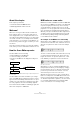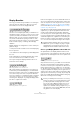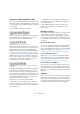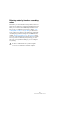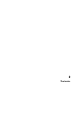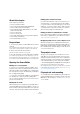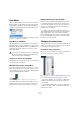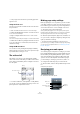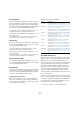User manual
Table Of Contents
- Table of Contents
- Part I: Getting into the details
- About this manual
- Setting up your system
- VST Connections
- The Project window
- Working with projects
- Creating new projects
- Opening projects
- Closing projects
- Saving projects
- The Archive and Backup functions
- Startup Options
- The Project Setup dialog
- Zoom and view options
- Audio handling
- Auditioning audio parts and events
- Scrubbing audio
- Editing parts and events
- Range editing
- Region operations
- The Edit History dialog
- The Preferences dialog
- Working with tracks and lanes
- Playback and the Transport panel
- Recording
- Quantizing MIDI and audio
- Fades, crossfades and envelopes
- The arranger track
- The transpose functions
- Using markers
- The Mixer
- Control Room (Cubase only)
- Audio effects
- VST instruments and instrument tracks
- Surround sound (Cubase only)
- Automation
- Audio processing and functions
- The Sample Editor
- The Audio Part Editor
- The Pool
- The MediaBay
- Introduction
- Working with the MediaBay
- The Define Locations section
- The Locations section
- The Results list
- Previewing files
- The Filters section
- The Attribute Inspector
- The Loop Browser, Sound Browser, and Mini Browser windows
- Preferences
- Key commands
- Working with MediaBay-related windows
- Working with Volume databases
- Working with track presets
- Track Quick Controls
- Remote controlling Cubase
- MIDI realtime parameters and effects
- Using MIDI devices
- MIDI processing
- The MIDI editors
- Introduction
- Opening a MIDI editor
- The Key Editor – Overview
- Key Editor operations
- The In-Place Editor
- The Drum Editor – Overview
- Drum Editor operations
- Working with drum maps
- Using drum name lists
- The List Editor – Overview
- List Editor operations
- Working with SysEx messages
- Recording SysEx parameter changes
- Editing SysEx messages
- The basic Score Editor – Overview
- Score Editor operations
- Expression maps (Cubase only)
- Note Expression (Cubase only)
- The Logical Editor, Transformer, and Input Transformer
- The Project Logical Editor (Cubase only)
- Editing tempo and signature
- The Project Browser (Cubase only)
- Export Audio Mixdown
- Synchronization
- Video
- ReWire
- File handling
- Customizing
- Key commands
- Part II: Score layout and printing (Cubase only)
- How the Score Editor works
- The basics
- About this chapter
- Preparations
- Opening the Score Editor
- The project cursor
- Playing back and recording
- Page Mode
- Changing the zoom factor
- The active staff
- Making page setup settings
- Designing your work space
- About the Score Editor context menus
- About dialogs in the Score Editor
- Setting clef, key, and time signature
- Transposing instruments
- Printing from the Score Editor
- Exporting pages as image files
- Working order
- Force update
- Transcribing MIDI recordings
- Entering and editing notes
- About this chapter
- Score settings
- Note values and positions
- Adding and editing notes
- Selecting notes
- Moving notes
- Duplicating notes
- Cut, copy, and paste
- Editing pitches of individual notes
- Changing the length of notes
- Splitting a note in two
- Working with the Display Quantize tool
- Split (piano) staves
- Strategies: Multiple staves
- Inserting and editing clefs, keys, or time signatures
- Deleting notes
- Staff settings
- Polyphonic voicing
- About this chapter
- Background: Polyphonic voicing
- Setting up the voices
- Strategies: How many voices do I need?
- Entering notes into voices
- Checking which voice a note belongs to
- Moving notes between voices
- Handling rests
- Voices and Display Quantize
- Creating crossed voicings
- Automatic polyphonic voicing – Merge All Staves
- Converting voices to tracks – Extract Voices
- Additional note and rest formatting
- Working with symbols
- Working with chords
- Working with text
- Working with layouts
- Working with MusicXML
- Designing your score: additional techniques
- Scoring for drums
- Creating tablature
- The score and MIDI playback
- Tips and Tricks
- Index
560
The basics
The status line
The status line features the Mouse Time and the Mouse
Note Position displays as well as the Current Chord Dis-
play, which helps you identify chords in the Score Editor
note display. It can be hidden/displayed using the “Status
Line” option in the “Set up Window Layout” pane.
The status line has its own Setup dialog where you can
specify exactly which properties you want to see.
• Right-click on the status line and select “Setup…” from
the context menu.
In the dialog that appears you can configure where the separate items
will be placed and save/recall different setup configurations.
The info line
The info line displays information about the selected note.
It can be shown and hidden using the “Info Line” option in
the “Set up Window Layout” pane.
The info line has its own setup dialog where you can
specify exactly which properties are shown.
• Right-click on the info line and select “Setup…” from
the context menu.
In the dialog that appears you can configure where the separate items
will be placed and save/recall different setup configurations.
The extended toolbar
The extended toolbar contains additional tools four your
score. It can be hidden/displayed using the Tools option in
the “Set up Window Layout” pane.
The filter bar
This area contains checkboxes determining which indica-
tors, handles, and other non-printed elements are shown
in the score. It can be hidden/displayed using the Filters
option in the “Set up Window Layout” pane.
Showing and hiding elements
Some of the elements in the score are not printed, but
rather serve as indicators for layout changes, handles, etc.
These elements can be hidden or shown in any combina
-
tion by using the Filters options.
The following options are available:
The Symbols Inspector
This area contains symbol tabs, which are used to add
symbols to the score. It can be hidden/displayed using the
Symbols option in the “Set up Window Layout” pane.
The symbol tabs can also be opened as free-floating pal-
ettes by opening them, right-clicking any of the buttons
and selecting “Open as Palette” from the context menu.
This way you can move symbol palettes around on the
screen by clicking and dragging their title bars. Right-
clicking on a symbol palette brings up a pop-up menu:
• Select “Toggle” to switch between a vertical or horizon-
tal view of the palette.
• Select one of the options on the pop-up menu to bring
up the corresponding palette instead of the current palette.
• Hold down [Ctrl]/[Command] and select a palette from
the pop-up menu to open the selected palette in a new
window (without closing the existing one).
• Click the close button to close a symbol palette.
Option Description
Bar Handles Displays the bar handles, used for copying bars (see “Mov-
ing and duplicating with the bar handles” on page 631).
Hidden Notes Displays any notes you might have hidden (see “Hiding/
showing objects” on page 665).
Hide Displays markers in the score for each hidden element (ex-
cept notes, see “Hiding/showing objects” on page 665).
Quantize Displays markers in the score where you have made Dis-
play Quantize “exceptions” (see “Inserting Display Quan-
tize changes” on page 571).
Layout tool Displays markers in the score where you have made ad-
justments with the Layout tool (see “Graphic moving of
notes” on page 614).
Grouping Displays markers in the score where you have made
beam groupings (see
“Grouping” on page 608).
Cutflag Displays markers in the score where you have inserted
cutflag events (see
“The Cut Notes tool” on page 613).
Split Rests Displays markers in the score wherever you have split
multiple rests (see
“Splitting multi-rests” on page 667).
Stems/Beams Displays markers in the score where you have made any
stem or beam adjustments (see
“Setting stem direction”
on page 604 and “Manual adjustment of beams” on page
612).