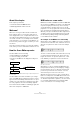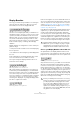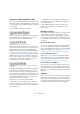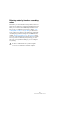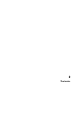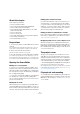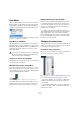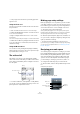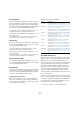User manual
Table Of Contents
- Table of Contents
- Part I: Getting into the details
- About this manual
- Setting up your system
- VST Connections
- The Project window
- Working with projects
- Creating new projects
- Opening projects
- Closing projects
- Saving projects
- The Archive and Backup functions
- Startup Options
- The Project Setup dialog
- Zoom and view options
- Audio handling
- Auditioning audio parts and events
- Scrubbing audio
- Editing parts and events
- Range editing
- Region operations
- The Edit History dialog
- The Preferences dialog
- Working with tracks and lanes
- Playback and the Transport panel
- Recording
- Quantizing MIDI and audio
- Fades, crossfades and envelopes
- The arranger track
- The transpose functions
- Using markers
- The Mixer
- Control Room (Cubase only)
- Audio effects
- VST instruments and instrument tracks
- Surround sound (Cubase only)
- Automation
- Audio processing and functions
- The Sample Editor
- The Audio Part Editor
- The Pool
- The MediaBay
- Introduction
- Working with the MediaBay
- The Define Locations section
- The Locations section
- The Results list
- Previewing files
- The Filters section
- The Attribute Inspector
- The Loop Browser, Sound Browser, and Mini Browser windows
- Preferences
- Key commands
- Working with MediaBay-related windows
- Working with Volume databases
- Working with track presets
- Track Quick Controls
- Remote controlling Cubase
- MIDI realtime parameters and effects
- Using MIDI devices
- MIDI processing
- The MIDI editors
- Introduction
- Opening a MIDI editor
- The Key Editor – Overview
- Key Editor operations
- The In-Place Editor
- The Drum Editor – Overview
- Drum Editor operations
- Working with drum maps
- Using drum name lists
- The List Editor – Overview
- List Editor operations
- Working with SysEx messages
- Recording SysEx parameter changes
- Editing SysEx messages
- The basic Score Editor – Overview
- Score Editor operations
- Expression maps (Cubase only)
- Note Expression (Cubase only)
- The Logical Editor, Transformer, and Input Transformer
- The Project Logical Editor (Cubase only)
- Editing tempo and signature
- The Project Browser (Cubase only)
- Export Audio Mixdown
- Synchronization
- Video
- ReWire
- File handling
- Customizing
- Key commands
- Part II: Score layout and printing (Cubase only)
- How the Score Editor works
- The basics
- About this chapter
- Preparations
- Opening the Score Editor
- The project cursor
- Playing back and recording
- Page Mode
- Changing the zoom factor
- The active staff
- Making page setup settings
- Designing your work space
- About the Score Editor context menus
- About dialogs in the Score Editor
- Setting clef, key, and time signature
- Transposing instruments
- Printing from the Score Editor
- Exporting pages as image files
- Working order
- Force update
- Transcribing MIDI recordings
- Entering and editing notes
- About this chapter
- Score settings
- Note values and positions
- Adding and editing notes
- Selecting notes
- Moving notes
- Duplicating notes
- Cut, copy, and paste
- Editing pitches of individual notes
- Changing the length of notes
- Splitting a note in two
- Working with the Display Quantize tool
- Split (piano) staves
- Strategies: Multiple staves
- Inserting and editing clefs, keys, or time signatures
- Deleting notes
- Staff settings
- Polyphonic voicing
- About this chapter
- Background: Polyphonic voicing
- Setting up the voices
- Strategies: How many voices do I need?
- Entering notes into voices
- Checking which voice a note belongs to
- Moving notes between voices
- Handling rests
- Voices and Display Quantize
- Creating crossed voicings
- Automatic polyphonic voicing – Merge All Staves
- Converting voices to tracks – Extract Voices
- Additional note and rest formatting
- Working with symbols
- Working with chords
- Working with text
- Working with layouts
- Working with MusicXML
- Designing your score: additional techniques
- Scoring for drums
- Creating tablature
- The score and MIDI playback
- Tips and Tricks
- Index
559
The basics
Ö This pop-up menu can also be opened by right-click-
ing in the ruler.
Using the Zoom tool
The Zoom tool in the Score Editor works much like in the
Project window:
• Click once with the Zoom tool to zoom in one step.
• Hold down [Alt]/[Option] and click once with the Zoom
tool to zoom out one step.
• Drag a rectangle with the Zoom tool to set a custom
zoom factor.
The section encompassed by the rectangle is zoomed to fill the window.
• Hold down a modifier key and right-click with the Zoom
tool to open the Zoom context menu, and select the de-
sired Zoom setting.
Using the Mouse wheel
You can also zoom by holding down [Ctrl]/[Command]
and moving the mouse wheel. The mouse position is kept
(if possible) when zooming in or out.
The active staff
One thing to note when you are working with multiple
staves is the “active” staff. Only one staff at a time can be
active, and it is indicated by a blue rectangle to the left of
the clef symbol.
Ö To make a staff active, click anywhere on it. By default,
you can also use the up and down arrow keys on the com-
puter keyboard to step between staves.
Making page setup settings
Before preparing the score for printout, you have to make
some page settings for your project. This does not have to
be the first thing you do, but it is a good working habit, be-
cause it also affects the on-screen display of the score.
1. On the File menu, select Page Setup.
The Page Setup dialog appears. This is the regular operation system
Page Setup dialog, described in detail in your system’s documentation.
The only things that Cubase adds to this are the margin settings.
2. Select the preferred printer, paper size, orientation, etc.
3. If you need to, change the margins by setting the left,
right, top and bottom settings.
• To make the settings permanent, save the project.
If you want new projects to always start with certain page setup settings,
you can create project templates with these, see
“Setting up a default
template” on page 51.
Designing your work space
You can design your work space according to your needs
by showing/hiding different areas using the Window Layout
function and by showing/hiding different options of these
areas using the Setup options dialogs. Which areas and
options to show or hide depends on what kind of project
you are working on, how large your monitor is, and so on.
To configure the window layout, proceed as follows:
1. On the toolbar, click the “Set up Window Layout” but-
ton.
A transparent pane appears.
2. Activate the desired options.
This staff is active.
Extended toolbar
Symbols
Inspector
Info line
Status line
Filter bar