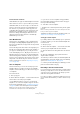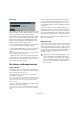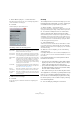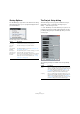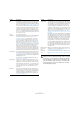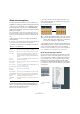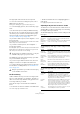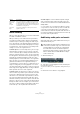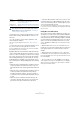User manual
Table Of Contents
- Table of Contents
- Part I: Getting into the details
- About this manual
- Setting up your system
- VST Connections
- The Project window
- Working with projects
- Creating new projects
- Opening projects
- Closing projects
- Saving projects
- The Archive and Backup functions
- Startup Options
- The Project Setup dialog
- Zoom and view options
- Audio handling
- Auditioning audio parts and events
- Scrubbing audio
- Editing parts and events
- Range editing
- Region operations
- The Edit History dialog
- The Preferences dialog
- Working with tracks and lanes
- Playback and the Transport panel
- Recording
- Quantizing MIDI and audio
- Fades, crossfades and envelopes
- The arranger track
- The transpose functions
- Using markers
- The Mixer
- Control Room (Cubase only)
- Audio effects
- VST instruments and instrument tracks
- Surround sound (Cubase only)
- Automation
- Audio processing and functions
- The Sample Editor
- The Audio Part Editor
- The Pool
- The MediaBay
- Introduction
- Working with the MediaBay
- The Define Locations section
- The Locations section
- The Results list
- Previewing files
- The Filters section
- The Attribute Inspector
- The Loop Browser, Sound Browser, and Mini Browser windows
- Preferences
- Key commands
- Working with MediaBay-related windows
- Working with Volume databases
- Working with track presets
- Track Quick Controls
- Remote controlling Cubase
- MIDI realtime parameters and effects
- Using MIDI devices
- MIDI processing
- The MIDI editors
- Introduction
- Opening a MIDI editor
- The Key Editor – Overview
- Key Editor operations
- The In-Place Editor
- The Drum Editor – Overview
- Drum Editor operations
- Working with drum maps
- Using drum name lists
- The List Editor – Overview
- List Editor operations
- Working with SysEx messages
- Recording SysEx parameter changes
- Editing SysEx messages
- The basic Score Editor – Overview
- Score Editor operations
- Expression maps (Cubase only)
- Note Expression (Cubase only)
- The Logical Editor, Transformer, and Input Transformer
- The Project Logical Editor (Cubase only)
- Editing tempo and signature
- The Project Browser (Cubase only)
- Export Audio Mixdown
- Synchronization
- Video
- ReWire
- File handling
- Customizing
- Key commands
- Part II: Score layout and printing (Cubase only)
- How the Score Editor works
- The basics
- About this chapter
- Preparations
- Opening the Score Editor
- The project cursor
- Playing back and recording
- Page Mode
- Changing the zoom factor
- The active staff
- Making page setup settings
- Designing your work space
- About the Score Editor context menus
- About dialogs in the Score Editor
- Setting clef, key, and time signature
- Transposing instruments
- Printing from the Score Editor
- Exporting pages as image files
- Working order
- Force update
- Transcribing MIDI recordings
- Entering and editing notes
- About this chapter
- Score settings
- Note values and positions
- Adding and editing notes
- Selecting notes
- Moving notes
- Duplicating notes
- Cut, copy, and paste
- Editing pitches of individual notes
- Changing the length of notes
- Splitting a note in two
- Working with the Display Quantize tool
- Split (piano) staves
- Strategies: Multiple staves
- Inserting and editing clefs, keys, or time signatures
- Deleting notes
- Staff settings
- Polyphonic voicing
- About this chapter
- Background: Polyphonic voicing
- Setting up the voices
- Strategies: How many voices do I need?
- Entering notes into voices
- Checking which voice a note belongs to
- Moving notes between voices
- Handling rests
- Voices and Display Quantize
- Creating crossed voicings
- Automatic polyphonic voicing – Merge All Staves
- Converting voices to tracks – Extract Voices
- Additional note and rest formatting
- Working with symbols
- Working with chords
- Working with text
- Working with layouts
- Working with MusicXML
- Designing your score: additional techniques
- Scoring for drums
- Creating tablature
- The score and MIDI playback
- Tips and Tricks
- Index
55
Working with projects
Start The start time of the project. Allows you to have the project
start at another time than zero. Also used for setting the
sync start position when synchronizing Cubase to external
devices (see the chapter
“Synchronization” on page 493).
The format of this value is always in timecode. When you
change this setting you will be asked whether you want to
keep the project content at its timecode positions. “Yes”
means that all events will stay at their original timecode po
-
sitions – i. e. they will be moved in relation to the start of the
project. “No” means that all events keep their position rela
-
tive to the project start.
Length The length of the project.
Frame Rate This setting determines both the timecode standard and
frame rate for the project, see the section
“Timecode
standards” on page 495. The frame rate of a video file
used in a project should match the frame rate set for a
project. The “Get From Video” button allows you to set
the project frame rate to the frame rate of an imported
video file, see the section
“Adopting the video frame rate”
on page 512. When synchronizing Cubase to an external
device, make sure that this setting corresponds to the
frame rate of any incoming timecode. However, there
might be situations where perfect synchronization does
not matter to you and you do not want to change the proj
-
ect frame rate. In this case, the frame rate mismatch will
be indicated on the Transport panel in the Sync section.
Display Format This is the global display format used for all rulers and po-
sition displays in the program, except ruler tracks (see
“Ruler tracks” on page 41). However, you can make inde-
pendent display format selections for the individual rulers
and displays if you like.
For descriptions of the different display format options,
see
“The ruler” on page 44.
Display Offset Offsets the time positions displayed in the ruler, etc., al-
lowing you to compensate for the Start position setting.
Typically, if you synchronize Cubase to an external source
starting at a frame other than zero, you set the Start posi
-
tion to this value. However, if you still want the display in
Cubase to start at zero, set the Display Offset to the
same value.
Bar Offset This works just like “Display Offset” described above, in
that it offsets the time positions in the ruler by a number
of bars, allowing you to compensate for the Start position
setting. The difference is that Bar Offset is only used
when the “Bars+Beats” display format is selected (see
“The ruler” on page 44).
Setting Description
Sample Rate The sample rate at which Cubase records and plays au-
dio. The order of the menu items depends on the sample
rates available for your audio hardware. Supported set
-
tings are displayed in the upper part of the menu, non-
supported settings are displayed in the lower part. Re
-
garding the sample rate, there are two possible scenar-
ios: Either your audio hardware generates the audio clock
signals itself or it is clocked externally, i.
e. receives sig-
nals from an external sample clock source (see “If your
hardware setup is based on an external clock source” on
page 18).
If the sample rate is generated internally, the following ap-
plies: When you select a sample rate non-supported by
your audio hardware (from the lower part of the menu), it
is highlighted in a different color and the corresponding
tooltip shows a warning. In this case you must set a dif
-
ferent sample rate to make your audio files play back
properly. When you specify a project sample rate that
your audio hardware supports but which is different from
the current audio hardware sample rate, and you confirm
your settings by clicking OK, the sample rate setting of
the audio hardware is automatically changed to the proj-
ect sample rate.
Bit Resolution/
Record File
Type
When you record audio in Cubase, the files that are cre-
ated will be of this resolution and file type, see “Selecting
a recording file format” on page 92.
Stereo Pan
Law
Decides whether panning uses power compensation or
not, see
“About the “Stereo Pan Law” setting” on page
157.
!
While most Project Setup settings can be changed
at any time, you should set the sample rate directly
after creating a new project! If you change the sam
-
ple rate at a later stage, you must convert all audio
files in the project to the new sample rate to make
them play back properly.
Setting Description