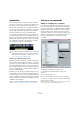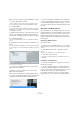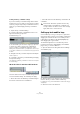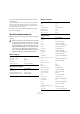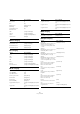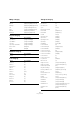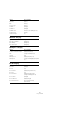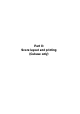User manual
Table Of Contents
- Table of Contents
- Part I: Getting into the details
- About this manual
- Setting up your system
- VST Connections
- The Project window
- Working with projects
- Creating new projects
- Opening projects
- Closing projects
- Saving projects
- The Archive and Backup functions
- Startup Options
- The Project Setup dialog
- Zoom and view options
- Audio handling
- Auditioning audio parts and events
- Scrubbing audio
- Editing parts and events
- Range editing
- Region operations
- The Edit History dialog
- The Preferences dialog
- Working with tracks and lanes
- Playback and the Transport panel
- Recording
- Quantizing MIDI and audio
- Fades, crossfades and envelopes
- The arranger track
- The transpose functions
- Using markers
- The Mixer
- Control Room (Cubase only)
- Audio effects
- VST instruments and instrument tracks
- Surround sound (Cubase only)
- Automation
- Audio processing and functions
- The Sample Editor
- The Audio Part Editor
- The Pool
- The MediaBay
- Introduction
- Working with the MediaBay
- The Define Locations section
- The Locations section
- The Results list
- Previewing files
- The Filters section
- The Attribute Inspector
- The Loop Browser, Sound Browser, and Mini Browser windows
- Preferences
- Key commands
- Working with MediaBay-related windows
- Working with Volume databases
- Working with track presets
- Track Quick Controls
- Remote controlling Cubase
- MIDI realtime parameters and effects
- Using MIDI devices
- MIDI processing
- The MIDI editors
- Introduction
- Opening a MIDI editor
- The Key Editor – Overview
- Key Editor operations
- The In-Place Editor
- The Drum Editor – Overview
- Drum Editor operations
- Working with drum maps
- Using drum name lists
- The List Editor – Overview
- List Editor operations
- Working with SysEx messages
- Recording SysEx parameter changes
- Editing SysEx messages
- The basic Score Editor – Overview
- Score Editor operations
- Expression maps (Cubase only)
- Note Expression (Cubase only)
- The Logical Editor, Transformer, and Input Transformer
- The Project Logical Editor (Cubase only)
- Editing tempo and signature
- The Project Browser (Cubase only)
- Export Audio Mixdown
- Synchronization
- Video
- ReWire
- File handling
- Customizing
- Key commands
- Part II: Score layout and printing (Cubase only)
- How the Score Editor works
- The basics
- About this chapter
- Preparations
- Opening the Score Editor
- The project cursor
- Playing back and recording
- Page Mode
- Changing the zoom factor
- The active staff
- Making page setup settings
- Designing your work space
- About the Score Editor context menus
- About dialogs in the Score Editor
- Setting clef, key, and time signature
- Transposing instruments
- Printing from the Score Editor
- Exporting pages as image files
- Working order
- Force update
- Transcribing MIDI recordings
- Entering and editing notes
- About this chapter
- Score settings
- Note values and positions
- Adding and editing notes
- Selecting notes
- Moving notes
- Duplicating notes
- Cut, copy, and paste
- Editing pitches of individual notes
- Changing the length of notes
- Splitting a note in two
- Working with the Display Quantize tool
- Split (piano) staves
- Strategies: Multiple staves
- Inserting and editing clefs, keys, or time signatures
- Deleting notes
- Staff settings
- Polyphonic voicing
- About this chapter
- Background: Polyphonic voicing
- Setting up the voices
- Strategies: How many voices do I need?
- Entering notes into voices
- Checking which voice a note belongs to
- Moving notes between voices
- Handling rests
- Voices and Display Quantize
- Creating crossed voicings
- Automatic polyphonic voicing – Merge All Staves
- Converting voices to tracks – Extract Voices
- Additional note and rest formatting
- Working with symbols
- Working with chords
- Working with text
- Working with layouts
- Working with MusicXML
- Designing your score: additional techniques
- Scoring for drums
- Creating tablature
- The score and MIDI playback
- Tips and Tricks
- Index
544
Key commands
Macros are set up in the Key Commands dialog as follows:
1. Click the Show Macros button.
The macro settings are shown in the lower part of the dialog. To hide
these from view, click the button (now renamed Hide Macros) again.
2. Click New Macro.
A new, unnamed macro appears in the Macros list. Name it by typing the
desired name. You can rename a macro at any time by selecting it in the
list and typing in a new name.
3. Make sure that the macro is selected, and use the cat-
egories and commands in the upper half of the dialog to
select the first command you want to include in the macro.
4. Click Add Command.
The selected command appears in the list of commands in the Macros
section.
5. Repeat the procedure to add more commands to the
macro.
Note that commands are added after the currently selected command in
the list. This allows you to insert commands “in the middle” of an existing
macro.
A macro with three commands
• To remove a command from the macro, select it in the
Macros list and click Delete.
• Similarly, to remove an entire macro, select it in the
Macros list and click Delete.
After you have closed the Key Commands dialog, all mac-
ros you have created appear at the bottom of the Edit menu
in the Macros submenu, available for instant selection.
You can also assign key commands to macros. All macros
you have created appear in the upper section of the Key
Commands dialog under the Macros category – just se
-
lect a macro and assign a key command as with any other
function.
About key commands presets
As mentioned above, any changes made to the key com-
mands (and macros) are automatically stored as a Cubase
preference. However, it is also possible to store key com-
mands settings separately. This way, you can store any
number of different key command settings as presets for
instant recall.
Saving key commands presets
Proceed as follows:
1. Set up the key commands and macros to your liking.
When setting up key commands, remember to click “Assign” to make the
changes.
2. Click the Save button next to the Presets pop-up
menu.
A dialog opens, allowing you to type in a name for the preset.
3. Click OK to save the preset.
Your saved key commands settings are now available on the Presets
pop-up menu.
Loading key command presets
To load a key command preset, simply select it from the
Presets pop-up menu.
Ö The key command settings you load will replace the
current key command settings for the same functions (if
any). If you have macros of the same name as those stored
in the preset you load, these will be replaced too.
If you want to be able to revert to your current settings
again, make sure to save them first, as described above!