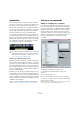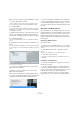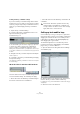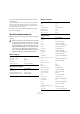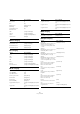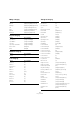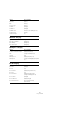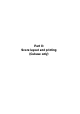User manual
Table Of Contents
- Table of Contents
- Part I: Getting into the details
- About this manual
- Setting up your system
- VST Connections
- The Project window
- Working with projects
- Creating new projects
- Opening projects
- Closing projects
- Saving projects
- The Archive and Backup functions
- Startup Options
- The Project Setup dialog
- Zoom and view options
- Audio handling
- Auditioning audio parts and events
- Scrubbing audio
- Editing parts and events
- Range editing
- Region operations
- The Edit History dialog
- The Preferences dialog
- Working with tracks and lanes
- Playback and the Transport panel
- Recording
- Quantizing MIDI and audio
- Fades, crossfades and envelopes
- The arranger track
- The transpose functions
- Using markers
- The Mixer
- Control Room (Cubase only)
- Audio effects
- VST instruments and instrument tracks
- Surround sound (Cubase only)
- Automation
- Audio processing and functions
- The Sample Editor
- The Audio Part Editor
- The Pool
- The MediaBay
- Introduction
- Working with the MediaBay
- The Define Locations section
- The Locations section
- The Results list
- Previewing files
- The Filters section
- The Attribute Inspector
- The Loop Browser, Sound Browser, and Mini Browser windows
- Preferences
- Key commands
- Working with MediaBay-related windows
- Working with Volume databases
- Working with track presets
- Track Quick Controls
- Remote controlling Cubase
- MIDI realtime parameters and effects
- Using MIDI devices
- MIDI processing
- The MIDI editors
- Introduction
- Opening a MIDI editor
- The Key Editor – Overview
- Key Editor operations
- The In-Place Editor
- The Drum Editor – Overview
- Drum Editor operations
- Working with drum maps
- Using drum name lists
- The List Editor – Overview
- List Editor operations
- Working with SysEx messages
- Recording SysEx parameter changes
- Editing SysEx messages
- The basic Score Editor – Overview
- Score Editor operations
- Expression maps (Cubase only)
- Note Expression (Cubase only)
- The Logical Editor, Transformer, and Input Transformer
- The Project Logical Editor (Cubase only)
- Editing tempo and signature
- The Project Browser (Cubase only)
- Export Audio Mixdown
- Synchronization
- Video
- ReWire
- File handling
- Customizing
- Key commands
- Part II: Score layout and printing (Cubase only)
- How the Score Editor works
- The basics
- About this chapter
- Preparations
- Opening the Score Editor
- The project cursor
- Playing back and recording
- Page Mode
- Changing the zoom factor
- The active staff
- Making page setup settings
- Designing your work space
- About the Score Editor context menus
- About dialogs in the Score Editor
- Setting clef, key, and time signature
- Transposing instruments
- Printing from the Score Editor
- Exporting pages as image files
- Working order
- Force update
- Transcribing MIDI recordings
- Entering and editing notes
- About this chapter
- Score settings
- Note values and positions
- Adding and editing notes
- Selecting notes
- Moving notes
- Duplicating notes
- Cut, copy, and paste
- Editing pitches of individual notes
- Changing the length of notes
- Splitting a note in two
- Working with the Display Quantize tool
- Split (piano) staves
- Strategies: Multiple staves
- Inserting and editing clefs, keys, or time signatures
- Deleting notes
- Staff settings
- Polyphonic voicing
- About this chapter
- Background: Polyphonic voicing
- Setting up the voices
- Strategies: How many voices do I need?
- Entering notes into voices
- Checking which voice a note belongs to
- Moving notes between voices
- Handling rests
- Voices and Display Quantize
- Creating crossed voicings
- Automatic polyphonic voicing – Merge All Staves
- Converting voices to tracks – Extract Voices
- Additional note and rest formatting
- Working with symbols
- Working with chords
- Working with text
- Working with layouts
- Working with MusicXML
- Designing your score: additional techniques
- Scoring for drums
- Creating tablature
- The score and MIDI playback
- Tips and Tricks
- Index
542
Key commands
Introduction
Most of the main menus in Cubase have key command
shortcuts for certain items on the menus. In addition, there
are numerous other Cubase functions that can be per-
formed via key commands. These are all default settings.
You can customize existing key commands to your liking,
and also add commands for many menu items and func
-
tions that currently have no key command assigned.
You can find out for which functions key commands can
be assigned by looking in the Key commands dialog (see
below), or by checking the tooltip for a particular interface
element. If a tooltip shows [!] at the end, you can assign a
key command to this function. Assigned key commands
are shown in the tooltips in square brackets.
How are key commands settings saved?
Every time you edit or add any key command assignment,
this is stored as a global Cubase preference – not as part
of a project. If you edit or add a key command assignment,
any subsequent projects that you create or open will use
these modified settings. However, the default settings can
be restored at any time by clicking the Reset All button in
the Key Commands dialog.
In addition, you can save key commands settings as a “key
commands file”, which is stored separately and can be im
-
ported into any project. This way you can quickly and easily
recall customized settings, when moving projects between
different computers, for example. The settings are saved in
an XML file on the hard disk.
How to save key commands settings is described in the
section “About key commands presets” on page 544.
Setting up key commands
Adding or modifying a key command
In the Key Commands dialog you will find all main menu
items and a large number of other functions, arranged in a
hierarchical way similar to the Windows Explorer and Mac
OS Finder. The function categories are represented by a
number of folders, each containing various menu items
and functions. When you open a category folder by click
-
ing the “+” sign beside it, the items and functions it con-
tains are displayed with the currently assigned key
commands.
To add a key command, proceed as follows:
1. Pull down the File menu and select “Key Com-
mands…”.
The Key Commands dialog opens.
2. In the Commands list on the left, choose a category.
3. Click the “+” sign to open the category folder and dis-
play the items it contains.
Note that you can also click the “global” “+” and “-” signs in the top left
corner to open and close all category folders at once.
!
You can also assign tool modifier keys, i. e. keys that
change the behavior of various tools when pressed.
This is done in the Preferences dialog – see “Setting
up tool modifier keys” on page 545.