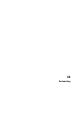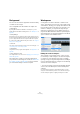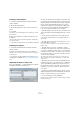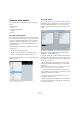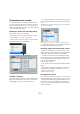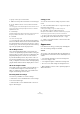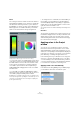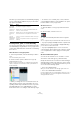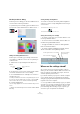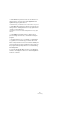User manual
Table Of Contents
- Table of Contents
- Part I: Getting into the details
- About this manual
- Setting up your system
- VST Connections
- The Project window
- Working with projects
- Creating new projects
- Opening projects
- Closing projects
- Saving projects
- The Archive and Backup functions
- Startup Options
- The Project Setup dialog
- Zoom and view options
- Audio handling
- Auditioning audio parts and events
- Scrubbing audio
- Editing parts and events
- Range editing
- Region operations
- The Edit History dialog
- The Preferences dialog
- Working with tracks and lanes
- Playback and the Transport panel
- Recording
- Quantizing MIDI and audio
- Fades, crossfades and envelopes
- The arranger track
- The transpose functions
- Using markers
- The Mixer
- Control Room (Cubase only)
- Audio effects
- VST instruments and instrument tracks
- Surround sound (Cubase only)
- Automation
- Audio processing and functions
- The Sample Editor
- The Audio Part Editor
- The Pool
- The MediaBay
- Introduction
- Working with the MediaBay
- The Define Locations section
- The Locations section
- The Results list
- Previewing files
- The Filters section
- The Attribute Inspector
- The Loop Browser, Sound Browser, and Mini Browser windows
- Preferences
- Key commands
- Working with MediaBay-related windows
- Working with Volume databases
- Working with track presets
- Track Quick Controls
- Remote controlling Cubase
- MIDI realtime parameters and effects
- Using MIDI devices
- MIDI processing
- The MIDI editors
- Introduction
- Opening a MIDI editor
- The Key Editor – Overview
- Key Editor operations
- The In-Place Editor
- The Drum Editor – Overview
- Drum Editor operations
- Working with drum maps
- Using drum name lists
- The List Editor – Overview
- List Editor operations
- Working with SysEx messages
- Recording SysEx parameter changes
- Editing SysEx messages
- The basic Score Editor – Overview
- Score Editor operations
- Expression maps (Cubase only)
- Note Expression (Cubase only)
- The Logical Editor, Transformer, and Input Transformer
- The Project Logical Editor (Cubase only)
- Editing tempo and signature
- The Project Browser (Cubase only)
- Export Audio Mixdown
- Synchronization
- Video
- ReWire
- File handling
- Customizing
- Key commands
- Part II: Score layout and printing (Cubase only)
- How the Score Editor works
- The basics
- About this chapter
- Preparations
- Opening the Score Editor
- The project cursor
- Playing back and recording
- Page Mode
- Changing the zoom factor
- The active staff
- Making page setup settings
- Designing your work space
- About the Score Editor context menus
- About dialogs in the Score Editor
- Setting clef, key, and time signature
- Transposing instruments
- Printing from the Score Editor
- Exporting pages as image files
- Working order
- Force update
- Transcribing MIDI recordings
- Entering and editing notes
- About this chapter
- Score settings
- Note values and positions
- Adding and editing notes
- Selecting notes
- Moving notes
- Duplicating notes
- Cut, copy, and paste
- Editing pitches of individual notes
- Changing the length of notes
- Splitting a note in two
- Working with the Display Quantize tool
- Split (piano) staves
- Strategies: Multiple staves
- Inserting and editing clefs, keys, or time signatures
- Deleting notes
- Staff settings
- Polyphonic voicing
- About this chapter
- Background: Polyphonic voicing
- Setting up the voices
- Strategies: How many voices do I need?
- Entering notes into voices
- Checking which voice a note belongs to
- Moving notes between voices
- Handling rests
- Voices and Display Quantize
- Creating crossed voicings
- Automatic polyphonic voicing – Merge All Staves
- Converting voices to tracks – Extract Voices
- Additional note and rest formatting
- Working with symbols
- Working with chords
- Working with text
- Working with layouts
- Working with MusicXML
- Designing your score: additional techniques
- Scoring for drums
- Creating tablature
- The score and MIDI playback
- Tips and Tricks
- Index
539
Customizing
The Project Colors dialog
In the Project Colors dialog you can select a different set of
colors for items in the Project window.
To open the Project Colors dialog, open the Select Colors
pop-up menu on the toolbar and choose “Select Colors…”.
Adding and editing individual colors
In the Project Colors dialog, you can fully customize the
color palette. To add new colors to the color palette, pro-
ceed as follows:
1. Add a new color by clicking the Insert New Color
button.
2. In the Project Colors section, click the newly created
color field to activate the new color for editing.
3. Use the Standard Colors or Modify Color sections to
specify a new color.
To do this, pick a different color from the color palette, drag the cursor in
the color circle, move the handle in the color meter, or enter new RGB
values as well as values for hue, saturation, and luminosity manually.
4. Click the Apply button.
The color setting is applied to the selected color field in the Project Colors
section.
Ö Every color in the Project Colors section can be edited
this way.
Setting intensity and brightness
To increase or decrease the intensity and the brightness
of all colors, use the corresponding buttons in the Project
Colors section.
Saving and resetting color settings
• To return to your project colors, click the “Reset To Cur-
rent Project Defaults” button.
• To save the current set as default, click the “Save Cur-
rent Set as Program Defaults” button.
• To apply the default set, click the “Load Program De-
faults to Current Set” button.
• To return to Cubase’s standard color palette, click the
“Reset Current Set to Factory Settings” button.
Where are the settings stored?
As you have seen, there are a large number of ways in
which you can customize Cubase. While some of the set
-
tings you make are stored with each project, others are
stored in separate preference files.
If you need to transfer your projects to another computer
(e.
g. in another studio), you can bring all your settings
along by copying the desired preference files and install
-
ing them on the other computer.
Ö It is a good idea to make a backup copy of your prefer-
ence files once you have set things up the way you want!
This way, if another Cubase user wants to use his or her
personal settings when working on your computer, you
can restore your own preferences afterwards.
Remove Selected
Color
Insert New
Color
Increase/decrease intensity for all colors
Increase/decrease brightness for all colors
Reset Current Set to
Factory Settings
Save Current Set as Program
Defaults
Load Program Defaults to Current Set