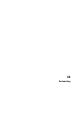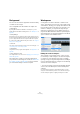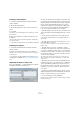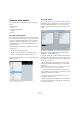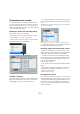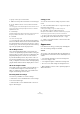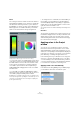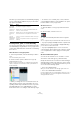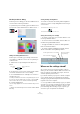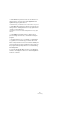User manual
Table Of Contents
- Table of Contents
- Part I: Getting into the details
- About this manual
- Setting up your system
- VST Connections
- The Project window
- Working with projects
- Creating new projects
- Opening projects
- Closing projects
- Saving projects
- The Archive and Backup functions
- Startup Options
- The Project Setup dialog
- Zoom and view options
- Audio handling
- Auditioning audio parts and events
- Scrubbing audio
- Editing parts and events
- Range editing
- Region operations
- The Edit History dialog
- The Preferences dialog
- Working with tracks and lanes
- Playback and the Transport panel
- Recording
- Quantizing MIDI and audio
- Fades, crossfades and envelopes
- The arranger track
- The transpose functions
- Using markers
- The Mixer
- Control Room (Cubase only)
- Audio effects
- VST instruments and instrument tracks
- Surround sound (Cubase only)
- Automation
- Audio processing and functions
- The Sample Editor
- The Audio Part Editor
- The Pool
- The MediaBay
- Introduction
- Working with the MediaBay
- The Define Locations section
- The Locations section
- The Results list
- Previewing files
- The Filters section
- The Attribute Inspector
- The Loop Browser, Sound Browser, and Mini Browser windows
- Preferences
- Key commands
- Working with MediaBay-related windows
- Working with Volume databases
- Working with track presets
- Track Quick Controls
- Remote controlling Cubase
- MIDI realtime parameters and effects
- Using MIDI devices
- MIDI processing
- The MIDI editors
- Introduction
- Opening a MIDI editor
- The Key Editor – Overview
- Key Editor operations
- The In-Place Editor
- The Drum Editor – Overview
- Drum Editor operations
- Working with drum maps
- Using drum name lists
- The List Editor – Overview
- List Editor operations
- Working with SysEx messages
- Recording SysEx parameter changes
- Editing SysEx messages
- The basic Score Editor – Overview
- Score Editor operations
- Expression maps (Cubase only)
- Note Expression (Cubase only)
- The Logical Editor, Transformer, and Input Transformer
- The Project Logical Editor (Cubase only)
- Editing tempo and signature
- The Project Browser (Cubase only)
- Export Audio Mixdown
- Synchronization
- Video
- ReWire
- File handling
- Customizing
- Key commands
- Part II: Score layout and printing (Cubase only)
- How the Score Editor works
- The basics
- About this chapter
- Preparations
- Opening the Score Editor
- The project cursor
- Playing back and recording
- Page Mode
- Changing the zoom factor
- The active staff
- Making page setup settings
- Designing your work space
- About the Score Editor context menus
- About dialogs in the Score Editor
- Setting clef, key, and time signature
- Transposing instruments
- Printing from the Score Editor
- Exporting pages as image files
- Working order
- Force update
- Transcribing MIDI recordings
- Entering and editing notes
- About this chapter
- Score settings
- Note values and positions
- Adding and editing notes
- Selecting notes
- Moving notes
- Duplicating notes
- Cut, copy, and paste
- Editing pitches of individual notes
- Changing the length of notes
- Splitting a note in two
- Working with the Display Quantize tool
- Split (piano) staves
- Strategies: Multiple staves
- Inserting and editing clefs, keys, or time signatures
- Deleting notes
- Staff settings
- Polyphonic voicing
- About this chapter
- Background: Polyphonic voicing
- Setting up the voices
- Strategies: How many voices do I need?
- Entering notes into voices
- Checking which voice a note belongs to
- Moving notes between voices
- Handling rests
- Voices and Display Quantize
- Creating crossed voicings
- Automatic polyphonic voicing – Merge All Staves
- Converting voices to tracks – Extract Voices
- Additional note and rest formatting
- Working with symbols
- Working with chords
- Working with text
- Working with layouts
- Working with MusicXML
- Designing your score: additional techniques
- Scoring for drums
- Creating tablature
- The score and MIDI playback
- Tips and Tricks
- Index
538
Customizing
This offers you several options for automatically assigning
colors to tracks that are added to the project. The follow-
ing options are available:
Coloring tracks, parts, or events manually
You can color each track, part, or event in the Project win-
dow individually by using the Select Colors pop-up menu
on the toolbar. Parts and events can also be colored using
the Color tool.
About the Select Colors pop-up menu
1. In the Project window, select the item that you want to
color.
You can select tracks, parts, or events.
2. On the toolbar, open the “Select Colors” pop-up
menu and select a color.
If parts or events are selected, the color is applied to these parts and
events. To change the color of a track, no events or parts must be se
-
lected on that track.
Ö When you change the color of a track, the new color
will be used for all events on the track and for the corre
-
sponding channel strip in the Mixer. However, if you have
assigned a different color to individual parts or events,
these will not follow color changes of the track any longer.
• To reset the color of a track, part, or event, select the
corresponding item and choose the “Default Color” option
from the “Select Colors” pop-up menu.
About the Color tool
1. Open the Select Colors pop-up menu and select a
color.
2. On the toolbar, select the Color tool.
3. Click on the desired parts and events to assign the
color.
The color is applied to the parts and events and overrides the track color.
• If you press [Ctrl]/[Command] and click on a part/event
with the Color tool, a color palette is displayed allowing
you to select a color for the event.
• If you press [Alt]/[Option], the Color tool cursor be-
comes a pipette, which can be used to select the current
color of a part/event in order to apply it to another part/
event.
About the Similar Tracks options
You can use the selected color of one track to colorize
other tracks of the same type (e. g. all audio tracks).
Set up the desired color for a track of a certain track type
and right-click this track in the track list to open a context
menu. Depending on your settings and selections you can
choose one of the following options:
• Use Color for Similar Tracks
When you select this, all tracks of the same type get the same color.
• Use Color for Similar Selected Tracks
Use this to apply the same color to tracks within a selection. The color of
the topmost track in the selection is then applied to other tracks of the
same type within the selection.
Option Effect
Use Default
Event Color
The default color (gray) is assigned.
Use Previous
Track Color
Analyzes the color of the selected track and uses the
same color for the new track.
Use Previous
Track Color
+1
Analyzes the color of the selected track and uses the color
that comes next in the color palette for the new track.
Use Last
Applied Color
Uses the color that is selected in the Select Colors pop-
up menu.
Use Random
Track Color
Uses the color palette as a basis to assign track colors
randomly.