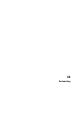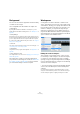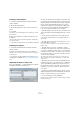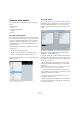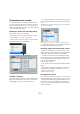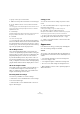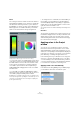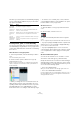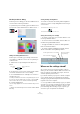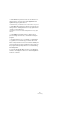User manual
Table Of Contents
- Table of Contents
- Part I: Getting into the details
- About this manual
- Setting up your system
- VST Connections
- The Project window
- Working with projects
- Creating new projects
- Opening projects
- Closing projects
- Saving projects
- The Archive and Backup functions
- Startup Options
- The Project Setup dialog
- Zoom and view options
- Audio handling
- Auditioning audio parts and events
- Scrubbing audio
- Editing parts and events
- Range editing
- Region operations
- The Edit History dialog
- The Preferences dialog
- Working with tracks and lanes
- Playback and the Transport panel
- Recording
- Quantizing MIDI and audio
- Fades, crossfades and envelopes
- The arranger track
- The transpose functions
- Using markers
- The Mixer
- Control Room (Cubase only)
- Audio effects
- VST instruments and instrument tracks
- Surround sound (Cubase only)
- Automation
- Audio processing and functions
- The Sample Editor
- The Audio Part Editor
- The Pool
- The MediaBay
- Introduction
- Working with the MediaBay
- The Define Locations section
- The Locations section
- The Results list
- Previewing files
- The Filters section
- The Attribute Inspector
- The Loop Browser, Sound Browser, and Mini Browser windows
- Preferences
- Key commands
- Working with MediaBay-related windows
- Working with Volume databases
- Working with track presets
- Track Quick Controls
- Remote controlling Cubase
- MIDI realtime parameters and effects
- Using MIDI devices
- MIDI processing
- The MIDI editors
- Introduction
- Opening a MIDI editor
- The Key Editor – Overview
- Key Editor operations
- The In-Place Editor
- The Drum Editor – Overview
- Drum Editor operations
- Working with drum maps
- Using drum name lists
- The List Editor – Overview
- List Editor operations
- Working with SysEx messages
- Recording SysEx parameter changes
- Editing SysEx messages
- The basic Score Editor – Overview
- Score Editor operations
- Expression maps (Cubase only)
- Note Expression (Cubase only)
- The Logical Editor, Transformer, and Input Transformer
- The Project Logical Editor (Cubase only)
- Editing tempo and signature
- The Project Browser (Cubase only)
- Export Audio Mixdown
- Synchronization
- Video
- ReWire
- File handling
- Customizing
- Key commands
- Part II: Score layout and printing (Cubase only)
- How the Score Editor works
- The basics
- About this chapter
- Preparations
- Opening the Score Editor
- The project cursor
- Playing back and recording
- Page Mode
- Changing the zoom factor
- The active staff
- Making page setup settings
- Designing your work space
- About the Score Editor context menus
- About dialogs in the Score Editor
- Setting clef, key, and time signature
- Transposing instruments
- Printing from the Score Editor
- Exporting pages as image files
- Working order
- Force update
- Transcribing MIDI recordings
- Entering and editing notes
- About this chapter
- Score settings
- Note values and positions
- Adding and editing notes
- Selecting notes
- Moving notes
- Duplicating notes
- Cut, copy, and paste
- Editing pitches of individual notes
- Changing the length of notes
- Splitting a note in two
- Working with the Display Quantize tool
- Split (piano) staves
- Strategies: Multiple staves
- Inserting and editing clefs, keys, or time signatures
- Deleting notes
- Staff settings
- Polyphonic voicing
- About this chapter
- Background: Polyphonic voicing
- Setting up the voices
- Strategies: How many voices do I need?
- Entering notes into voices
- Checking which voice a note belongs to
- Moving notes between voices
- Handling rests
- Voices and Display Quantize
- Creating crossed voicings
- Automatic polyphonic voicing – Merge All Staves
- Converting voices to tracks – Extract Voices
- Additional note and rest formatting
- Working with symbols
- Working with chords
- Working with text
- Working with layouts
- Working with MusicXML
- Designing your score: additional techniques
- Scoring for drums
- Creating tablature
- The score and MIDI playback
- Tips and Tricks
- Index
537
Customizing
Meters
The coloring of meters in Cubase can be controlled in so-
phisticated ways. Multiple colors can help to visually indi-
cate what levels are being reached, e. g. in a channel of
the VST Mixer. To do this, the meter on the Appearances–
Meters page has color handles that allow you to define
what color the meter will have at a given signal level.
The Appearances–Meters page in the Preferences dialog
• You can click on any color handle and move its position
on the meter scale. If you hold down [Shift] while moving
the handle with the mouse, it will move ten times slower
for more precise positioning. You may also nudge the
color handle’s position with the Arrow Up/Down keys.
Holding [Shift] while nudging will move the color handle
ten times faster.
• You can add color handles by [Alt]/[Option]-clicking
anywhere along the side of the meter scale. To remove a
color handle, [Ctrl]/[Command]-click the handle.
By adding more color handles to the meter scale, you can define colors
for more specific signal levels. Try adding two color handles very close to
one another. You can make the meter color change more rapidly at a
specific signal level this way.
• To change the color of a handle, select the handle by ei-
ther clicking on it or by jumping to it with the [Tab] key
(hold down [Shift] and press the [Tab] key to jump back
-
wards). Then use the hue and brightness controls on the
right side to alter the handle’s color.
The currently selected color handle is indicated by a black triangle on its
left side.
Work Area
The work areas in Cubase are those places where the ac-
tual data are displayed such as the Project window event
display. In these areas, there are items such as vertical
and horizontal grid lines that can be altered in intensity by
the controls found on this page.
Applying colors in the Project
window
You can use color scheming for an easier overview of
tracks and events in the Project window. Colors can be
applied individually to tracks and events/parts. If you color
a track, the corresponding events and parts are displayed
in the same color. However, you can also color events and
parts differently, “overriding” the applied track color.
In the following sections you will learn how to set up pref-
erences to color tracks automatically, how to color parts
or events manually, how to determine whether you want to
color the events themselves or their background, and how
to customize the color palette for selecting colors.
Applying track colors automatically
In the Preferences dialog (Editing–Project & Mixer page),
you can find the “Auto Track Color Mode” option.