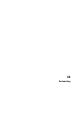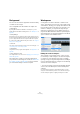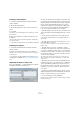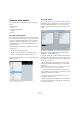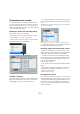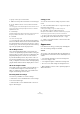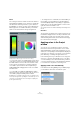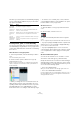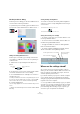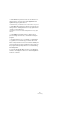User manual
Table Of Contents
- Table of Contents
- Part I: Getting into the details
- About this manual
- Setting up your system
- VST Connections
- The Project window
- Working with projects
- Creating new projects
- Opening projects
- Closing projects
- Saving projects
- The Archive and Backup functions
- Startup Options
- The Project Setup dialog
- Zoom and view options
- Audio handling
- Auditioning audio parts and events
- Scrubbing audio
- Editing parts and events
- Range editing
- Region operations
- The Edit History dialog
- The Preferences dialog
- Working with tracks and lanes
- Playback and the Transport panel
- Recording
- Quantizing MIDI and audio
- Fades, crossfades and envelopes
- The arranger track
- The transpose functions
- Using markers
- The Mixer
- Control Room (Cubase only)
- Audio effects
- VST instruments and instrument tracks
- Surround sound (Cubase only)
- Automation
- Audio processing and functions
- The Sample Editor
- The Audio Part Editor
- The Pool
- The MediaBay
- Introduction
- Working with the MediaBay
- The Define Locations section
- The Locations section
- The Results list
- Previewing files
- The Filters section
- The Attribute Inspector
- The Loop Browser, Sound Browser, and Mini Browser windows
- Preferences
- Key commands
- Working with MediaBay-related windows
- Working with Volume databases
- Working with track presets
- Track Quick Controls
- Remote controlling Cubase
- MIDI realtime parameters and effects
- Using MIDI devices
- MIDI processing
- The MIDI editors
- Introduction
- Opening a MIDI editor
- The Key Editor – Overview
- Key Editor operations
- The In-Place Editor
- The Drum Editor – Overview
- Drum Editor operations
- Working with drum maps
- Using drum name lists
- The List Editor – Overview
- List Editor operations
- Working with SysEx messages
- Recording SysEx parameter changes
- Editing SysEx messages
- The basic Score Editor – Overview
- Score Editor operations
- Expression maps (Cubase only)
- Note Expression (Cubase only)
- The Logical Editor, Transformer, and Input Transformer
- The Project Logical Editor (Cubase only)
- Editing tempo and signature
- The Project Browser (Cubase only)
- Export Audio Mixdown
- Synchronization
- Video
- ReWire
- File handling
- Customizing
- Key commands
- Part II: Score layout and printing (Cubase only)
- How the Score Editor works
- The basics
- About this chapter
- Preparations
- Opening the Score Editor
- The project cursor
- Playing back and recording
- Page Mode
- Changing the zoom factor
- The active staff
- Making page setup settings
- Designing your work space
- About the Score Editor context menus
- About dialogs in the Score Editor
- Setting clef, key, and time signature
- Transposing instruments
- Printing from the Score Editor
- Exporting pages as image files
- Working order
- Force update
- Transcribing MIDI recordings
- Entering and editing notes
- About this chapter
- Score settings
- Note values and positions
- Adding and editing notes
- Selecting notes
- Moving notes
- Duplicating notes
- Cut, copy, and paste
- Editing pitches of individual notes
- Changing the length of notes
- Splitting a note in two
- Working with the Display Quantize tool
- Split (piano) staves
- Strategies: Multiple staves
- Inserting and editing clefs, keys, or time signatures
- Deleting notes
- Staff settings
- Polyphonic voicing
- About this chapter
- Background: Polyphonic voicing
- Setting up the voices
- Strategies: How many voices do I need?
- Entering notes into voices
- Checking which voice a note belongs to
- Moving notes between voices
- Handling rests
- Voices and Display Quantize
- Creating crossed voicings
- Automatic polyphonic voicing – Merge All Staves
- Converting voices to tracks – Extract Voices
- Additional note and rest formatting
- Working with symbols
- Working with chords
- Working with text
- Working with layouts
- Working with MusicXML
- Designing your score: additional techniques
- Scoring for drums
- Creating tablature
- The score and MIDI playback
- Tips and Tricks
- Index
536
Customizing
To group controls, proceed as follows:
1. Make sure that you have selected the correct track type.
2. In the “Visible Controls” section, select at least two
controls.
You can only group controls that are adjacent to each other in the list. To
group controls that are currently not adjacent in the list, use the Move
Up/Down buttons first.
3. Click Group.
A number is displayed in the Group column for the grouped controls. The
first group created has the number 1, the second 2, and so on.
4. Click OK.
The controls are now grouped.
• You can ungroup controls by using the Ungroup button.
Please note that this will remove the selected element and
the elements below it in the list from this group. To remove
an entire group, select the first (topmost) element belong
-
ing to this group and click the Ungroup button.
About Wrap Controls
This is activated by default. Wrap Controls allows the
controls to be dynamically repositioned when resizing the
track list. That is, as many controls as possible will be dis
-
played depending on the current size of the track list.
If you deactivate Wrap Controls, the positions of the con-
trols are fixed, regardless of the size of the track list. In this
mode, you may have to resize the tracks vertically (by drag
-
ging the dividers between them) to display all the controls.
About the Length column
The Length column in the Visible Controls list allows you
to set the maximum length for certain text fields, e.
g.
Name. To change the setting, click on the number in the
Length column and type in a new value.
Resetting track list settings
You have two possibilities to reset the settings:
• Click Reset to restore all default track controls settings
for the selected track type.
• Click Reset All to restore all default track controls set-
tings for all track types.
Saving presets
You can save track controls settings as presets for later
recall:
1. Click on the Save button (the “+” sign) to the right of
the Presets pop-up menu.
A dialog opens, asking you to type in a name for the preset.
2. Click OK to save the settings as a preset.
Saved presets are available for selection from the Presets pop-up menu
and from the pop-up menu in the top left corner of the track list.
• To remove a preset, select it in the Track Controls Set-
tings dialog and click the Delete button (the “-” sign).
Ö Cubase comes with a number of Track Controls Set-
tings presets available.
Appearance
In the Preferences dialog, you find a page called Appear-
ance. The following settings are available:
General
The controls on the General page affect the appearance of
the windows that surround the controls and workspaces in
Cubase.
• Color Intensity determines how rich the background
colors are, from gray to blue.
• Color Lightness lightens or darkens the background.
• The Color Tone slider changes the background color.
• Button Brightness can be used to separately lighten or
darken the buttons.