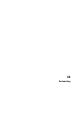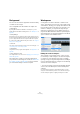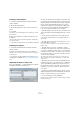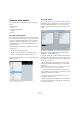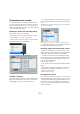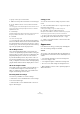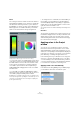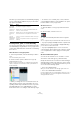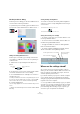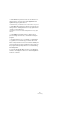User manual
Table Of Contents
- Table of Contents
- Part I: Getting into the details
- About this manual
- Setting up your system
- VST Connections
- The Project window
- Working with projects
- Creating new projects
- Opening projects
- Closing projects
- Saving projects
- The Archive and Backup functions
- Startup Options
- The Project Setup dialog
- Zoom and view options
- Audio handling
- Auditioning audio parts and events
- Scrubbing audio
- Editing parts and events
- Range editing
- Region operations
- The Edit History dialog
- The Preferences dialog
- Working with tracks and lanes
- Playback and the Transport panel
- Recording
- Quantizing MIDI and audio
- Fades, crossfades and envelopes
- The arranger track
- The transpose functions
- Using markers
- The Mixer
- Control Room (Cubase only)
- Audio effects
- VST instruments and instrument tracks
- Surround sound (Cubase only)
- Automation
- Audio processing and functions
- The Sample Editor
- The Audio Part Editor
- The Pool
- The MediaBay
- Introduction
- Working with the MediaBay
- The Define Locations section
- The Locations section
- The Results list
- Previewing files
- The Filters section
- The Attribute Inspector
- The Loop Browser, Sound Browser, and Mini Browser windows
- Preferences
- Key commands
- Working with MediaBay-related windows
- Working with Volume databases
- Working with track presets
- Track Quick Controls
- Remote controlling Cubase
- MIDI realtime parameters and effects
- Using MIDI devices
- MIDI processing
- The MIDI editors
- Introduction
- Opening a MIDI editor
- The Key Editor – Overview
- Key Editor operations
- The In-Place Editor
- The Drum Editor – Overview
- Drum Editor operations
- Working with drum maps
- Using drum name lists
- The List Editor – Overview
- List Editor operations
- Working with SysEx messages
- Recording SysEx parameter changes
- Editing SysEx messages
- The basic Score Editor – Overview
- Score Editor operations
- Expression maps (Cubase only)
- Note Expression (Cubase only)
- The Logical Editor, Transformer, and Input Transformer
- The Project Logical Editor (Cubase only)
- Editing tempo and signature
- The Project Browser (Cubase only)
- Export Audio Mixdown
- Synchronization
- Video
- ReWire
- File handling
- Customizing
- Key commands
- Part II: Score layout and printing (Cubase only)
- How the Score Editor works
- The basics
- About this chapter
- Preparations
- Opening the Score Editor
- The project cursor
- Playing back and recording
- Page Mode
- Changing the zoom factor
- The active staff
- Making page setup settings
- Designing your work space
- About the Score Editor context menus
- About dialogs in the Score Editor
- Setting clef, key, and time signature
- Transposing instruments
- Printing from the Score Editor
- Exporting pages as image files
- Working order
- Force update
- Transcribing MIDI recordings
- Entering and editing notes
- About this chapter
- Score settings
- Note values and positions
- Adding and editing notes
- Selecting notes
- Moving notes
- Duplicating notes
- Cut, copy, and paste
- Editing pitches of individual notes
- Changing the length of notes
- Splitting a note in two
- Working with the Display Quantize tool
- Split (piano) staves
- Strategies: Multiple staves
- Inserting and editing clefs, keys, or time signatures
- Deleting notes
- Staff settings
- Polyphonic voicing
- About this chapter
- Background: Polyphonic voicing
- Setting up the voices
- Strategies: How many voices do I need?
- Entering notes into voices
- Checking which voice a note belongs to
- Moving notes between voices
- Handling rests
- Voices and Display Quantize
- Creating crossed voicings
- Automatic polyphonic voicing – Merge All Staves
- Converting voices to tracks – Extract Voices
- Additional note and rest formatting
- Working with symbols
- Working with chords
- Working with text
- Working with layouts
- Working with MusicXML
- Designing your score: additional techniques
- Scoring for drums
- Creating tablature
- The score and MIDI playback
- Tips and Tricks
- Index
535
Customizing
Customizing track controls
For each track type you can configure which track con-
trols are shown in the track list. You can also specify the
order of controls and group controls so that they are al-
ways shown adjacent to each other. This is done using the
Track Controls Settings dialog.
Opening the Track Controls Settings dialog
There are two ways to open the dialog:
• Right-click a track in the track list and select “Track
Controls Settings…” from the context menu.
• Click the arrow in the bottom right corner of the track
list and select “Track Controls Settings…”.
Setting the track type
The settings made in the Track Controls Settings dialog
apply to the selected track type, which is shown in the
menu display in the top left corner of the dialog.
• To change the track type, click the arrow to the right in
the menu display and select a track type from the pop-up
menu.
All settings made in the dialog will apply to all tracks (current and subse-
quent) of the selected type.
The Track Type pop-up menu in the Track Controls Settings dialog
Ö Always make sure that you have selected the desired
track type when editing the track controls!
Removing, adding, and moving track controls
The dialog is divided into two sections. The left section
displays controls currently visible in the track list, and the
right section displays the controls currently hidden.
• You can hide controls from the track list by selecting
them in the list to the left and clicking the Remove button.
To show hidden elements, select them in the list to the
right and click the Add button.
Click OK to apply the changes.
Ö All controls can be removed except the Mute and Solo
buttons.
• By selecting controls in the “Visible Controls” list and
using the Move Up and Move Down buttons, you can
change the order of the list.
Click OK to apply the changes.
Grouping track controls
If you resize the track list, the position of the controls will
change dynamically to accommodate as many controls as
possible in the available space (given that Wrap Controls
is activated – see below). By grouping several track con
-
trols you ensure that they are always positioned side by
side in the track list.