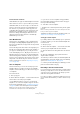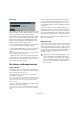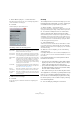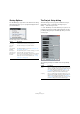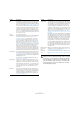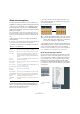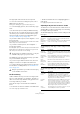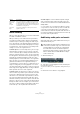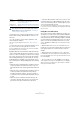User manual
Table Of Contents
- Table of Contents
- Part I: Getting into the details
- About this manual
- Setting up your system
- VST Connections
- The Project window
- Working with projects
- Creating new projects
- Opening projects
- Closing projects
- Saving projects
- The Archive and Backup functions
- Startup Options
- The Project Setup dialog
- Zoom and view options
- Audio handling
- Auditioning audio parts and events
- Scrubbing audio
- Editing parts and events
- Range editing
- Region operations
- The Edit History dialog
- The Preferences dialog
- Working with tracks and lanes
- Playback and the Transport panel
- Recording
- Quantizing MIDI and audio
- Fades, crossfades and envelopes
- The arranger track
- The transpose functions
- Using markers
- The Mixer
- Control Room (Cubase only)
- Audio effects
- VST instruments and instrument tracks
- Surround sound (Cubase only)
- Automation
- Audio processing and functions
- The Sample Editor
- The Audio Part Editor
- The Pool
- The MediaBay
- Introduction
- Working with the MediaBay
- The Define Locations section
- The Locations section
- The Results list
- Previewing files
- The Filters section
- The Attribute Inspector
- The Loop Browser, Sound Browser, and Mini Browser windows
- Preferences
- Key commands
- Working with MediaBay-related windows
- Working with Volume databases
- Working with track presets
- Track Quick Controls
- Remote controlling Cubase
- MIDI realtime parameters and effects
- Using MIDI devices
- MIDI processing
- The MIDI editors
- Introduction
- Opening a MIDI editor
- The Key Editor – Overview
- Key Editor operations
- The In-Place Editor
- The Drum Editor – Overview
- Drum Editor operations
- Working with drum maps
- Using drum name lists
- The List Editor – Overview
- List Editor operations
- Working with SysEx messages
- Recording SysEx parameter changes
- Editing SysEx messages
- The basic Score Editor – Overview
- Score Editor operations
- Expression maps (Cubase only)
- Note Expression (Cubase only)
- The Logical Editor, Transformer, and Input Transformer
- The Project Logical Editor (Cubase only)
- Editing tempo and signature
- The Project Browser (Cubase only)
- Export Audio Mixdown
- Synchronization
- Video
- ReWire
- File handling
- Customizing
- Key commands
- Part II: Score layout and printing (Cubase only)
- How the Score Editor works
- The basics
- About this chapter
- Preparations
- Opening the Score Editor
- The project cursor
- Playing back and recording
- Page Mode
- Changing the zoom factor
- The active staff
- Making page setup settings
- Designing your work space
- About the Score Editor context menus
- About dialogs in the Score Editor
- Setting clef, key, and time signature
- Transposing instruments
- Printing from the Score Editor
- Exporting pages as image files
- Working order
- Force update
- Transcribing MIDI recordings
- Entering and editing notes
- About this chapter
- Score settings
- Note values and positions
- Adding and editing notes
- Selecting notes
- Moving notes
- Duplicating notes
- Cut, copy, and paste
- Editing pitches of individual notes
- Changing the length of notes
- Splitting a note in two
- Working with the Display Quantize tool
- Split (piano) staves
- Strategies: Multiple staves
- Inserting and editing clefs, keys, or time signatures
- Deleting notes
- Staff settings
- Polyphonic voicing
- About this chapter
- Background: Polyphonic voicing
- Setting up the voices
- Strategies: How many voices do I need?
- Entering notes into voices
- Checking which voice a note belongs to
- Moving notes between voices
- Handling rests
- Voices and Display Quantize
- Creating crossed voicings
- Automatic polyphonic voicing – Merge All Staves
- Converting voices to tracks – Extract Voices
- Additional note and rest formatting
- Working with symbols
- Working with chords
- Working with text
- Working with layouts
- Working with MusicXML
- Designing your score: additional techniques
- Scoring for drums
- Creating tablature
- The score and MIDI playback
- Tips and Tricks
- Index
53
Working with projects
1. Select “Back up Project…” from the File menu.
A file dialog opens in which you can choose an existing empty folder or
create a new folder to save the project.
2. Click OK.
The “Back up Project Options” dialog opens.
This dialog contains the following options:
3. Make the desired settings.
4. Click OK.
A copy of the project is saved in the new folder. The original project is
not affected.
Cleanup
The Cleanup function on the File menu helps you to save
hard disk space by locating and – if you like – deleting un-
used audio files in the project folders on your disk.
1. Select “Cleanup…” from the File menu.
If there are any open projects, an alert shows. Clicking “Close” closes all
open projects and brings up the dialog “Cleanup Cubase Project Folders”.
2. To restrict the Cleanup function to a certain folder,
click the “Search Folder” button and select the folder.
The default setting is that the Cleanup function is applied to all folders on
all hard disks. Only select a specific folder if you are certain it does not
contain audio files used in other projects (outside the folder), see below.
You can reset the function to search all folders by opening the “Search
Folder” dialog again and clicking “Cancel”.
3. Click the Start button.
Cubase will now scan the selected folder (or all hard disks) for Cubase
project folders and check for audio and image files (in the Audio, Edits
and Images subfolders) that are not used by any project. The found files
are listed in the dialog.
4. When the scan is complete, you can select files by
clicking in the list.
Use [Ctrl]/[Command]-click to select several files, and [Shift]-click to se-
lect a range of files. You can also click the Select All button to select all
files in the list.
In the following situations, the Cleanup function will list
files that are not unused:
• If you have moved or renamed files or folders (without updat-
ing the project files to use the new paths), there is no way for
Cubase to know that these files are used in a project.
• If you perform the Cleanup function on a folder in which there
are audio files belonging to other projects (outside the folder),
these files will be considered “unused”.
• Also, make sure that you do not delete any files used in
other applications, or files that you generally want to keep!
However, you can always safely delete image files since
these can be reconstructed by the program, if necessary.
5. Delete any files you do not want to keep by selecting
them and clicking Delete.
6. Close the dialog by clicking the Close button.
Option Description
Project Name Enter a project name if you want to change it from the de-
fault (the current name of the project).
Keep Current
Project Active
When this option is activated, the current project will still
be the active project after clicking OK. If you wish to switch
to the new backup project instead, deactivate this option.
Minimize Audio
Files
If this is activated, only the audio file portions that are actu-
ally used in the project will be included. This can significan-
tly reduce the size of the project folder (if you are using
small sections of large files), but it also means you cannot
use other portions of the audio files if you continue working
with the project in its new folder.
Freeze Edits This will perform a Freeze Edits operation, making all pro-
cessing and applied effects permanent to each clip in the
Pool, see
“Freeze Edits” on page 255.
Remove
Unused Files
When this is activated, only files in the Pool that are actu-
ally used in the project will be stored in the new folder.
Do Not Back
up Video
When this is activated, any video clips on the video track
or in the Pool of the current project will not be included in
the backup project.