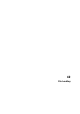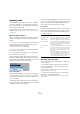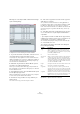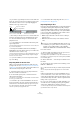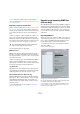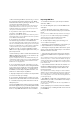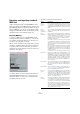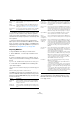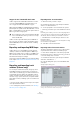User manual
Table Of Contents
- Table of Contents
- Part I: Getting into the details
- About this manual
- Setting up your system
- VST Connections
- The Project window
- Working with projects
- Creating new projects
- Opening projects
- Closing projects
- Saving projects
- The Archive and Backup functions
- Startup Options
- The Project Setup dialog
- Zoom and view options
- Audio handling
- Auditioning audio parts and events
- Scrubbing audio
- Editing parts and events
- Range editing
- Region operations
- The Edit History dialog
- The Preferences dialog
- Working with tracks and lanes
- Playback and the Transport panel
- Recording
- Quantizing MIDI and audio
- Fades, crossfades and envelopes
- The arranger track
- The transpose functions
- Using markers
- The Mixer
- Control Room (Cubase only)
- Audio effects
- VST instruments and instrument tracks
- Surround sound (Cubase only)
- Automation
- Audio processing and functions
- The Sample Editor
- The Audio Part Editor
- The Pool
- The MediaBay
- Introduction
- Working with the MediaBay
- The Define Locations section
- The Locations section
- The Results list
- Previewing files
- The Filters section
- The Attribute Inspector
- The Loop Browser, Sound Browser, and Mini Browser windows
- Preferences
- Key commands
- Working with MediaBay-related windows
- Working with Volume databases
- Working with track presets
- Track Quick Controls
- Remote controlling Cubase
- MIDI realtime parameters and effects
- Using MIDI devices
- MIDI processing
- The MIDI editors
- Introduction
- Opening a MIDI editor
- The Key Editor – Overview
- Key Editor operations
- The In-Place Editor
- The Drum Editor – Overview
- Drum Editor operations
- Working with drum maps
- Using drum name lists
- The List Editor – Overview
- List Editor operations
- Working with SysEx messages
- Recording SysEx parameter changes
- Editing SysEx messages
- The basic Score Editor – Overview
- Score Editor operations
- Expression maps (Cubase only)
- Note Expression (Cubase only)
- The Logical Editor, Transformer, and Input Transformer
- The Project Logical Editor (Cubase only)
- Editing tempo and signature
- The Project Browser (Cubase only)
- Export Audio Mixdown
- Synchronization
- Video
- ReWire
- File handling
- Customizing
- Key commands
- Part II: Score layout and printing (Cubase only)
- How the Score Editor works
- The basics
- About this chapter
- Preparations
- Opening the Score Editor
- The project cursor
- Playing back and recording
- Page Mode
- Changing the zoom factor
- The active staff
- Making page setup settings
- Designing your work space
- About the Score Editor context menus
- About dialogs in the Score Editor
- Setting clef, key, and time signature
- Transposing instruments
- Printing from the Score Editor
- Exporting pages as image files
- Working order
- Force update
- Transcribing MIDI recordings
- Entering and editing notes
- About this chapter
- Score settings
- Note values and positions
- Adding and editing notes
- Selecting notes
- Moving notes
- Duplicating notes
- Cut, copy, and paste
- Editing pitches of individual notes
- Changing the length of notes
- Splitting a note in two
- Working with the Display Quantize tool
- Split (piano) staves
- Strategies: Multiple staves
- Inserting and editing clefs, keys, or time signatures
- Deleting notes
- Staff settings
- Polyphonic voicing
- About this chapter
- Background: Polyphonic voicing
- Setting up the voices
- Strategies: How many voices do I need?
- Entering notes into voices
- Checking which voice a note belongs to
- Moving notes between voices
- Handling rests
- Voices and Display Quantize
- Creating crossed voicings
- Automatic polyphonic voicing – Merge All Staves
- Converting voices to tracks – Extract Voices
- Additional note and rest formatting
- Working with symbols
- Working with chords
- Working with text
- Working with layouts
- Working with MusicXML
- Designing your score: additional techniques
- Scoring for drums
- Creating tablature
- The score and MIDI playback
- Tips and Tricks
- Index
529
File handling
Support for the Yamaha XF data format
Cubase supports the Yamaha XF format. XF is an exten-
sion of the standard MIDI file format that allows you to
save song-specific data with a MIDI file of type 0.
When importing a MIDI file containing XF data, this data is
placed in parts on separate tracks called “XF Data”, “Chord
Data”, or “SysEx Data”. You can edit such a part in the List
Editor (e.
g. to add or change lyrics).
Cubase can also export XF data as part of a MIDI file of
type 0. If you do not want to export the XF data together
with the MIDI data, mute or delete the tracks containing
the XF data.
Exporting and importing MIDI loops
Cubase allows you to import MIDI loops (file extension
“.midiloop”) and to save instrument parts as MIDI loops.
MIDI loops are handy, as they contain not only MIDI notes
and controllers, but also the associated VST instrument
and instrument track preset settings.
How to import and export MIDI loops is described in detail
in the chapter
“VST instruments and instrument tracks” on
page 206.
Exporting and importing track
archives (Cubase only)
You can export Cubase tracks (audio, FX, group, instru-
ment, MIDI, and video) as track archives for import into
other Cubase (or Nuendo) projects. All the information as
-
sociated with the tracks will be exported (Mixer channel
settings, automation tracks, parts and events, etc.). If you
select the “Copy” option (see below), a separate “media”
folder will be created, containing copies of all referenced
audio files.
Ö Project-specific settings (such as tempo) are not part
of the exported track archives.
Ö For creating track presets from tracks, see “Working
with track presets” on page 331.
Exporting tracks as track archives
1. Select the tracks you wish to export.
2. Pull down the File menu, open the Export submenu
and choose “Selected Tracks…”.
3. You are prompted to choose between two options:
• Click Copy to include copies of the media files in the ex-
port.
A file dialog opens in which you can choose an existing empty folder or
create a new folder for saving the track archive (as XML file) and its me
-
dia subfolder, which will contain any associated audio or video files.
• Click Reference to include merely a reference to the
files in the export.
A file dialog opens in which you can choose an existing folder for saving
the track archive (as single XML file).
4. Click OK to save the track archive.
Importing tracks from a track archive
The Import Track Archive function lets you import tracks
exported from another Cubase (or Nuendo) project.
Ö Note that the sample rates of the active project and
the track archive have to match. If necessary, you have to
convert the sample rate, see below.
1. Pull down the File menu, open the Import submenu
and select “Track Archive…”.
2. In the file dialog that opens, select the XML file and
click Open.
The Import Options dialog opens.
In the Project Settings area, you can see a comparison between the
settings of the track archive and the active project.
!
Do not change the order of events within the XF data
or the event data itself, unless you have a lot of expe
-
rience with XF data.