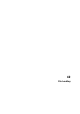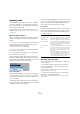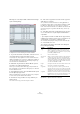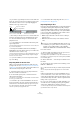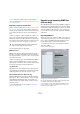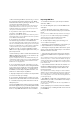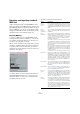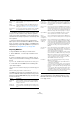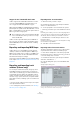User manual
Table Of Contents
- Table of Contents
- Part I: Getting into the details
- About this manual
- Setting up your system
- VST Connections
- The Project window
- Working with projects
- Creating new projects
- Opening projects
- Closing projects
- Saving projects
- The Archive and Backup functions
- Startup Options
- The Project Setup dialog
- Zoom and view options
- Audio handling
- Auditioning audio parts and events
- Scrubbing audio
- Editing parts and events
- Range editing
- Region operations
- The Edit History dialog
- The Preferences dialog
- Working with tracks and lanes
- Playback and the Transport panel
- Recording
- Quantizing MIDI and audio
- Fades, crossfades and envelopes
- The arranger track
- The transpose functions
- Using markers
- The Mixer
- Control Room (Cubase only)
- Audio effects
- VST instruments and instrument tracks
- Surround sound (Cubase only)
- Automation
- Audio processing and functions
- The Sample Editor
- The Audio Part Editor
- The Pool
- The MediaBay
- Introduction
- Working with the MediaBay
- The Define Locations section
- The Locations section
- The Results list
- Previewing files
- The Filters section
- The Attribute Inspector
- The Loop Browser, Sound Browser, and Mini Browser windows
- Preferences
- Key commands
- Working with MediaBay-related windows
- Working with Volume databases
- Working with track presets
- Track Quick Controls
- Remote controlling Cubase
- MIDI realtime parameters and effects
- Using MIDI devices
- MIDI processing
- The MIDI editors
- Introduction
- Opening a MIDI editor
- The Key Editor – Overview
- Key Editor operations
- The In-Place Editor
- The Drum Editor – Overview
- Drum Editor operations
- Working with drum maps
- Using drum name lists
- The List Editor – Overview
- List Editor operations
- Working with SysEx messages
- Recording SysEx parameter changes
- Editing SysEx messages
- The basic Score Editor – Overview
- Score Editor operations
- Expression maps (Cubase only)
- Note Expression (Cubase only)
- The Logical Editor, Transformer, and Input Transformer
- The Project Logical Editor (Cubase only)
- Editing tempo and signature
- The Project Browser (Cubase only)
- Export Audio Mixdown
- Synchronization
- Video
- ReWire
- File handling
- Customizing
- Key commands
- Part II: Score layout and printing (Cubase only)
- How the Score Editor works
- The basics
- About this chapter
- Preparations
- Opening the Score Editor
- The project cursor
- Playing back and recording
- Page Mode
- Changing the zoom factor
- The active staff
- Making page setup settings
- Designing your work space
- About the Score Editor context menus
- About dialogs in the Score Editor
- Setting clef, key, and time signature
- Transposing instruments
- Printing from the Score Editor
- Exporting pages as image files
- Working order
- Force update
- Transcribing MIDI recordings
- Entering and editing notes
- About this chapter
- Score settings
- Note values and positions
- Adding and editing notes
- Selecting notes
- Moving notes
- Duplicating notes
- Cut, copy, and paste
- Editing pitches of individual notes
- Changing the length of notes
- Splitting a note in two
- Working with the Display Quantize tool
- Split (piano) staves
- Strategies: Multiple staves
- Inserting and editing clefs, keys, or time signatures
- Deleting notes
- Staff settings
- Polyphonic voicing
- About this chapter
- Background: Polyphonic voicing
- Setting up the voices
- Strategies: How many voices do I need?
- Entering notes into voices
- Checking which voice a note belongs to
- Moving notes between voices
- Handling rests
- Voices and Display Quantize
- Creating crossed voicings
- Automatic polyphonic voicing – Merge All Staves
- Converting voices to tracks – Extract Voices
- Additional note and rest formatting
- Working with symbols
- Working with chords
- Working with text
- Working with layouts
- Working with MusicXML
- Designing your score: additional techniques
- Scoring for drums
- Creating tablature
- The score and MIDI playback
- Tips and Tricks
- Index
528
File handling
Ö The MIDI file will include the tempo information of the
project (i. e. it will include the tempo and time signature
events of the Tempo Track Editor or, if the tempo track is
deactivated on the Transport panel, the current tempo and
time signature).
Ö Inspector settings other than those specified in the
Export options are not included in the MIDI file! To include
these, you need to convert the settings to “real” MIDI events
and properties by using the Merge MIDI in Loop function for
each track, see
“Merge MIDI in Loop” on page 368.
Importing MIDI files
To import a MIDI file from disk, proceed as follows:
1. Select “MIDI File…” from the Import submenu of the
File menu.
2. If there is already an open project, a dialog opens in
which you can select whether a new project is created for
the file.
If you select “No”, the MIDI file will be imported into the current project.
3. Locate and select the MIDI file in the file dialog that
opens and click Open.
• If you choose to create a new project, select the project
folder.
Select an existing project folder or create a new one.
The MIDI file is imported. The result depends on the con-
tents of the MIDI file and the Import Options settings in the
Preferences dialog (MIDI–MIDI File page). The Import Op
-
tions are as follows:
• It is also possible to import a MIDI file from disk by drag-
ging and dropping it from the Windows Explorer or the
Mac OS Finder into the Project window. The Import Op-
tions apply as well.
Export Locator
Range
If this is activated, only the range between the locators
will be exported.
Export
includes Delay
If this is activated, the delay of the MIDI track will be in-
cluded in the MIDI file. For more information about the
Delay option, see
“Basic track settings” on page 349.
Song name for
Type 0
You can use this text field to change the name of the MIDI
file as displayed when loading this file in a keyboard.
Option Description
Extract First
Patch
If this is activated, the first Program Change and Bank
Select events for each track are converted to Inspector
settings for the track.
Extract First
Volume/Pan
If this is activated, the first MIDI Volume and Pan events
for each track are converted to Inspector settings for the
track.
Option Description
Import Con-
troller as Auto-
mation Tracks
If this is activated, MIDI controller events in the MIDI file
will be converted to automation data for the MIDI tracks. If
this is deactivated, controller data for the MIDI Parts will
be imported.
Import to Left
Locator
If this is activated, the imported MIDI file will be placed so
that it starts at the position of the left locator – otherwise
it will start at the beginning of the project. Note that if you
choose to have a new project created automatically, the
MIDI file will always start at the beginning of the project.
Import Markers If this is activated, standard MIDI file markers in the file
will be imported and converted to Cubase markers.
Import
dropped File
as single Part
If this is activated and you drag and drop a MIDI file into
the project, the whole file will be placed on a single track.
Ignore Master
Track Events
on Merge
If this is activated and you import a MIDI file into the cur-
rent project, tempo and signature track data in the MIDI
file are ignored. The imported MIDI file will play according
to the current tempo and signature tracks in the project.
If this option is deactivated, the Tempo Track Editor will
be adjusted according to the tempo information in the
MIDI file.
Auto Dissolve
Format
0
If this is activated and you import a MIDI file of type 0 into
the project, the file will automatically be “dissolved”: For
each embedded MIDI channel in the file, a separate track
will be inserted in the Project window.
If this is deactivated, only one MIDI track will be created.
This track will be set to MIDI Channel “Any”, allowing all
MIDI events to play back on their original channels. You
can also use the “Dissolve Part” function on the MIDI
menu to distribute the events onto different tracks with
different MIDI Channels at a later stage.
Destination Here, you can specify what happens when you drag a
MIDI file into the project:
- If you select the “MIDI Tracks” option, MIDI tracks are
created for the imported file.
- If you select the “Instrument Tracks” option, instrument
tracks are created for each MIDI channel in the MIDI file.
Furthermore, the program automatically loads appropriate
presets.
- If you select the “HALion Sonic SE multi-timbral” option,
several MIDI tracks are created, each routed to a sepa
-
rate instance of HALion Sonic SE in the VST Instruments
window and the appropriate presets are loaded.
Option Description