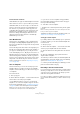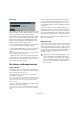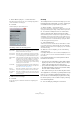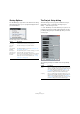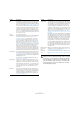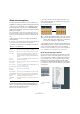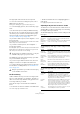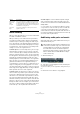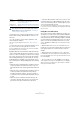User manual
Table Of Contents
- Table of Contents
- Part I: Getting into the details
- About this manual
- Setting up your system
- VST Connections
- The Project window
- Working with projects
- Creating new projects
- Opening projects
- Closing projects
- Saving projects
- The Archive and Backup functions
- Startup Options
- The Project Setup dialog
- Zoom and view options
- Audio handling
- Auditioning audio parts and events
- Scrubbing audio
- Editing parts and events
- Range editing
- Region operations
- The Edit History dialog
- The Preferences dialog
- Working with tracks and lanes
- Playback and the Transport panel
- Recording
- Quantizing MIDI and audio
- Fades, crossfades and envelopes
- The arranger track
- The transpose functions
- Using markers
- The Mixer
- Control Room (Cubase only)
- Audio effects
- VST instruments and instrument tracks
- Surround sound (Cubase only)
- Automation
- Audio processing and functions
- The Sample Editor
- The Audio Part Editor
- The Pool
- The MediaBay
- Introduction
- Working with the MediaBay
- The Define Locations section
- The Locations section
- The Results list
- Previewing files
- The Filters section
- The Attribute Inspector
- The Loop Browser, Sound Browser, and Mini Browser windows
- Preferences
- Key commands
- Working with MediaBay-related windows
- Working with Volume databases
- Working with track presets
- Track Quick Controls
- Remote controlling Cubase
- MIDI realtime parameters and effects
- Using MIDI devices
- MIDI processing
- The MIDI editors
- Introduction
- Opening a MIDI editor
- The Key Editor – Overview
- Key Editor operations
- The In-Place Editor
- The Drum Editor – Overview
- Drum Editor operations
- Working with drum maps
- Using drum name lists
- The List Editor – Overview
- List Editor operations
- Working with SysEx messages
- Recording SysEx parameter changes
- Editing SysEx messages
- The basic Score Editor – Overview
- Score Editor operations
- Expression maps (Cubase only)
- Note Expression (Cubase only)
- The Logical Editor, Transformer, and Input Transformer
- The Project Logical Editor (Cubase only)
- Editing tempo and signature
- The Project Browser (Cubase only)
- Export Audio Mixdown
- Synchronization
- Video
- ReWire
- File handling
- Customizing
- Key commands
- Part II: Score layout and printing (Cubase only)
- How the Score Editor works
- The basics
- About this chapter
- Preparations
- Opening the Score Editor
- The project cursor
- Playing back and recording
- Page Mode
- Changing the zoom factor
- The active staff
- Making page setup settings
- Designing your work space
- About the Score Editor context menus
- About dialogs in the Score Editor
- Setting clef, key, and time signature
- Transposing instruments
- Printing from the Score Editor
- Exporting pages as image files
- Working order
- Force update
- Transcribing MIDI recordings
- Entering and editing notes
- About this chapter
- Score settings
- Note values and positions
- Adding and editing notes
- Selecting notes
- Moving notes
- Duplicating notes
- Cut, copy, and paste
- Editing pitches of individual notes
- Changing the length of notes
- Splitting a note in two
- Working with the Display Quantize tool
- Split (piano) staves
- Strategies: Multiple staves
- Inserting and editing clefs, keys, or time signatures
- Deleting notes
- Staff settings
- Polyphonic voicing
- About this chapter
- Background: Polyphonic voicing
- Setting up the voices
- Strategies: How many voices do I need?
- Entering notes into voices
- Checking which voice a note belongs to
- Moving notes between voices
- Handling rests
- Voices and Display Quantize
- Creating crossed voicings
- Automatic polyphonic voicing – Merge All Staves
- Converting voices to tracks – Extract Voices
- Additional note and rest formatting
- Working with symbols
- Working with chords
- Working with text
- Working with layouts
- Working with MusicXML
- Designing your score: additional techniques
- Scoring for drums
- Creating tablature
- The score and MIDI playback
- Tips and Tricks
- Index
52
Working with projects
Auto Save
If you activate the Auto Save option in the Preferences dia-
log (General page), Cubase will automatically save backup
copies of all open projects with unsaved changes.
These backup copies are named “<project name>-xx.bak”,
where xx is an incremental number. Unsaved projects are
backed up in a similar way as “UntitledX-xx.bak”, with X
being the incremental number for unsaved projects. All
backup files are saved in the project folder.
• Use the “Auto Save Interval” setting to specify the time
intervals in which a backup copy will be created.
• Use the “Maximum Backup Files” option to specify how
many backup files will be created with the Auto Save
function.
When the maximum number of backup files is reached, the existing files
will be overwritten (starting with the oldest file).
Ö With this option only the project files themselves will
be backed up. If you want to include the files from the Pool
and save your project in a different location, you need to
use the “Back up Project” function.
The Archive and Backup functions
Prepare Archive
The “Prepare Archive” function verifies that every clip ref-
erenced in the project is located in the same folder, and
takes actions if that is not the case:
• Any files that are located outside the current project
folder will be copied into it.
Please note that audio files residing within the project folder are not cop-
ied to the audio folder. Therefore, you have to copy them there manually
before backing up the audio folder or save them separately during
backup, see below.
• If any processing has been applied, you will be asked
whether you want to Freeze Edits.
If you do this, you do not have to archive the Edits folder. Everything be-
longing to the project will be contained in the project file and the Audio
folder.
Once you have performed a Prepare Archive operation,
you can use the “Back Up Project” function to create a
backup of the project file, containing copies of all neces
-
sary media files (with the exception of VST Sound content,
see below).
It is not necessary to archive the Images folder, since
these images can be recreated by Cubase. You may also
find a file with the extension “.csh” in the project folder.
This contains image information for edited clips and other
data that can be recreated, so it can safely be deleted.
Back up Project
This function is very useful if you want to create a backup
copy of a project for your archive. It can also be used to
prepare projects for delivery so that they only contain the
necessary work data (while leaving the original project un
-
touched). When you back up a project, all media files (ex-
cept those coming from VST Sound archives) can be
included as a copy.
!
Video clips are always referenced and not stored in
the project folder.
!
VST Sound content provided by Steinberg is copy-
protected and will not be included in the backup
project. If you want to use a backup copy of a project
using such data on a different computer, make sure
that the corresponding content is also available on
that computer.