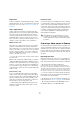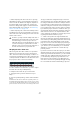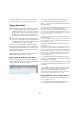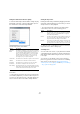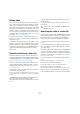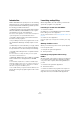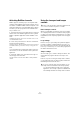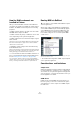User manual
Table Of Contents
- Table of Contents
- Part I: Getting into the details
- About this manual
- Setting up your system
- VST Connections
- The Project window
- Working with projects
- Creating new projects
- Opening projects
- Closing projects
- Saving projects
- The Archive and Backup functions
- Startup Options
- The Project Setup dialog
- Zoom and view options
- Audio handling
- Auditioning audio parts and events
- Scrubbing audio
- Editing parts and events
- Range editing
- Region operations
- The Edit History dialog
- The Preferences dialog
- Working with tracks and lanes
- Playback and the Transport panel
- Recording
- Quantizing MIDI and audio
- Fades, crossfades and envelopes
- The arranger track
- The transpose functions
- Using markers
- The Mixer
- Control Room (Cubase only)
- Audio effects
- VST instruments and instrument tracks
- Surround sound (Cubase only)
- Automation
- Audio processing and functions
- The Sample Editor
- The Audio Part Editor
- The Pool
- The MediaBay
- Introduction
- Working with the MediaBay
- The Define Locations section
- The Locations section
- The Results list
- Previewing files
- The Filters section
- The Attribute Inspector
- The Loop Browser, Sound Browser, and Mini Browser windows
- Preferences
- Key commands
- Working with MediaBay-related windows
- Working with Volume databases
- Working with track presets
- Track Quick Controls
- Remote controlling Cubase
- MIDI realtime parameters and effects
- Using MIDI devices
- MIDI processing
- The MIDI editors
- Introduction
- Opening a MIDI editor
- The Key Editor – Overview
- Key Editor operations
- The In-Place Editor
- The Drum Editor – Overview
- Drum Editor operations
- Working with drum maps
- Using drum name lists
- The List Editor – Overview
- List Editor operations
- Working with SysEx messages
- Recording SysEx parameter changes
- Editing SysEx messages
- The basic Score Editor – Overview
- Score Editor operations
- Expression maps (Cubase only)
- Note Expression (Cubase only)
- The Logical Editor, Transformer, and Input Transformer
- The Project Logical Editor (Cubase only)
- Editing tempo and signature
- The Project Browser (Cubase only)
- Export Audio Mixdown
- Synchronization
- Video
- ReWire
- File handling
- Customizing
- Key commands
- Part II: Score layout and printing (Cubase only)
- How the Score Editor works
- The basics
- About this chapter
- Preparations
- Opening the Score Editor
- The project cursor
- Playing back and recording
- Page Mode
- Changing the zoom factor
- The active staff
- Making page setup settings
- Designing your work space
- About the Score Editor context menus
- About dialogs in the Score Editor
- Setting clef, key, and time signature
- Transposing instruments
- Printing from the Score Editor
- Exporting pages as image files
- Working order
- Force update
- Transcribing MIDI recordings
- Entering and editing notes
- About this chapter
- Score settings
- Note values and positions
- Adding and editing notes
- Selecting notes
- Moving notes
- Duplicating notes
- Cut, copy, and paste
- Editing pitches of individual notes
- Changing the length of notes
- Splitting a note in two
- Working with the Display Quantize tool
- Split (piano) staves
- Strategies: Multiple staves
- Inserting and editing clefs, keys, or time signatures
- Deleting notes
- Staff settings
- Polyphonic voicing
- About this chapter
- Background: Polyphonic voicing
- Setting up the voices
- Strategies: How many voices do I need?
- Entering notes into voices
- Checking which voice a note belongs to
- Moving notes between voices
- Handling rests
- Voices and Display Quantize
- Creating crossed voicings
- Automatic polyphonic voicing – Merge All Staves
- Converting voices to tracks – Extract Voices
- Additional note and rest formatting
- Working with symbols
- Working with chords
- Working with text
- Working with layouts
- Working with MusicXML
- Designing your score: additional techniques
- Scoring for drums
- Creating tablature
- The score and MIDI playback
- Tips and Tricks
- Index
519
ReWire
Activating ReWire channels
ReWire supports streaming of up to 64 separate audio
channels, while ReWire2 supports 256 channels. The ex-
act number of available ReWire channels depends on the
synthesizer application. Using the ReWire Device panels
in Cubase, you can specify which of the available chan
-
nels you want to use:
1. Pull down the Devices menu and select the menu item
with the name of the ReWire application. All recognized
ReWire compatible applications will be available on the
menu.
The ReWire panel appears. This consists of a number of rows, one for
each available ReWire channel.
2. Click on the power buttons to the left to activate/de-
activate the desired channels.
The buttons light up to indicate activated channels. Please note that the
more ReWire channels you activate, the more processing power is re
-
quired.
• For information about exactly what signal is carried on
each channel, see the documentation of the synthesizer
application.
3. If desired, double-click on the labels in the right col-
umn, and type in another name.
These labels will be used in the Cubase Mixer to identify the ReWire
channels.
Using the transport and tempo
controls
Basic transport controls
When you run ReWire, the transports in the two programs
are completely linked. It does not matter in which program
you play, stop, fast forward or rewind. However, recording
(if applicable) is still completely separate in the two appli
-
cations.
Loop settings
If there is a loop or cycle facility in the synthesizer applica-
tion, that loop will be completely linked to the cycle in Cu-
base. This means that you can move the start and end point
for the loop or turn the loop on or off in either program, and
this will be reflected in the other.
Tempo settings
As far as tempo goes, Cubase is always the master. This
means that both programs will run in the tempo set in
Cubase.
However, if you are not using the tempo track in Cubase,
you can adjust the tempo in either program, and this will
immediately be reflected in the other.
!
This is only relevant if the synthesizer application has
some sort of built-in sequencer or similar.
!
If you are using the tempo track in Cubase (i. e. the
Tempo button is activated on the Transport panel),
you should not adjust the tempo in the synthesizer
application, since a tempo request from ReWire will
automatically deactivate the tempo track in Cubase!