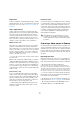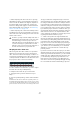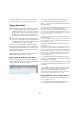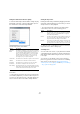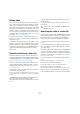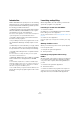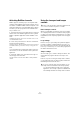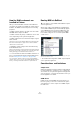User manual
Table Of Contents
- Table of Contents
- Part I: Getting into the details
- About this manual
- Setting up your system
- VST Connections
- The Project window
- Working with projects
- Creating new projects
- Opening projects
- Closing projects
- Saving projects
- The Archive and Backup functions
- Startup Options
- The Project Setup dialog
- Zoom and view options
- Audio handling
- Auditioning audio parts and events
- Scrubbing audio
- Editing parts and events
- Range editing
- Region operations
- The Edit History dialog
- The Preferences dialog
- Working with tracks and lanes
- Playback and the Transport panel
- Recording
- Quantizing MIDI and audio
- Fades, crossfades and envelopes
- The arranger track
- The transpose functions
- Using markers
- The Mixer
- Control Room (Cubase only)
- Audio effects
- VST instruments and instrument tracks
- Surround sound (Cubase only)
- Automation
- Audio processing and functions
- The Sample Editor
- The Audio Part Editor
- The Pool
- The MediaBay
- Introduction
- Working with the MediaBay
- The Define Locations section
- The Locations section
- The Results list
- Previewing files
- The Filters section
- The Attribute Inspector
- The Loop Browser, Sound Browser, and Mini Browser windows
- Preferences
- Key commands
- Working with MediaBay-related windows
- Working with Volume databases
- Working with track presets
- Track Quick Controls
- Remote controlling Cubase
- MIDI realtime parameters and effects
- Using MIDI devices
- MIDI processing
- The MIDI editors
- Introduction
- Opening a MIDI editor
- The Key Editor – Overview
- Key Editor operations
- The In-Place Editor
- The Drum Editor – Overview
- Drum Editor operations
- Working with drum maps
- Using drum name lists
- The List Editor – Overview
- List Editor operations
- Working with SysEx messages
- Recording SysEx parameter changes
- Editing SysEx messages
- The basic Score Editor – Overview
- Score Editor operations
- Expression maps (Cubase only)
- Note Expression (Cubase only)
- The Logical Editor, Transformer, and Input Transformer
- The Project Logical Editor (Cubase only)
- Editing tempo and signature
- The Project Browser (Cubase only)
- Export Audio Mixdown
- Synchronization
- Video
- ReWire
- File handling
- Customizing
- Key commands
- Part II: Score layout and printing (Cubase only)
- How the Score Editor works
- The basics
- About this chapter
- Preparations
- Opening the Score Editor
- The project cursor
- Playing back and recording
- Page Mode
- Changing the zoom factor
- The active staff
- Making page setup settings
- Designing your work space
- About the Score Editor context menus
- About dialogs in the Score Editor
- Setting clef, key, and time signature
- Transposing instruments
- Printing from the Score Editor
- Exporting pages as image files
- Working order
- Force update
- Transcribing MIDI recordings
- Entering and editing notes
- About this chapter
- Score settings
- Note values and positions
- Adding and editing notes
- Selecting notes
- Moving notes
- Duplicating notes
- Cut, copy, and paste
- Editing pitches of individual notes
- Changing the length of notes
- Splitting a note in two
- Working with the Display Quantize tool
- Split (piano) staves
- Strategies: Multiple staves
- Inserting and editing clefs, keys, or time signatures
- Deleting notes
- Staff settings
- Polyphonic voicing
- About this chapter
- Background: Polyphonic voicing
- Setting up the voices
- Strategies: How many voices do I need?
- Entering notes into voices
- Checking which voice a note belongs to
- Moving notes between voices
- Handling rests
- Voices and Display Quantize
- Creating crossed voicings
- Automatic polyphonic voicing – Merge All Staves
- Converting voices to tracks – Extract Voices
- Additional note and rest formatting
- Working with symbols
- Working with chords
- Working with text
- Working with layouts
- Working with MusicXML
- Designing your score: additional techniques
- Scoring for drums
- Creating tablature
- The score and MIDI playback
- Tips and Tricks
- Index
518
ReWire
Introduction
ReWire and ReWire2 are special protocols for streaming
audio between two computer applications. Developed by
Propellerhead Software and Steinberg, ReWire provides
the following possibilities and features:
• Realtime streaming of up to 64 separate audio channels
(256 with ReWire2), at full bandwidth, from the “synthe
-
sizer application” into the “mixer application”.
In this case, the “mixer application” is of course Cubase. An example of a
“synthesizer application” is Propellerhead Software’s Reason.
• Automatic, sample accurate synchronization between
the audio in the two programs.
• The possibility to have the two programs share one au-
dio card and take advantage of multiple outputs on that
card.
• Linked transport controls that allow you to play, rewind,
etc., either from Cubase or from the synthesizer applica
-
tion (provided it has some kind of transport functionality).
• Automatic audio mixing functions of separate channels
as required.
In the case of Reason, for example, this allows you to have separate
mixer channels for the different devices.
• Additionally, ReWire2 offers the possibility to route MIDI
tracks in Cubase to the other application, for full MIDI
control.
For each ReWire2 compatible device, a number of extra MIDI outputs
will be made available in Cubase. In the case of Reason, this allows you
to route different MIDI tracks in Cubase to different devices in Reason,
with Cubase serving as the main MIDI sequencer.
• The overall load on your system is much reduced, com-
pared to when using the programs together in the conven-
tional way.
Launching and quitting
When using ReWire, the order in which you launch and
quit the two programs is very important:
Launching for normal use with ReWire
1. First launch Cubase.
2. Enable one or several ReWire channels in the ReWire
Device dialog for the other application.
This is described in detail in the section “Activating ReWire channels” on
page 519.
3. Launch the other application.
It may take slightly longer for the application to start when you are using
ReWire.
Quitting a ReWire session
When you are finished, you also need to quit the applica-
tions in a special order:
1. First quit the synthesizer application.
2. Then quit Cubase.
Launching both programs without using
ReWire
We cannot think of any scenario, in which you would need
to run Cubase and the synthesizer application simultane
-
ously on the same computer, without using ReWire, but
you can:
1. First launch the synthesizer application.
2. Then launch Cubase.
Ö Please note that the two programs now compete for
system resources such as audio cards, just as when run
-
ning either with other, non-ReWire audio applications.