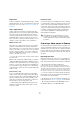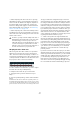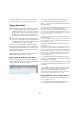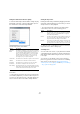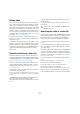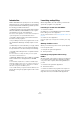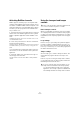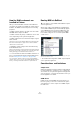User manual
Table Of Contents
- Table of Contents
- Part I: Getting into the details
- About this manual
- Setting up your system
- VST Connections
- The Project window
- Working with projects
- Creating new projects
- Opening projects
- Closing projects
- Saving projects
- The Archive and Backup functions
- Startup Options
- The Project Setup dialog
- Zoom and view options
- Audio handling
- Auditioning audio parts and events
- Scrubbing audio
- Editing parts and events
- Range editing
- Region operations
- The Edit History dialog
- The Preferences dialog
- Working with tracks and lanes
- Playback and the Transport panel
- Recording
- Quantizing MIDI and audio
- Fades, crossfades and envelopes
- The arranger track
- The transpose functions
- Using markers
- The Mixer
- Control Room (Cubase only)
- Audio effects
- VST instruments and instrument tracks
- Surround sound (Cubase only)
- Automation
- Audio processing and functions
- The Sample Editor
- The Audio Part Editor
- The Pool
- The MediaBay
- Introduction
- Working with the MediaBay
- The Define Locations section
- The Locations section
- The Results list
- Previewing files
- The Filters section
- The Attribute Inspector
- The Loop Browser, Sound Browser, and Mini Browser windows
- Preferences
- Key commands
- Working with MediaBay-related windows
- Working with Volume databases
- Working with track presets
- Track Quick Controls
- Remote controlling Cubase
- MIDI realtime parameters and effects
- Using MIDI devices
- MIDI processing
- The MIDI editors
- Introduction
- Opening a MIDI editor
- The Key Editor – Overview
- Key Editor operations
- The In-Place Editor
- The Drum Editor – Overview
- Drum Editor operations
- Working with drum maps
- Using drum name lists
- The List Editor – Overview
- List Editor operations
- Working with SysEx messages
- Recording SysEx parameter changes
- Editing SysEx messages
- The basic Score Editor – Overview
- Score Editor operations
- Expression maps (Cubase only)
- Note Expression (Cubase only)
- The Logical Editor, Transformer, and Input Transformer
- The Project Logical Editor (Cubase only)
- Editing tempo and signature
- The Project Browser (Cubase only)
- Export Audio Mixdown
- Synchronization
- Video
- ReWire
- File handling
- Customizing
- Key commands
- Part II: Score layout and printing (Cubase only)
- How the Score Editor works
- The basics
- About this chapter
- Preparations
- Opening the Score Editor
- The project cursor
- Playing back and recording
- Page Mode
- Changing the zoom factor
- The active staff
- Making page setup settings
- Designing your work space
- About the Score Editor context menus
- About dialogs in the Score Editor
- Setting clef, key, and time signature
- Transposing instruments
- Printing from the Score Editor
- Exporting pages as image files
- Working order
- Force update
- Transcribing MIDI recordings
- Entering and editing notes
- About this chapter
- Score settings
- Note values and positions
- Adding and editing notes
- Selecting notes
- Moving notes
- Duplicating notes
- Cut, copy, and paste
- Editing pitches of individual notes
- Changing the length of notes
- Splitting a note in two
- Working with the Display Quantize tool
- Split (piano) staves
- Strategies: Multiple staves
- Inserting and editing clefs, keys, or time signatures
- Deleting notes
- Staff settings
- Polyphonic voicing
- About this chapter
- Background: Polyphonic voicing
- Setting up the voices
- Strategies: How many voices do I need?
- Entering notes into voices
- Checking which voice a note belongs to
- Moving notes between voices
- Handling rests
- Voices and Display Quantize
- Creating crossed voicings
- Automatic polyphonic voicing – Merge All Staves
- Converting voices to tracks – Extract Voices
- Additional note and rest formatting
- Working with symbols
- Working with chords
- Working with text
- Working with layouts
- Working with MusicXML
- Designing your score: additional techniques
- Scoring for drums
- Creating tablature
- The score and MIDI playback
- Tips and Tricks
- Index
516
Video
Editing video
Video clips are played back by events just as audio clips
are. You can use all the basic editing operations on video
events, just as with audio events. You can take a single
event and copy it many times for the creation of mix varia
-
tions. A video event may also be trimmed using the event
handles to remove a countdown for instance. Furthermore,
you can lock video events just like other events in the Proj
-
ect window, and you can edit video clips in the Pool (see
the chapter “The Pool” on page 299).
It is not possible to fade or crossfade video events. Fur-
thermore, you cannot use the Draw, Glue, and Mute tools
with a video event.
Ö Windows only: If you find that you are unable to edit a
video file copied from a CD, this might be due to the fact
that files copied from CD are write-protected by default.
To remove the write-protection, in the Windows Explorer,
open the Properties dialog and deactivate the “Read-
Only” option.
Extracting audio from a video file
If a video file contains audio, the audio stream can be ex-
tracted. As always when importing audio material, a dialog
is displayed allowing you to select different import options
(see “Audio file import options” on page 522).
There are several ways to extract audio from a video file:
• By activating the “Extract Audio From Video” option in
the Import Video dialog (see the section
“Importing video
files” on page 511).
• By using the “Audio from Video File” option on the Im-
port submenu of the File menu.
This will insert an audio event starting at the project cursor position on
the selected audio track. If no audio track is selected, a new one will be
created.
• By activating the “Extract Audio on Import Video File”
option in the Preferences dialog (Video page).
This will automatically extract the audio stream from any video file during
import.
• By using the “Extract Audio from Video File” option on
the Media menu.
This creates an audio clip in the Pool, but does not add any events to the
Project window.
Replacing the audio in a video file
Once you have edited all audio and MIDI data to the video
and created a final mix, you will need to put the new audio
back with the video. You can do this by embedding the
audio in another stream within the video container file.
To replace the audio stream in a video file, proceed as fol-
lows:
1. Place the left locator at the start of the video file in Cu-
base. This will ensure that your audio and video streams
are synchronized.
2. Pull down the File menu and select the Audio Mixdown
option from the Export submenu to export the audio file
you wish to insert into the video container file (for detailed
information on this function, see the chapter
“Export Audio
Mixdown” on page 484).
3. From the File menu, select “Replace Audio in Video
File…”.
A file dialog opens prompting you to locate the video file.
4. Select the video file and click Open.
Next, you are prompted to locate the corresponding audio file.
5. Select the audio file and click Open.
The audio is added to the video file, replacing its current audio stream.
Once the process is completed, open the video file in a
native media player and check for proper synchronization.
!
These functions are not available for MPEG-1 and
MPEG-2 video files.