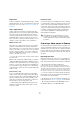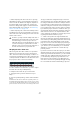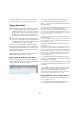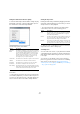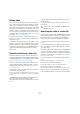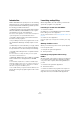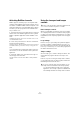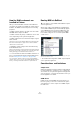User manual
Table Of Contents
- Table of Contents
- Part I: Getting into the details
- About this manual
- Setting up your system
- VST Connections
- The Project window
- Working with projects
- Creating new projects
- Opening projects
- Closing projects
- Saving projects
- The Archive and Backup functions
- Startup Options
- The Project Setup dialog
- Zoom and view options
- Audio handling
- Auditioning audio parts and events
- Scrubbing audio
- Editing parts and events
- Range editing
- Region operations
- The Edit History dialog
- The Preferences dialog
- Working with tracks and lanes
- Playback and the Transport panel
- Recording
- Quantizing MIDI and audio
- Fades, crossfades and envelopes
- The arranger track
- The transpose functions
- Using markers
- The Mixer
- Control Room (Cubase only)
- Audio effects
- VST instruments and instrument tracks
- Surround sound (Cubase only)
- Automation
- Audio processing and functions
- The Sample Editor
- The Audio Part Editor
- The Pool
- The MediaBay
- Introduction
- Working with the MediaBay
- The Define Locations section
- The Locations section
- The Results list
- Previewing files
- The Filters section
- The Attribute Inspector
- The Loop Browser, Sound Browser, and Mini Browser windows
- Preferences
- Key commands
- Working with MediaBay-related windows
- Working with Volume databases
- Working with track presets
- Track Quick Controls
- Remote controlling Cubase
- MIDI realtime parameters and effects
- Using MIDI devices
- MIDI processing
- The MIDI editors
- Introduction
- Opening a MIDI editor
- The Key Editor – Overview
- Key Editor operations
- The In-Place Editor
- The Drum Editor – Overview
- Drum Editor operations
- Working with drum maps
- Using drum name lists
- The List Editor – Overview
- List Editor operations
- Working with SysEx messages
- Recording SysEx parameter changes
- Editing SysEx messages
- The basic Score Editor – Overview
- Score Editor operations
- Expression maps (Cubase only)
- Note Expression (Cubase only)
- The Logical Editor, Transformer, and Input Transformer
- The Project Logical Editor (Cubase only)
- Editing tempo and signature
- The Project Browser (Cubase only)
- Export Audio Mixdown
- Synchronization
- Video
- ReWire
- File handling
- Customizing
- Key commands
- Part II: Score layout and printing (Cubase only)
- How the Score Editor works
- The basics
- About this chapter
- Preparations
- Opening the Score Editor
- The project cursor
- Playing back and recording
- Page Mode
- Changing the zoom factor
- The active staff
- Making page setup settings
- Designing your work space
- About the Score Editor context menus
- About dialogs in the Score Editor
- Setting clef, key, and time signature
- Transposing instruments
- Printing from the Score Editor
- Exporting pages as image files
- Working order
- Force update
- Transcribing MIDI recordings
- Entering and editing notes
- About this chapter
- Score settings
- Note values and positions
- Adding and editing notes
- Selecting notes
- Moving notes
- Duplicating notes
- Cut, copy, and paste
- Editing pitches of individual notes
- Changing the length of notes
- Splitting a note in two
- Working with the Display Quantize tool
- Split (piano) staves
- Strategies: Multiple staves
- Inserting and editing clefs, keys, or time signatures
- Deleting notes
- Staff settings
- Polyphonic voicing
- About this chapter
- Background: Polyphonic voicing
- Setting up the voices
- Strategies: How many voices do I need?
- Entering notes into voices
- Checking which voice a note belongs to
- Moving notes between voices
- Handling rests
- Voices and Display Quantize
- Creating crossed voicings
- Automatic polyphonic voicing – Merge All Staves
- Converting voices to tracks – Extract Voices
- Additional note and rest formatting
- Working with symbols
- Working with chords
- Working with text
- Working with layouts
- Working with MusicXML
- Designing your score: additional techniques
- Scoring for drums
- Creating tablature
- The score and MIDI playback
- Tips and Tricks
- Index
515
Video
Setting the window size and video quality
To resize the Video Player window and/or change the play-
back quality of the video, select the appropriate option on
the context menu of the Video Player window.
The following options are available:
• To resize the Video Player window, you can also drag
the borders.
Ö The higher the resolution, the more processing power
is needed for playback. If you need to reduce the proces
-
sor load, you can reduce the size of the Video Player win-
dow, or lower the value on the Video Quality submenu.
Setting the aspect ratio
Resizing the Video Player window by dragging its borders
may lead to a distorted image. To prevent this, you can set
an aspect ratio for video playback.
• From the Aspect Ratio submenu of the Video Player
context menu, select one of the following options:
Ö When the video is played back in fullscreen mode, the
aspect ratio of the video is always kept.
Scrubbing video
You can scrub video events, i. e. play them back forwards
or backwards at any speed. This is done by clicking in the
Video Player window and moving the mouse to the left or
to the right.
You can also use the Scrub controls on the Transport
panel or a jog wheel on a remote controller for scrubbing
video events, see the sections
“Playing back with the
shuttle speed control” on page 85 and “Project scrubbing
– the jog wheel” on page 86.
Option Description
Fullscreen
Mode
The window is enlarged to occupy the whole (computer)
screen. If you are working with more than one monitor, you
can move the Video Player window to an extra monitor.
Thus, you can work with Cubase on one monitor and let
the video play back on another monitor. You can exit
fullscreen mode via the window’s context menu or by
pressing [Esc] on your computer keyboard.
Quarter Size The window size is reduced to a quarter of the actual size.
Half Size The window size is reduced to half the actual size.
Actual Size The window size corresponds to the size of the video.
Double Size The window is enlarged to twice the actual size.
Video Quality This submenu allows you to change the quality of the video
image. Higher settings make the video display sharper and
smoother, but lead to an increased processor load.
Option Description
None The aspect ratio of the video is not kept when resizing the
window. The image is enlarged/reduced to occupy the
whole Video Player window.
Internal The Video Player window can be resized at will, but the as-
pect ratio of the video is kept and black borders are dis-
played around the video image to fill the window.
External The resizing of the Video Player window is limited accord-
ing to the aspect ratio of the video image, i. e. the video im-
age always fills the full window and its aspect ratio is kept.