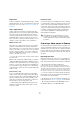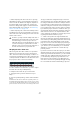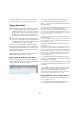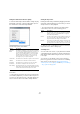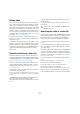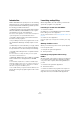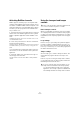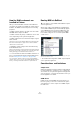User manual
Table Of Contents
- Table of Contents
- Part I: Getting into the details
- About this manual
- Setting up your system
- VST Connections
- The Project window
- Working with projects
- Creating new projects
- Opening projects
- Closing projects
- Saving projects
- The Archive and Backup functions
- Startup Options
- The Project Setup dialog
- Zoom and view options
- Audio handling
- Auditioning audio parts and events
- Scrubbing audio
- Editing parts and events
- Range editing
- Region operations
- The Edit History dialog
- The Preferences dialog
- Working with tracks and lanes
- Playback and the Transport panel
- Recording
- Quantizing MIDI and audio
- Fades, crossfades and envelopes
- The arranger track
- The transpose functions
- Using markers
- The Mixer
- Control Room (Cubase only)
- Audio effects
- VST instruments and instrument tracks
- Surround sound (Cubase only)
- Automation
- Audio processing and functions
- The Sample Editor
- The Audio Part Editor
- The Pool
- The MediaBay
- Introduction
- Working with the MediaBay
- The Define Locations section
- The Locations section
- The Results list
- Previewing files
- The Filters section
- The Attribute Inspector
- The Loop Browser, Sound Browser, and Mini Browser windows
- Preferences
- Key commands
- Working with MediaBay-related windows
- Working with Volume databases
- Working with track presets
- Track Quick Controls
- Remote controlling Cubase
- MIDI realtime parameters and effects
- Using MIDI devices
- MIDI processing
- The MIDI editors
- Introduction
- Opening a MIDI editor
- The Key Editor – Overview
- Key Editor operations
- The In-Place Editor
- The Drum Editor – Overview
- Drum Editor operations
- Working with drum maps
- Using drum name lists
- The List Editor – Overview
- List Editor operations
- Working with SysEx messages
- Recording SysEx parameter changes
- Editing SysEx messages
- The basic Score Editor – Overview
- Score Editor operations
- Expression maps (Cubase only)
- Note Expression (Cubase only)
- The Logical Editor, Transformer, and Input Transformer
- The Project Logical Editor (Cubase only)
- Editing tempo and signature
- The Project Browser (Cubase only)
- Export Audio Mixdown
- Synchronization
- Video
- ReWire
- File handling
- Customizing
- Key commands
- Part II: Score layout and printing (Cubase only)
- How the Score Editor works
- The basics
- About this chapter
- Preparations
- Opening the Score Editor
- The project cursor
- Playing back and recording
- Page Mode
- Changing the zoom factor
- The active staff
- Making page setup settings
- Designing your work space
- About the Score Editor context menus
- About dialogs in the Score Editor
- Setting clef, key, and time signature
- Transposing instruments
- Printing from the Score Editor
- Exporting pages as image files
- Working order
- Force update
- Transcribing MIDI recordings
- Entering and editing notes
- About this chapter
- Score settings
- Note values and positions
- Adding and editing notes
- Selecting notes
- Moving notes
- Duplicating notes
- Cut, copy, and paste
- Editing pitches of individual notes
- Changing the length of notes
- Splitting a note in two
- Working with the Display Quantize tool
- Split (piano) staves
- Strategies: Multiple staves
- Inserting and editing clefs, keys, or time signatures
- Deleting notes
- Staff settings
- Polyphonic voicing
- About this chapter
- Background: Polyphonic voicing
- Setting up the voices
- Strategies: How many voices do I need?
- Entering notes into voices
- Checking which voice a note belongs to
- Moving notes between voices
- Handling rests
- Voices and Display Quantize
- Creating crossed voicings
- Automatic polyphonic voicing – Merge All Staves
- Converting voices to tracks – Extract Voices
- Additional note and rest formatting
- Working with symbols
- Working with chords
- Working with text
- Working with layouts
- Working with MusicXML
- Designing your score: additional techniques
- Scoring for drums
- Creating tablature
- The score and MIDI playback
- Tips and Tricks
- Index
514
Video
Ö The thumbnail cache file is generated in the back-
ground so that you can continue working with Cubase.
Playing back video
To check if your video equipment is capable of playing
back a video from within Cubase, open the Video Player
page in the Device Setup dialog. If your system does not
meet the minimum video requirements, a corresponding
message will be displayed.
Video is played back together with all other audio and
MIDI material, using the Transport controls.
Video settings in the Device Setup dialog
In the Device Setup dialog you determine which device is
used for playing back video files. You can switch between
different output devices during playback.
The Video Player page in the Device Setup dialog
To set up a video output device, proceed as follows:
1. Pull down the Devices Menu and select “Device
Setup…” to open the Device Setup dialog, and select the
Video Player page.
2. In the Active column, activate the checkbox for the de-
vice that you want to use for playing back video.
All devices in your system that are capable of playing back video are
listed. The Onscreen Window device serves for playing back the video
file on your computer monitor. For further information on output devices,
see the section
“Video output devices” on page 511.
3. From the pop-up menu in the Format column, select
an output format.
For the Onscreen Window output, only a “fixed” format is available. For
the other output devices, you can select different output formats for play
-
back depending on the device.
4. Adjust the Offset setting to compensate for process-
ing delays.
Due to delays while processing video, the video image may not match
with the audio in Cubase. By using the Offset parameter, you can com
-
pensate for this effect. The Offset value indicates how many milliseconds
the video will be delivered earlier in order to compensate for the process
-
ing time of the video material. Each hardware setup can have different
processing delays, so you must try out different values to determine
which value is appropriate.
Ö The Offset value can be set individually for each out-
put device. It is saved globally for each output device and
is independent of the project.
Ö The offset is only used during playback. It is defeated
in stop and scrub mode so that you always see the correct
video frame.
• If the quality of the video image is not a critical factor or
if you are experiencing performance problems, try lower
-
ing the value on the Video Quality pop-up menu.
Although higher quality settings make the video display sharper and
smoother, they also lead to an increased processor load.
Playing back video on the computer screen
The Video Player window is used for playing back video
on your computer screen.
• To open the Video Player window, pull down the De-
vices menu and select the “Video Player” option.
!
For playing back video files, you must have QuickTime
7.1 or higher installed on your computer. There is a
freeware version and a “pro” version, which offers ad
-
ditional video conversion options. The player engine is
the same in both versions, so for mere playback in Cu
-
base there is no need to purchase the “pro” version.
!
You need a video card that supports OpenGL (ver-
sion 2.0 recommended) for proper video playback. A
card with OpenGL 1.2 can also be used, but might
put restrictions on the video functionality.