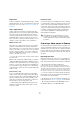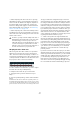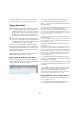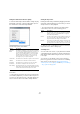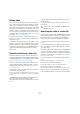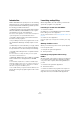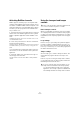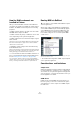User manual
Table Of Contents
- Table of Contents
- Part I: Getting into the details
- About this manual
- Setting up your system
- VST Connections
- The Project window
- Working with projects
- Creating new projects
- Opening projects
- Closing projects
- Saving projects
- The Archive and Backup functions
- Startup Options
- The Project Setup dialog
- Zoom and view options
- Audio handling
- Auditioning audio parts and events
- Scrubbing audio
- Editing parts and events
- Range editing
- Region operations
- The Edit History dialog
- The Preferences dialog
- Working with tracks and lanes
- Playback and the Transport panel
- Recording
- Quantizing MIDI and audio
- Fades, crossfades and envelopes
- The arranger track
- The transpose functions
- Using markers
- The Mixer
- Control Room (Cubase only)
- Audio effects
- VST instruments and instrument tracks
- Surround sound (Cubase only)
- Automation
- Audio processing and functions
- The Sample Editor
- The Audio Part Editor
- The Pool
- The MediaBay
- Introduction
- Working with the MediaBay
- The Define Locations section
- The Locations section
- The Results list
- Previewing files
- The Filters section
- The Attribute Inspector
- The Loop Browser, Sound Browser, and Mini Browser windows
- Preferences
- Key commands
- Working with MediaBay-related windows
- Working with Volume databases
- Working with track presets
- Track Quick Controls
- Remote controlling Cubase
- MIDI realtime parameters and effects
- Using MIDI devices
- MIDI processing
- The MIDI editors
- Introduction
- Opening a MIDI editor
- The Key Editor – Overview
- Key Editor operations
- The In-Place Editor
- The Drum Editor – Overview
- Drum Editor operations
- Working with drum maps
- Using drum name lists
- The List Editor – Overview
- List Editor operations
- Working with SysEx messages
- Recording SysEx parameter changes
- Editing SysEx messages
- The basic Score Editor – Overview
- Score Editor operations
- Expression maps (Cubase only)
- Note Expression (Cubase only)
- The Logical Editor, Transformer, and Input Transformer
- The Project Logical Editor (Cubase only)
- Editing tempo and signature
- The Project Browser (Cubase only)
- Export Audio Mixdown
- Synchronization
- Video
- ReWire
- File handling
- Customizing
- Key commands
- Part II: Score layout and printing (Cubase only)
- How the Score Editor works
- The basics
- About this chapter
- Preparations
- Opening the Score Editor
- The project cursor
- Playing back and recording
- Page Mode
- Changing the zoom factor
- The active staff
- Making page setup settings
- Designing your work space
- About the Score Editor context menus
- About dialogs in the Score Editor
- Setting clef, key, and time signature
- Transposing instruments
- Printing from the Score Editor
- Exporting pages as image files
- Working order
- Force update
- Transcribing MIDI recordings
- Entering and editing notes
- About this chapter
- Score settings
- Note values and positions
- Adding and editing notes
- Selecting notes
- Moving notes
- Duplicating notes
- Cut, copy, and paste
- Editing pitches of individual notes
- Changing the length of notes
- Splitting a note in two
- Working with the Display Quantize tool
- Split (piano) staves
- Strategies: Multiple staves
- Inserting and editing clefs, keys, or time signatures
- Deleting notes
- Staff settings
- Polyphonic voicing
- About this chapter
- Background: Polyphonic voicing
- Setting up the voices
- Strategies: How many voices do I need?
- Entering notes into voices
- Checking which voice a note belongs to
- Moving notes between voices
- Handling rests
- Voices and Display Quantize
- Creating crossed voicings
- Automatic polyphonic voicing – Merge All Staves
- Converting voices to tracks – Extract Voices
- Additional note and rest formatting
- Working with symbols
- Working with chords
- Working with text
- Working with layouts
- Working with MusicXML
- Designing your score: additional techniques
- Scoring for drums
- Creating tablature
- The score and MIDI playback
- Tips and Tricks
- Index
513
Video
Video files in the Project window
Video files are displayed as events/clips on a video track,
with thumbnails representing the frames in the film.
In the track list and in the Inspector, the following buttons
are available:
Ö Some of these buttons may not be visible in the track
list. In the Track Controls Settings dialog you can deter-
mine which buttons are displayed in the track list, see the
section “Customizing track controls” on page 535.
About thumbnails
The individual thumbnail images are positioned exactly at
the beginning of the corresponding frame. When you
zoom in and there is enough space between the frames,
the thumbnail is repeated as many times as there is free
space available. Thus, you can always see a thumbnail re
-
gardless of how much you zoom in.
Thumbnail Memory Cache Size
In the Preferences dialog on the Video page, you can en-
ter a value for the “Thumbnail Memory Cache Size”. This
determines how much memory is available for displaying
“real” thumbnails. The currently shown image is buffered
in the thumbnail memory cache. Whenever you move to
another image and there is no memory capacity left, the
“oldest” picture in the cache is replaced by the current
one. If you have long video clips and/or work with a large
zoom factor, you may have to raise the “Thumbnail Mem
-
ory Cache Size” value.
About thumbnail cache files
When importing video, Cubase automatically creates a
thumbnail cache file. The cache file is used in situations
where the processor load is very high and the correct re
-
drawing or realtime calculation of thumbnails might use
system resources necessary for editing or processing.
When you zoom in on the thumbnails, you see that they
are in a lower resolution, i.
e. the pictures are not as clear
as when they are calculated. When the processes that
rely heavily on the computer CPU are finished, the frames
are automatically recalculated, i.
e. the program automati-
cally switches between realtime calculation of the pictures
and using the cache file.
Ö There are situations where no thumbnail cache file can
be generated, e.
g. if you import a video file from a folder
that is write-protected. If you have access to the host
folder at a later stage, you can generate a thumbnail cache
file manually.
Manually generating thumbnail cache files
If no thumbnail cache file could be generated during im-
port or if you have to “refresh” a thumbnail cache file of a
certain video file, because the file has been edited with an
external video editing application, you have the possibility
to generate the thumbnail cache file manually.
To create a thumbnail cache file manually, you have the
following possibilities:
• In the Pool, right-click on the video file that you want to
create a thumbnail cache file for and select the “Generate
Thumbnail Cache” option from the context menu.
A thumbnail cache file is created, or, in case there already existed a
thumbnail cache file for the video file, it is “refreshed”.
• In the Project window, open the context menu for the
video event, and select “Generate Thumbnail Cache” from
the Media submenu.
• Pull down the Media Menu and select “Generate Thumb-
nail Cache”.
Ö “Refreshing” an already existing thumbnail cache file
can be done only from within the Pool.
Button Description
Mute Video When this is activated, video playback is disabled, but
playback of any other events in the project continues.
This increases the performance of Cubase when realizing
operations that do not require watching the video.
Show Frame
Numbers
When this is activated, each thumbnail is shown with the
corresponding video frame number.
Show
Thumbnails
With this button you can activate/deactivate the thumb-
nails of a video track.
Lock When this is activated, the video event will be locked, see
the section
“Locking events” on page 65.
Show frame
numbers
Mute
video
Show
thumbnails
Lock