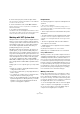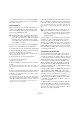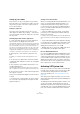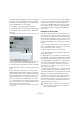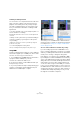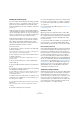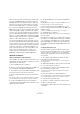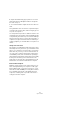User manual
Table Of Contents
- Table of Contents
- Part I: Getting into the details
- About this manual
- Setting up your system
- VST Connections
- The Project window
- Working with projects
- Creating new projects
- Opening projects
- Closing projects
- Saving projects
- The Archive and Backup functions
- Startup Options
- The Project Setup dialog
- Zoom and view options
- Audio handling
- Auditioning audio parts and events
- Scrubbing audio
- Editing parts and events
- Range editing
- Region operations
- The Edit History dialog
- The Preferences dialog
- Working with tracks and lanes
- Playback and the Transport panel
- Recording
- Quantizing MIDI and audio
- Fades, crossfades and envelopes
- The arranger track
- The transpose functions
- Using markers
- The Mixer
- Control Room (Cubase only)
- Audio effects
- VST instruments and instrument tracks
- Surround sound (Cubase only)
- Automation
- Audio processing and functions
- The Sample Editor
- The Audio Part Editor
- The Pool
- The MediaBay
- Introduction
- Working with the MediaBay
- The Define Locations section
- The Locations section
- The Results list
- Previewing files
- The Filters section
- The Attribute Inspector
- The Loop Browser, Sound Browser, and Mini Browser windows
- Preferences
- Key commands
- Working with MediaBay-related windows
- Working with Volume databases
- Working with track presets
- Track Quick Controls
- Remote controlling Cubase
- MIDI realtime parameters and effects
- Using MIDI devices
- MIDI processing
- The MIDI editors
- Introduction
- Opening a MIDI editor
- The Key Editor – Overview
- Key Editor operations
- The In-Place Editor
- The Drum Editor – Overview
- Drum Editor operations
- Working with drum maps
- Using drum name lists
- The List Editor – Overview
- List Editor operations
- Working with SysEx messages
- Recording SysEx parameter changes
- Editing SysEx messages
- The basic Score Editor – Overview
- Score Editor operations
- Expression maps (Cubase only)
- Note Expression (Cubase only)
- The Logical Editor, Transformer, and Input Transformer
- The Project Logical Editor (Cubase only)
- Editing tempo and signature
- The Project Browser (Cubase only)
- Export Audio Mixdown
- Synchronization
- Video
- ReWire
- File handling
- Customizing
- Key commands
- Part II: Score layout and printing (Cubase only)
- How the Score Editor works
- The basics
- About this chapter
- Preparations
- Opening the Score Editor
- The project cursor
- Playing back and recording
- Page Mode
- Changing the zoom factor
- The active staff
- Making page setup settings
- Designing your work space
- About the Score Editor context menus
- About dialogs in the Score Editor
- Setting clef, key, and time signature
- Transposing instruments
- Printing from the Score Editor
- Exporting pages as image files
- Working order
- Force update
- Transcribing MIDI recordings
- Entering and editing notes
- About this chapter
- Score settings
- Note values and positions
- Adding and editing notes
- Selecting notes
- Moving notes
- Duplicating notes
- Cut, copy, and paste
- Editing pitches of individual notes
- Changing the length of notes
- Splitting a note in two
- Working with the Display Quantize tool
- Split (piano) staves
- Strategies: Multiple staves
- Inserting and editing clefs, keys, or time signatures
- Deleting notes
- Staff settings
- Polyphonic voicing
- About this chapter
- Background: Polyphonic voicing
- Setting up the voices
- Strategies: How many voices do I need?
- Entering notes into voices
- Checking which voice a note belongs to
- Moving notes between voices
- Handling rests
- Voices and Display Quantize
- Creating crossed voicings
- Automatic polyphonic voicing – Merge All Staves
- Converting voices to tracks – Extract Voices
- Additional note and rest formatting
- Working with symbols
- Working with chords
- Working with text
- Working with layouts
- Working with MusicXML
- Designing your score: additional techniques
- Scoring for drums
- Creating tablature
- The score and MIDI playback
- Tips and Tricks
- Index
510
Video
Introduction
Cubase supports the integration of video files in your proj-
ect. You can play back video files in various formats and via
different output devices from within Cubase, edit your mu-
sic to the video, extract the audio material from a video file,
and replace the audio later with different audio material.
Before you start
When working on a project involving a video file, you first
need to set up your system according to your equipment
and your demands. The following sections provide some
general information about video file formats, frame rates,
and video output devices.
Video file compatibility
Because there are many types of video files, it can be dif-
ficult to determine if one will work on your system. There
are two ways to figure out if Cubase can play back a cer
-
tain video file:
• Open the video file with QuickTime 7.1 or higher, be-
cause Cubase uses QuickTime for playing back video
files.
• Check the file information of a video file in the Pool. If
the information reads “Invalid or not supported file!”, the
video file is either corrupt or the format is not supported by
the available codecs.
Video container formats
Video and other multi-media files come in a container for-
mat. This container holds various streams of information
including video and audio, but also metadata such as syn-
chronization information required to play back audio and
video together. Data regarding creation dates, authors,
chapter markings, and more can also be held within the
container format.
The following container formats are supported by Cubase:
Cubase supports all these container formats, but prob-
lems may arise when the computer does not have the cor-
rect software to decode compressed video and audio
streams within the container file. You must also know the
type of codec that was used to create the video file.
Codecs
Codecs are methods of data compression used to make
video (and audio) files smaller and more manageable for
computers. In order to play back a video file, your com
-
puter must have the correct codec installed in the operat-
ing system to decode the video stream.
If you are not able to load a certain video file, the required
codec is probably not installed on your computer. In this
case, you can search the Internet (e.
g. the Microsoft or
Apple web sites) for video codecs.
!
If you are not able to load a certain video file, you
must use an external application to convert the file
into a compatible format or install the required co
-
dec. For more information on codecs, see the sec-
tion “Codecs” on page 510.
Format Description
MOV This is a QuickTime movie.
QT This is also a QuickTime movie, but it is only used in Windows.
MPEG-1 This is the first standard of the Moving Picture Experts Group
for video and audio compression, used for making video CDs.
Files of this container format can have the extensions “.mpg”
or “.mpeg”.
MPEG-4 This format is based on the QuickTime movie standard, can
contain various metadata for streaming, editing, local play
-
back, and interchange of content. Its file extension is “.mp4”.
AVI This format is a multimedia container format introduced by
Microsoft.
DV This is a video format used by camcorders.
!
The names of codecs and container formats can be
confusing. Because many container formats have the
same names as the codecs they use within the file,
make sure to differentiate the container format or file
type (e.
g. .mov or .dv) from the codec used within it.