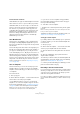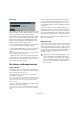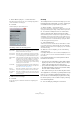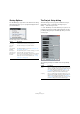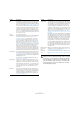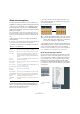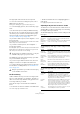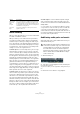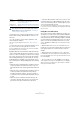User manual
Table Of Contents
- Table of Contents
- Part I: Getting into the details
- About this manual
- Setting up your system
- VST Connections
- The Project window
- Working with projects
- Creating new projects
- Opening projects
- Closing projects
- Saving projects
- The Archive and Backup functions
- Startup Options
- The Project Setup dialog
- Zoom and view options
- Audio handling
- Auditioning audio parts and events
- Scrubbing audio
- Editing parts and events
- Range editing
- Region operations
- The Edit History dialog
- The Preferences dialog
- Working with tracks and lanes
- Playback and the Transport panel
- Recording
- Quantizing MIDI and audio
- Fades, crossfades and envelopes
- The arranger track
- The transpose functions
- Using markers
- The Mixer
- Control Room (Cubase only)
- Audio effects
- VST instruments and instrument tracks
- Surround sound (Cubase only)
- Automation
- Audio processing and functions
- The Sample Editor
- The Audio Part Editor
- The Pool
- The MediaBay
- Introduction
- Working with the MediaBay
- The Define Locations section
- The Locations section
- The Results list
- Previewing files
- The Filters section
- The Attribute Inspector
- The Loop Browser, Sound Browser, and Mini Browser windows
- Preferences
- Key commands
- Working with MediaBay-related windows
- Working with Volume databases
- Working with track presets
- Track Quick Controls
- Remote controlling Cubase
- MIDI realtime parameters and effects
- Using MIDI devices
- MIDI processing
- The MIDI editors
- Introduction
- Opening a MIDI editor
- The Key Editor – Overview
- Key Editor operations
- The In-Place Editor
- The Drum Editor – Overview
- Drum Editor operations
- Working with drum maps
- Using drum name lists
- The List Editor – Overview
- List Editor operations
- Working with SysEx messages
- Recording SysEx parameter changes
- Editing SysEx messages
- The basic Score Editor – Overview
- Score Editor operations
- Expression maps (Cubase only)
- Note Expression (Cubase only)
- The Logical Editor, Transformer, and Input Transformer
- The Project Logical Editor (Cubase only)
- Editing tempo and signature
- The Project Browser (Cubase only)
- Export Audio Mixdown
- Synchronization
- Video
- ReWire
- File handling
- Customizing
- Key commands
- Part II: Score layout and printing (Cubase only)
- How the Score Editor works
- The basics
- About this chapter
- Preparations
- Opening the Score Editor
- The project cursor
- Playing back and recording
- Page Mode
- Changing the zoom factor
- The active staff
- Making page setup settings
- Designing your work space
- About the Score Editor context menus
- About dialogs in the Score Editor
- Setting clef, key, and time signature
- Transposing instruments
- Printing from the Score Editor
- Exporting pages as image files
- Working order
- Force update
- Transcribing MIDI recordings
- Entering and editing notes
- About this chapter
- Score settings
- Note values and positions
- Adding and editing notes
- Selecting notes
- Moving notes
- Duplicating notes
- Cut, copy, and paste
- Editing pitches of individual notes
- Changing the length of notes
- Splitting a note in two
- Working with the Display Quantize tool
- Split (piano) staves
- Strategies: Multiple staves
- Inserting and editing clefs, keys, or time signatures
- Deleting notes
- Staff settings
- Polyphonic voicing
- About this chapter
- Background: Polyphonic voicing
- Setting up the voices
- Strategies: How many voices do I need?
- Entering notes into voices
- Checking which voice a note belongs to
- Moving notes between voices
- Handling rests
- Voices and Display Quantize
- Creating crossed voicings
- Automatic polyphonic voicing – Merge All Staves
- Converting voices to tracks – Extract Voices
- Additional note and rest formatting
- Working with symbols
- Working with chords
- Working with text
- Working with layouts
- Working with MusicXML
- Designing your score: additional techniques
- Scoring for drums
- Creating tablature
- The score and MIDI playback
- Tips and Tricks
- Index
51
Working with projects
A word about file extensions
Under Windows, file types are indicated by three letter file
name extensions (such as *.cpr for Cubase project files).
Under Mac OS X, it is not necessary to use file name ex-
tensions, since the file types are stored internally in the
files. However, if you want your Cubase projects to be
compatible with both platforms, make sure that the “Use
File Extension in File Dialog” option is activated in the
Preferences dialog (General page). When this is acti
-
vated, the proper file name extension is automatically
added when you save a file.
Save New Version
This function is only available as a key command, by de-
fault [Ctrl]/[Command]-[Alt]/[Option]-[S]. When you use
this function, an identical, new project file is being created
and activated.
The new file will get the same name as the original project,
but with an incremental number attached. For example, if
your project is called “My Project”, you will get new ver
-
sions called “My Project-01”, “My Project-02”, and so on.
Save New Version is useful if you are experimenting with
edits and arrangements and want to be able to go back to
a previous version at any time. The newest versions are al-
ways listed on the Recent Projects submenu of the File
menu for instant access (see also “Opening recent proj-
ects” on page 49).
Save as Template
This function allows you to save the current project as a
template. When you create a new project, the available
templates are listed, allowing you to base the new project
on a template.
Proceed as follows:
1. Set up a project.
2. Select “Save As Template…” from the File menu and
enter a name for the new project template.
• In the Attribute Inspector section you can assign the
template to one of the four template categories shown in
the Project Assistant dialog (see
“Creating new projects”
on page 49) and/or enter a description for the template.
Simply select a category value from the Template Category pop-up
menu and/or enter a description in the Content Summary field.
Ö If you do not choose a Template Category attribute,
the new template will be shown in the More category in
the Project Assistant dialog.
3. Click OK to save the template.
• Templates can contain clips and events just like regular
projects.
If this is not what you want, make sure to remove all clips from the Pool
before you save the project as a template.
Templates are always stored in the Templates folder, see
“Where are the settings stored?” on page 539.
Setting up a default template
If you always want the same default project to open when
you launch Cubase, you can save a default template. Pro-
ceed as follows:
1. Set up a project.
2. Select “Save As Template…” from the File menu and
save the project template with the name “default”.
3. Open the Preferences dialog and select the General
page.
4. Open the “On Startup” pop-up menu and select
“Open ‘Default’ Template”.
The next time you launch Cubase, the default template will
automatically be opened. For details on the other Startup
options, see
“Startup Options” on page 54.
Ö In the Project Assistant dialog, the default project tem-
plate is found in the More category.
Reverting to the last saved version
If you select “Revert” from the File menu, you will be asked
whether you really want to revert to the last saved version
of the project. If you click “Revert”, all changes you have
made since saving will be discarded.
If you have recorded or created new audio files since sav-
ing, you will be asked whether you want to delete or keep
these.