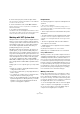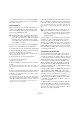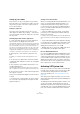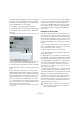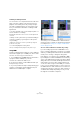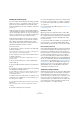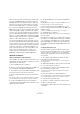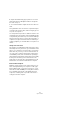User manual
Table Of Contents
- Table of Contents
- Part I: Getting into the details
- About this manual
- Setting up your system
- VST Connections
- The Project window
- Working with projects
- Creating new projects
- Opening projects
- Closing projects
- Saving projects
- The Archive and Backup functions
- Startup Options
- The Project Setup dialog
- Zoom and view options
- Audio handling
- Auditioning audio parts and events
- Scrubbing audio
- Editing parts and events
- Range editing
- Region operations
- The Edit History dialog
- The Preferences dialog
- Working with tracks and lanes
- Playback and the Transport panel
- Recording
- Quantizing MIDI and audio
- Fades, crossfades and envelopes
- The arranger track
- The transpose functions
- Using markers
- The Mixer
- Control Room (Cubase only)
- Audio effects
- VST instruments and instrument tracks
- Surround sound (Cubase only)
- Automation
- Audio processing and functions
- The Sample Editor
- The Audio Part Editor
- The Pool
- The MediaBay
- Introduction
- Working with the MediaBay
- The Define Locations section
- The Locations section
- The Results list
- Previewing files
- The Filters section
- The Attribute Inspector
- The Loop Browser, Sound Browser, and Mini Browser windows
- Preferences
- Key commands
- Working with MediaBay-related windows
- Working with Volume databases
- Working with track presets
- Track Quick Controls
- Remote controlling Cubase
- MIDI realtime parameters and effects
- Using MIDI devices
- MIDI processing
- The MIDI editors
- Introduction
- Opening a MIDI editor
- The Key Editor – Overview
- Key Editor operations
- The In-Place Editor
- The Drum Editor – Overview
- Drum Editor operations
- Working with drum maps
- Using drum name lists
- The List Editor – Overview
- List Editor operations
- Working with SysEx messages
- Recording SysEx parameter changes
- Editing SysEx messages
- The basic Score Editor – Overview
- Score Editor operations
- Expression maps (Cubase only)
- Note Expression (Cubase only)
- The Logical Editor, Transformer, and Input Transformer
- The Project Logical Editor (Cubase only)
- Editing tempo and signature
- The Project Browser (Cubase only)
- Export Audio Mixdown
- Synchronization
- Video
- ReWire
- File handling
- Customizing
- Key commands
- Part II: Score layout and printing (Cubase only)
- How the Score Editor works
- The basics
- About this chapter
- Preparations
- Opening the Score Editor
- The project cursor
- Playing back and recording
- Page Mode
- Changing the zoom factor
- The active staff
- Making page setup settings
- Designing your work space
- About the Score Editor context menus
- About dialogs in the Score Editor
- Setting clef, key, and time signature
- Transposing instruments
- Printing from the Score Editor
- Exporting pages as image files
- Working order
- Force update
- Transcribing MIDI recordings
- Entering and editing notes
- About this chapter
- Score settings
- Note values and positions
- Adding and editing notes
- Selecting notes
- Moving notes
- Duplicating notes
- Cut, copy, and paste
- Editing pitches of individual notes
- Changing the length of notes
- Splitting a note in two
- Working with the Display Quantize tool
- Split (piano) staves
- Strategies: Multiple staves
- Inserting and editing clefs, keys, or time signatures
- Deleting notes
- Staff settings
- Polyphonic voicing
- About this chapter
- Background: Polyphonic voicing
- Setting up the voices
- Strategies: How many voices do I need?
- Entering notes into voices
- Checking which voice a note belongs to
- Moving notes between voices
- Handling rests
- Voices and Display Quantize
- Creating crossed voicings
- Automatic polyphonic voicing – Merge All Staves
- Converting voices to tracks – Extract Voices
- Additional note and rest formatting
- Working with symbols
- Working with chords
- Working with text
- Working with layouts
- Working with MusicXML
- Designing your score: additional techniques
- Scoring for drums
- Creating tablature
- The score and MIDI playback
- Tips and Tricks
- Index
507
Synchronization
Once you have done this, the transmission of all the trans-
port, sync, and MIDI information to the whole network is
handled pretty much automatically. However, where you
may run into confusion in a large network is in the trans
-
mission of audio signals back to a central mix computer.
If you have lots of hardware inputs and outputs on your
ASIO cards, you do not have to send audio via the chain at
all, but can transmit it directly to the master mix computer
via one or more of its other hardware inputs. For example, if
you have a Nuendo Digiset interface or 9652 card on com
-
puter 1, you could use ADAT cable 1 for networking, ADAT
cable 2 as a direct audio input from computer 2, and ADAT
cable 3 as a direct audio input from computer 3.
You can also transmit audio via the ring system if you do
not have enough hardware I/Os for direct audio transmis-
sion. For example, in a four-computer scenario you could
send audio from computer 2 into a channel in the Mixer in
computer 3, from there to a channel in the Mixer in com-
puter 4, and from there back to the master Mixer in com-
puter 1. This can certainly be tricky to set up, so for
complex networks it is generally recommended to use
ASIO cards with at least three separate digital I/Os.
Application examples
Using one computer for VST instruments
In this example, one computer will be used as main record
and playback machine, and another computer as a virtual
synth rack. Proceed as follows:
1. Record a MIDI track into computer 1.
2. Once you have finished recording, route the MIDI out-
put of that track to VST System Link MIDI port 1.
3. On computer 2, open up the VST Instrument rack and
assign an instrument to the first slot in the rack.
4. Route the VST instrument channel to the desired out-
put bus.
If you are using computer 1 as your main mixing computer, this would be
one of the VST System Link output busses, connected to computer 1.
5. Create a new MIDI track in the Project window of
computer 2 and assign the MIDI output of the track to the
VST instrument you created.
6. Assign the MIDI input of the track to be VST System
Link port 1.
Now, the MIDI track on computer 1 is routed to the MIDI track on com-
puter 2, which in turn is routed to the VST instrument.
7. Now activate monitoring for the MIDI track on com-
puter 2, so that it will listen and respond to any MIDI com-
mands coming in.
In Cubase, click the Monitor button in the track list or Inspector.
8. Start playback on computer 1.
It will now send the MIDI information on the track to the VST instrument
loaded on computer 2.
Even with a slow computer you should be able to stack a
whole bunch of extra VST instruments this way, expanding
your sound palette considerably. Do not forget that VST
System Link MIDI is also sample-accurate, and thus has
much tighter timing than any hardware MIDI interface ever
invented!
Creating a virtual effect rack
The effect sends for an audio channel in Cubase can ei-
ther be routed to an FX channel track or to any activated
group or output bus. This allows you to use a separate
computer as a “virtual effect rack”, by setting the system
up as follows:
1. On computer 2 (the machine you will use as effect
rack), add a new stereo audio track.
You cannot use an FX channel track in this case, since the track must
have an audio input.
2. Add the desired effect as an insert effect for the track.
Let’s say you add a high-quality reverb plug-in.
3. In the Inspector, select one of the VST System Link
busses as input for the audio track.
You want to use a separate VST System Link bus, which will only be
used for this purpose.
4. Route the channel to the desired output bus.
If you are using computer 1 as your main mixing computer, this would be
one of the VST System Link output busses, connected to computer 1.
5. Activate monitoring for the track.
6. Go back to computer 1 and select a track to which
you want to add some reverb.
7. Bring up the effect sends for the track in the Inspector
or the Mixer.