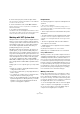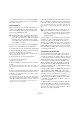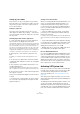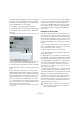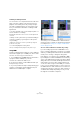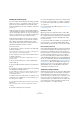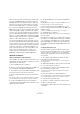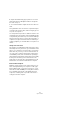User manual
Table Of Contents
- Table of Contents
- Part I: Getting into the details
- About this manual
- Setting up your system
- VST Connections
- The Project window
- Working with projects
- Creating new projects
- Opening projects
- Closing projects
- Saving projects
- The Archive and Backup functions
- Startup Options
- The Project Setup dialog
- Zoom and view options
- Audio handling
- Auditioning audio parts and events
- Scrubbing audio
- Editing parts and events
- Range editing
- Region operations
- The Edit History dialog
- The Preferences dialog
- Working with tracks and lanes
- Playback and the Transport panel
- Recording
- Quantizing MIDI and audio
- Fades, crossfades and envelopes
- The arranger track
- The transpose functions
- Using markers
- The Mixer
- Control Room (Cubase only)
- Audio effects
- VST instruments and instrument tracks
- Surround sound (Cubase only)
- Automation
- Audio processing and functions
- The Sample Editor
- The Audio Part Editor
- The Pool
- The MediaBay
- Introduction
- Working with the MediaBay
- The Define Locations section
- The Locations section
- The Results list
- Previewing files
- The Filters section
- The Attribute Inspector
- The Loop Browser, Sound Browser, and Mini Browser windows
- Preferences
- Key commands
- Working with MediaBay-related windows
- Working with Volume databases
- Working with track presets
- Track Quick Controls
- Remote controlling Cubase
- MIDI realtime parameters and effects
- Using MIDI devices
- MIDI processing
- The MIDI editors
- Introduction
- Opening a MIDI editor
- The Key Editor – Overview
- Key Editor operations
- The In-Place Editor
- The Drum Editor – Overview
- Drum Editor operations
- Working with drum maps
- Using drum name lists
- The List Editor – Overview
- List Editor operations
- Working with SysEx messages
- Recording SysEx parameter changes
- Editing SysEx messages
- The basic Score Editor – Overview
- Score Editor operations
- Expression maps (Cubase only)
- Note Expression (Cubase only)
- The Logical Editor, Transformer, and Input Transformer
- The Project Logical Editor (Cubase only)
- Editing tempo and signature
- The Project Browser (Cubase only)
- Export Audio Mixdown
- Synchronization
- Video
- ReWire
- File handling
- Customizing
- Key commands
- Part II: Score layout and printing (Cubase only)
- How the Score Editor works
- The basics
- About this chapter
- Preparations
- Opening the Score Editor
- The project cursor
- Playing back and recording
- Page Mode
- Changing the zoom factor
- The active staff
- Making page setup settings
- Designing your work space
- About the Score Editor context menus
- About dialogs in the Score Editor
- Setting clef, key, and time signature
- Transposing instruments
- Printing from the Score Editor
- Exporting pages as image files
- Working order
- Force update
- Transcribing MIDI recordings
- Entering and editing notes
- About this chapter
- Score settings
- Note values and positions
- Adding and editing notes
- Selecting notes
- Moving notes
- Duplicating notes
- Cut, copy, and paste
- Editing pitches of individual notes
- Changing the length of notes
- Splitting a note in two
- Working with the Display Quantize tool
- Split (piano) staves
- Strategies: Multiple staves
- Inserting and editing clefs, keys, or time signatures
- Deleting notes
- Staff settings
- Polyphonic voicing
- About this chapter
- Background: Polyphonic voicing
- Setting up the voices
- Strategies: How many voices do I need?
- Entering notes into voices
- Checking which voice a note belongs to
- Moving notes between voices
- Handling rests
- Voices and Display Quantize
- Creating crossed voicings
- Automatic polyphonic voicing – Merge All Staves
- Converting voices to tracks – Extract Voices
- Additional note and rest formatting
- Working with symbols
- Working with chords
- Working with text
- Working with layouts
- Working with MusicXML
- Designing your score: additional techniques
- Scoring for drums
- Creating tablature
- The score and MIDI playback
- Tips and Tricks
- Index
505
Synchronization
Scrubbing via VST System Link
You can scrub on one computer and have the video and
audio on another computer scrub along. However, the
playback on the linked systems may not be perfectly in
sync while scrubbing and there are some further restric
-
tions you should bear in mind when scrubbing via VST
System Link:
• Use the jog/shuttle control on the Transport panel or a
remote controller for scrubbing.
Scrubbing with the Scrub tool does not work over a VST System Link
connection.
• Always use the system where you started scrubbing to
control the scrubbing, e.
g. change the scrub speed or
stop scrubbing.
Changing the scrub speed on a remote system will only change the
speed on the local system.
• You can start playback on all systems.
This stops scrubbing and enters playback on all systems in sync.
Using MIDI
As well as supplying transport and sync control, VST Sys-
tem Link also supplies up to 16 MIDI ports, with 16 chan-
nels each. To set this up, proceed as follows:
1. Use the MIDI Inputs and MIDI Outputs value fields to
specify the number of MIDI ports you need.
The default value is 0 MIDI In and 0 MIDI Out ports.
2. In the Project window, create a MIDI track and open
the Inspector (top section).
3. If you now pull down the Input or Output Routing pop-
up menu, you will find the specified System Link ports
added to the list of MIDI inputs or outputs.
This allows you to route MIDI tracks to VST instruments
running on another computer, as described in the applica-
tion examples (see “Using one computer for VST instru-
ments” on page 507).
The “Use Selected ASIO Ports for Data only” setting
If you are sending huge amounts of MIDI data at once,
there is a small possibility that you might run out of band
-
width on your VST System Link network. This will manifest
itself by notes “choking” or timing becoming erratic.
If this happens, you can devote more bandwidth to MIDI
by activating the “Use Selected ASIO Ports for Data only”
option on the VST System Link page of the Device Setup
dialog. When this is activated, the VST System Link infor
-
mation will be sent on the entire channel instead of just
one bit, more than enough for all the MIDI you could ever
hope to use. The downside is that you can no longer use
this ASIO channel for audio transfer (do not connect it to a
speaker!), thus leaving you with only 7 audio channels in
our ADAT cable example. Depending on how you work,
this might be a reasonable compromise.