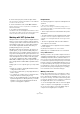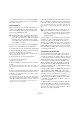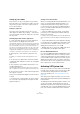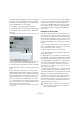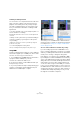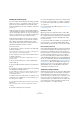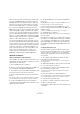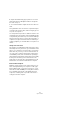User manual
Table Of Contents
- Table of Contents
- Part I: Getting into the details
- About this manual
- Setting up your system
- VST Connections
- The Project window
- Working with projects
- Creating new projects
- Opening projects
- Closing projects
- Saving projects
- The Archive and Backup functions
- Startup Options
- The Project Setup dialog
- Zoom and view options
- Audio handling
- Auditioning audio parts and events
- Scrubbing audio
- Editing parts and events
- Range editing
- Region operations
- The Edit History dialog
- The Preferences dialog
- Working with tracks and lanes
- Playback and the Transport panel
- Recording
- Quantizing MIDI and audio
- Fades, crossfades and envelopes
- The arranger track
- The transpose functions
- Using markers
- The Mixer
- Control Room (Cubase only)
- Audio effects
- VST instruments and instrument tracks
- Surround sound (Cubase only)
- Automation
- Audio processing and functions
- The Sample Editor
- The Audio Part Editor
- The Pool
- The MediaBay
- Introduction
- Working with the MediaBay
- The Define Locations section
- The Locations section
- The Results list
- Previewing files
- The Filters section
- The Attribute Inspector
- The Loop Browser, Sound Browser, and Mini Browser windows
- Preferences
- Key commands
- Working with MediaBay-related windows
- Working with Volume databases
- Working with track presets
- Track Quick Controls
- Remote controlling Cubase
- MIDI realtime parameters and effects
- Using MIDI devices
- MIDI processing
- The MIDI editors
- Introduction
- Opening a MIDI editor
- The Key Editor – Overview
- Key Editor operations
- The In-Place Editor
- The Drum Editor – Overview
- Drum Editor operations
- Working with drum maps
- Using drum name lists
- The List Editor – Overview
- List Editor operations
- Working with SysEx messages
- Recording SysEx parameter changes
- Editing SysEx messages
- The basic Score Editor – Overview
- Score Editor operations
- Expression maps (Cubase only)
- Note Expression (Cubase only)
- The Logical Editor, Transformer, and Input Transformer
- The Project Logical Editor (Cubase only)
- Editing tempo and signature
- The Project Browser (Cubase only)
- Export Audio Mixdown
- Synchronization
- Video
- ReWire
- File handling
- Customizing
- Key commands
- Part II: Score layout and printing (Cubase only)
- How the Score Editor works
- The basics
- About this chapter
- Preparations
- Opening the Score Editor
- The project cursor
- Playing back and recording
- Page Mode
- Changing the zoom factor
- The active staff
- Making page setup settings
- Designing your work space
- About the Score Editor context menus
- About dialogs in the Score Editor
- Setting clef, key, and time signature
- Transposing instruments
- Printing from the Score Editor
- Exporting pages as image files
- Working order
- Force update
- Transcribing MIDI recordings
- Entering and editing notes
- About this chapter
- Score settings
- Note values and positions
- Adding and editing notes
- Selecting notes
- Moving notes
- Duplicating notes
- Cut, copy, and paste
- Editing pitches of individual notes
- Changing the length of notes
- Splitting a note in two
- Working with the Display Quantize tool
- Split (piano) staves
- Strategies: Multiple staves
- Inserting and editing clefs, keys, or time signatures
- Deleting notes
- Staff settings
- Polyphonic voicing
- About this chapter
- Background: Polyphonic voicing
- Setting up the voices
- Strategies: How many voices do I need?
- Entering notes into voices
- Checking which voice a note belongs to
- Moving notes between voices
- Handling rests
- Voices and Display Quantize
- Creating crossed voicings
- Automatic polyphonic voicing – Merge All Staves
- Converting voices to tracks – Extract Voices
- Additional note and rest formatting
- Working with symbols
- Working with chords
- Working with text
- Working with layouts
- Working with MusicXML
- Designing your score: additional techniques
- Scoring for drums
- Creating tablature
- The score and MIDI playback
- Tips and Tricks
- Index
504
Synchronization
23-bit audio (the least significant bit of this last channel will
be used for networking). In practice this makes no discern-
ible difference to the audio quality, since you will still have
around 138 dB headroom on this channel.
To set things up, open the VST System Link panel:
1. From the Devices menu, open the Device Setup dialog.
2. In the Devices list to the left, select the “VST System
Link” entry.
The VST System Link settings are shown to the right of the Devices list.
3. Use the ASIO Input and ASIO Output pop-up menus
to define which channel is the networking channel.
4. Activate the Active checkbox at the top left of the panel.
5. Repeat the steps above for every computer in the net-
work.
As the computers are made active, you should see the
Sending and Receiving indicators flashing on each active
computer, and the name of each computer should appear
in the list at the bottom of the pane. Each computer is as
-
signed a random number – do not worry about this, it is
just so the network knows internally which one is which.
• You can double-click on the name in bold (which is the
name of the computer you are currently working on) and
set it to whatever other name you wish.
This name will appear in the VST System Link window of every computer
on the network.
Ö If you do not see the name of each computer appear-
ing once you have made it active, you need to check your
settings. Go through the procedure above again and
make sure that all ASIO cards are listening to the digital
clock signals correctly, and that each computer has the
correct inputs and outputs assigned to the VST System
Link network.
Putting the network online
After each computer’s name you will see whether it is on-
line or not. When a computer is online, it will receive trans-
port and timecode signals, and its sequencer application
can be started and stopped by remote control. If it is off-
line, it can only be started from its own keyboard – it is ef
-
fectively an independent machine, although it is still on the
network.
Ö Note that any computer can control any and all of the
others – VST System Link is a peer-to-peer network and
there is no absolute “master” computer.
To put all computers online, proceed as follows:
1. For all computers, activate the Online checkbox on the
VST System Link page.
2. Start playback on one computer to check that the sys-
tem is working – all computers should start almost instantly
and play perfectly in time, with sample-accurate precision.
• The Offset Samples setting allows you to adjust whether
one machine will play slightly ahead or behind the rest.
This is normally not needed, but occasionally with some hardware you
may find that the lock is a few samples out. For now, leave it set to 0 – it
will most likely be what you want.
• The Transfer Bits setting allows you to specify whether
you want to transfer 24 or 16 bits. This allows you to use
older audio cards which do not support transfer of 24 bits.
VST System Link sends and understands all transport
commands (such as play, stop, fast forward, rewind, etc.).
This allows you to control the entire network from one
computer without a problem – try it! If you jump to a loca
-
tor point on one machine, all other machines will also in-
stantly jump to that locator point.
Receiving and Sending
indicators
!
Make sure that all computers have their tempos set
to the same value, otherwise your synchronization
will be seriously skewed.