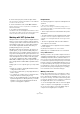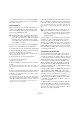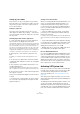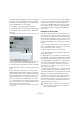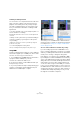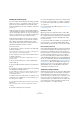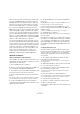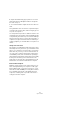User manual
Table Of Contents
- Table of Contents
- Part I: Getting into the details
- About this manual
- Setting up your system
- VST Connections
- The Project window
- Working with projects
- Creating new projects
- Opening projects
- Closing projects
- Saving projects
- The Archive and Backup functions
- Startup Options
- The Project Setup dialog
- Zoom and view options
- Audio handling
- Auditioning audio parts and events
- Scrubbing audio
- Editing parts and events
- Range editing
- Region operations
- The Edit History dialog
- The Preferences dialog
- Working with tracks and lanes
- Playback and the Transport panel
- Recording
- Quantizing MIDI and audio
- Fades, crossfades and envelopes
- The arranger track
- The transpose functions
- Using markers
- The Mixer
- Control Room (Cubase only)
- Audio effects
- VST instruments and instrument tracks
- Surround sound (Cubase only)
- Automation
- Audio processing and functions
- The Sample Editor
- The Audio Part Editor
- The Pool
- The MediaBay
- Introduction
- Working with the MediaBay
- The Define Locations section
- The Locations section
- The Results list
- Previewing files
- The Filters section
- The Attribute Inspector
- The Loop Browser, Sound Browser, and Mini Browser windows
- Preferences
- Key commands
- Working with MediaBay-related windows
- Working with Volume databases
- Working with track presets
- Track Quick Controls
- Remote controlling Cubase
- MIDI realtime parameters and effects
- Using MIDI devices
- MIDI processing
- The MIDI editors
- Introduction
- Opening a MIDI editor
- The Key Editor – Overview
- Key Editor operations
- The In-Place Editor
- The Drum Editor – Overview
- Drum Editor operations
- Working with drum maps
- Using drum name lists
- The List Editor – Overview
- List Editor operations
- Working with SysEx messages
- Recording SysEx parameter changes
- Editing SysEx messages
- The basic Score Editor – Overview
- Score Editor operations
- Expression maps (Cubase only)
- Note Expression (Cubase only)
- The Logical Editor, Transformer, and Input Transformer
- The Project Logical Editor (Cubase only)
- Editing tempo and signature
- The Project Browser (Cubase only)
- Export Audio Mixdown
- Synchronization
- Video
- ReWire
- File handling
- Customizing
- Key commands
- Part II: Score layout and printing (Cubase only)
- How the Score Editor works
- The basics
- About this chapter
- Preparations
- Opening the Score Editor
- The project cursor
- Playing back and recording
- Page Mode
- Changing the zoom factor
- The active staff
- Making page setup settings
- Designing your work space
- About the Score Editor context menus
- About dialogs in the Score Editor
- Setting clef, key, and time signature
- Transposing instruments
- Printing from the Score Editor
- Exporting pages as image files
- Working order
- Force update
- Transcribing MIDI recordings
- Entering and editing notes
- About this chapter
- Score settings
- Note values and positions
- Adding and editing notes
- Selecting notes
- Moving notes
- Duplicating notes
- Cut, copy, and paste
- Editing pitches of individual notes
- Changing the length of notes
- Splitting a note in two
- Working with the Display Quantize tool
- Split (piano) staves
- Strategies: Multiple staves
- Inserting and editing clefs, keys, or time signatures
- Deleting notes
- Staff settings
- Polyphonic voicing
- About this chapter
- Background: Polyphonic voicing
- Setting up the voices
- Strategies: How many voices do I need?
- Entering notes into voices
- Checking which voice a note belongs to
- Moving notes between voices
- Handling rests
- Voices and Display Quantize
- Creating crossed voicings
- Automatic polyphonic voicing – Merge All Staves
- Converting voices to tracks – Extract Voices
- Additional note and rest formatting
- Working with symbols
- Working with chords
- Working with text
- Working with layouts
- Working with MusicXML
- Designing your score: additional techniques
- Scoring for drums
- Creating tablature
- The score and MIDI playback
- Tips and Tricks
- Index
503
Synchronization
Setting up your software
Now it is time to set up your programs. The procedures
below describe how to set things up in Cubase. If you are
using another program on the other computer, please re-
fer to its documentation.
Setting the sample rate
The projects in both programs must be set to use the
same sample rate. Select “Project Setup…” from the Proj-
ect menu and make sure that the sample rate is the same
in both systems.
Streaming digital audio between applications
1. Create input and output busses in both applications
and route these to the digital inputs and outputs.
The number and configuration of the busses depend on your audio hard-
ware and on your needs. If you have a system with eight digital i/o chan-
nels (such as an ADAT connection), you could create several stereo or
mono busses, a surround bus together with a stereo bus, or any combi
-
nation you need. The important thing is that you should have the same
configuration in both applications – if you have four stereo output busses
on computer 1, you want four stereo input busses on computer 2, etc.
2. Set things up so that computer 1 plays back some
audio.
For example, you could import an audio file and play it back in Cycle
mode.
3. In the Inspector or Mixer, make sure that the channel
containing the audio material is routed to one of the digital
output busses.
4. On computer 2, open the Mixer and locate the corre-
sponding digital input bus.
The audio being played back should now “appear” in the program run-
ning on computer 2. You should see the input bus level meters moving.
5. Reverse this procedure so that computer 2 plays back
and computer 1 “listens”.
Now you have verified that the digital connection works as
it should.
Ö From this point on in this chapter, we refer to the bus-
ses connected to the digital inputs and outputs as “VST
System Link busses”.
Settings for the audio hardware
When you exchange VST System Link data between com-
puters, it is important that the digital information is not
changed in any way between the programs. Therefore,
you should open the control panel (or additional applica
-
tion) for your audio hardware and make sure that the fol-
lowing conditions are met:
• If there are additional “format settings” for the digital
ports that you use for VST System Link data, make sure
that these are turned off.
For example, if you are using an S/PDIF connection for VST System Link,
make sure that “Professional format”, Emphasis, and Dithering are turned
off.
• If your audio hardware has a mixer application allowing
you to adjust the levels of digital inputs and outputs, make
sure that this mixer is disabled or that the levels for the
VST System Link channels are set to ±0
dB.
• Similarly, make sure no other forms of DSP (pan, effects,
etc.) are applied to the VST System Link signal.
Notes for Hammerfall DSP users
If you are using RME Audio Hammerfall DSP audio hard-
ware, the Totalmix function allows for extremely complex
signal routing and mixing in the audio hardware. This can
in some situations lead to “signal loops” in which case the
VST System Link will not work. If you want to make abso
-
lutely sure this will not cause any problems, select the de-
fault or “plain” preset for the Totalmix function.
Activating VST System Link
Before you proceed, you need to make sure that VST Sys-
tem Link is set as the timecode source in the Project Syn-
chronization Setup dialog and that the desired Sync
options are activated, see “Timecode Preferences” on
page 497.
After setting up the inputs and outputs, you now need to
define which input/output will carry the actual VST System
Link information.
The VST System Link networking signal is carried on only
one bit of one channel. This means that if you have an
ADAT-based system which normally carries eight channels
of 24-bit audio, once you activate VST System Link you will
have seven channels of 24-bit audio and one channel of