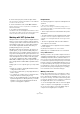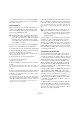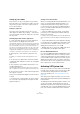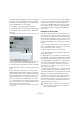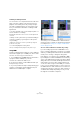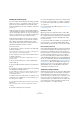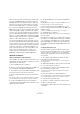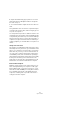User manual
Table Of Contents
- Table of Contents
- Part I: Getting into the details
- About this manual
- Setting up your system
- VST Connections
- The Project window
- Working with projects
- Creating new projects
- Opening projects
- Closing projects
- Saving projects
- The Archive and Backup functions
- Startup Options
- The Project Setup dialog
- Zoom and view options
- Audio handling
- Auditioning audio parts and events
- Scrubbing audio
- Editing parts and events
- Range editing
- Region operations
- The Edit History dialog
- The Preferences dialog
- Working with tracks and lanes
- Playback and the Transport panel
- Recording
- Quantizing MIDI and audio
- Fades, crossfades and envelopes
- The arranger track
- The transpose functions
- Using markers
- The Mixer
- Control Room (Cubase only)
- Audio effects
- VST instruments and instrument tracks
- Surround sound (Cubase only)
- Automation
- Audio processing and functions
- The Sample Editor
- The Audio Part Editor
- The Pool
- The MediaBay
- Introduction
- Working with the MediaBay
- The Define Locations section
- The Locations section
- The Results list
- Previewing files
- The Filters section
- The Attribute Inspector
- The Loop Browser, Sound Browser, and Mini Browser windows
- Preferences
- Key commands
- Working with MediaBay-related windows
- Working with Volume databases
- Working with track presets
- Track Quick Controls
- Remote controlling Cubase
- MIDI realtime parameters and effects
- Using MIDI devices
- MIDI processing
- The MIDI editors
- Introduction
- Opening a MIDI editor
- The Key Editor – Overview
- Key Editor operations
- The In-Place Editor
- The Drum Editor – Overview
- Drum Editor operations
- Working with drum maps
- Using drum name lists
- The List Editor – Overview
- List Editor operations
- Working with SysEx messages
- Recording SysEx parameter changes
- Editing SysEx messages
- The basic Score Editor – Overview
- Score Editor operations
- Expression maps (Cubase only)
- Note Expression (Cubase only)
- The Logical Editor, Transformer, and Input Transformer
- The Project Logical Editor (Cubase only)
- Editing tempo and signature
- The Project Browser (Cubase only)
- Export Audio Mixdown
- Synchronization
- Video
- ReWire
- File handling
- Customizing
- Key commands
- Part II: Score layout and printing (Cubase only)
- How the Score Editor works
- The basics
- About this chapter
- Preparations
- Opening the Score Editor
- The project cursor
- Playing back and recording
- Page Mode
- Changing the zoom factor
- The active staff
- Making page setup settings
- Designing your work space
- About the Score Editor context menus
- About dialogs in the Score Editor
- Setting clef, key, and time signature
- Transposing instruments
- Printing from the Score Editor
- Exporting pages as image files
- Working order
- Force update
- Transcribing MIDI recordings
- Entering and editing notes
- About this chapter
- Score settings
- Note values and positions
- Adding and editing notes
- Selecting notes
- Moving notes
- Duplicating notes
- Cut, copy, and paste
- Editing pitches of individual notes
- Changing the length of notes
- Splitting a note in two
- Working with the Display Quantize tool
- Split (piano) staves
- Strategies: Multiple staves
- Inserting and editing clefs, keys, or time signatures
- Deleting notes
- Staff settings
- Polyphonic voicing
- About this chapter
- Background: Polyphonic voicing
- Setting up the voices
- Strategies: How many voices do I need?
- Entering notes into voices
- Checking which voice a note belongs to
- Moving notes between voices
- Handling rests
- Voices and Display Quantize
- Creating crossed voicings
- Automatic polyphonic voicing – Merge All Staves
- Converting voices to tracks – Extract Voices
- Additional note and rest formatting
- Working with symbols
- Working with chords
- Working with text
- Working with layouts
- Working with MusicXML
- Designing your score: additional techniques
- Scoring for drums
- Creating tablature
- The score and MIDI playback
- Tips and Tricks
- Index
502
Synchronization
• If a card has more than one set of inputs and outputs,
choose whichever one that suits you – for simplicity usu-
ally the first set is best.
Synchronization
Before you proceed, you need to make sure that the clock
signals on your ASIO cards are synchronized correctly.
This is essential when cabling any kind of digital audio
system, not just VST System Link.
The clock mode or sync mode is set up in the ASIO con-
trol panel of the audio hardware. Proceed as follows:
1. From the Devices menu, open the Device Setup dialog.
2. On the VST Audio System page, select your audio in-
terface from the ASIO Driver pop-up menu.
In the Devices list, the name of the audio interface now appears as a sub-
entry to the “VST Audio System” entry.
3. In the Devices list, select your audio interface.
4. Click the Control Panel button.
The ASIO control panel appears.
5. Open the ASIO control panel on the other computer
as well.
If you are using another VST System Link host application on that com-
puter, check its documentation for details on how to open the ASIO con-
trol panel.
6. Now you need to make sure that one audio card is set
to be the clock master and all other cards are set to be
clock slaves (i.
e. they listen for the clock signal coming
from the clock master).
The naming and procedure for this differs depending on the audio hard-
ware – consult its documentation if required. If you are using Steinberg
Nuendo ASIO hardware, all cards default to the AutoSync setting. In this
case you must set one of the cards (and only one) to “Master” in the
Clock Mode section of the control panel.
• Typically, the ASIO control panel for an audio card con-
tains some indication of whether or not the card receives a
proper sync signal, including the sample rate of that signal.
This is a good indication that you have connected the cards and set up
clock sync properly. Check your audio hardware’s documentation for de
-
tails.
The only exception to this procedure is if you are using an
external clock – from a digital mixing desk or a special
word clock synchronizer, for example. In that case you
must leave all your ASIO cards in clock slave or AutoSync
mode and make sure that each of them is listening for the
signal coming from the synchronizer. This signal is usually
passed through your ADAT cables or word clock connec
-
tors in a daisy chain fashion.
VST System Link and latency
The general definition of latency is the amount of time it
takes any system to respond to whatever messages are
sent to it. For example, if your system’s latency is high and
you play VST instruments in realtime, you will get a notice
-
able delay between when you press a key and when you
hear the sound of the VST instrument. Nowadays, most
ASIO-compatible audio cards are capable of operating
with very low latencies. Also, all VST applications are de
-
signed to compensate for latency during playback, making
the playback timing tight.
However, the latency time of a VST System Link network
is the total latency of all the ASIO cards in the system
added together. Therefore it is extra important to minimize
the latency times for each computer in the network.
Ö The latency does not affect the synchronization – it is
always perfectly in time. But it can affect the time it takes
to send and receive MIDI and audio signals, or make the
system seem sluggish.
To adjust the latency of a system, you adjust the size of the
buffers in the ASIO control panel – the lower the buffer
size, the lower the latency. It is best to keep to fairly low la
-
tencies (buffer sizes) if your system can handle it – about
12
ms or less is usually a good idea.
!
All digital audio cables by definition always carry a
clock signal as well as audio signals, so you do not
have to use a special word clock input and output for
this (although you may find that you get a slightly
more stable audio system if you do, especially when
using multiple computers).
!
It is very important that only one card is the clock
master, otherwise the network cannot function cor-
rectly. Once you have set this up, all the other cards
in the network will take their clock signal from this
card automatically.