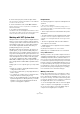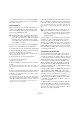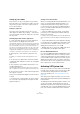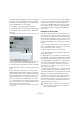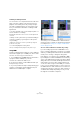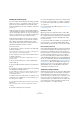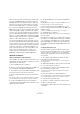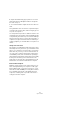User manual
Table Of Contents
- Table of Contents
- Part I: Getting into the details
- About this manual
- Setting up your system
- VST Connections
- The Project window
- Working with projects
- Creating new projects
- Opening projects
- Closing projects
- Saving projects
- The Archive and Backup functions
- Startup Options
- The Project Setup dialog
- Zoom and view options
- Audio handling
- Auditioning audio parts and events
- Scrubbing audio
- Editing parts and events
- Range editing
- Region operations
- The Edit History dialog
- The Preferences dialog
- Working with tracks and lanes
- Playback and the Transport panel
- Recording
- Quantizing MIDI and audio
- Fades, crossfades and envelopes
- The arranger track
- The transpose functions
- Using markers
- The Mixer
- Control Room (Cubase only)
- Audio effects
- VST instruments and instrument tracks
- Surround sound (Cubase only)
- Automation
- Audio processing and functions
- The Sample Editor
- The Audio Part Editor
- The Pool
- The MediaBay
- Introduction
- Working with the MediaBay
- The Define Locations section
- The Locations section
- The Results list
- Previewing files
- The Filters section
- The Attribute Inspector
- The Loop Browser, Sound Browser, and Mini Browser windows
- Preferences
- Key commands
- Working with MediaBay-related windows
- Working with Volume databases
- Working with track presets
- Track Quick Controls
- Remote controlling Cubase
- MIDI realtime parameters and effects
- Using MIDI devices
- MIDI processing
- The MIDI editors
- Introduction
- Opening a MIDI editor
- The Key Editor – Overview
- Key Editor operations
- The In-Place Editor
- The Drum Editor – Overview
- Drum Editor operations
- Working with drum maps
- Using drum name lists
- The List Editor – Overview
- List Editor operations
- Working with SysEx messages
- Recording SysEx parameter changes
- Editing SysEx messages
- The basic Score Editor – Overview
- Score Editor operations
- Expression maps (Cubase only)
- Note Expression (Cubase only)
- The Logical Editor, Transformer, and Input Transformer
- The Project Logical Editor (Cubase only)
- Editing tempo and signature
- The Project Browser (Cubase only)
- Export Audio Mixdown
- Synchronization
- Video
- ReWire
- File handling
- Customizing
- Key commands
- Part II: Score layout and printing (Cubase only)
- How the Score Editor works
- The basics
- About this chapter
- Preparations
- Opening the Score Editor
- The project cursor
- Playing back and recording
- Page Mode
- Changing the zoom factor
- The active staff
- Making page setup settings
- Designing your work space
- About the Score Editor context menus
- About dialogs in the Score Editor
- Setting clef, key, and time signature
- Transposing instruments
- Printing from the Score Editor
- Exporting pages as image files
- Working order
- Force update
- Transcribing MIDI recordings
- Entering and editing notes
- About this chapter
- Score settings
- Note values and positions
- Adding and editing notes
- Selecting notes
- Moving notes
- Duplicating notes
- Cut, copy, and paste
- Editing pitches of individual notes
- Changing the length of notes
- Splitting a note in two
- Working with the Display Quantize tool
- Split (piano) staves
- Strategies: Multiple staves
- Inserting and editing clefs, keys, or time signatures
- Deleting notes
- Staff settings
- Polyphonic voicing
- About this chapter
- Background: Polyphonic voicing
- Setting up the voices
- Strategies: How many voices do I need?
- Entering notes into voices
- Checking which voice a note belongs to
- Moving notes between voices
- Handling rests
- Voices and Display Quantize
- Creating crossed voicings
- Automatic polyphonic voicing – Merge All Staves
- Converting voices to tracks – Extract Voices
- Additional note and rest formatting
- Working with symbols
- Working with chords
- Working with text
- Working with layouts
- Working with MusicXML
- Designing your score: additional techniques
- Scoring for drums
- Creating tablature
- The score and MIDI playback
- Tips and Tricks
- Index
501
Synchronization
5. On the Transport panel, activate the Sync button.
This routes transport commands to the hard disk recorder via MIDI and
sets Cubase as the timecode slave.
6. On the hard disk recorder, enable MMC and MTC.
Follow the instructions on how to set up the unit to receive MMC com-
mands and transmit MTC.
7. In Cubase, click the Play button.
The hard disk recorder should start playback and send MTC to Cubase.
Once Cubase syncs to MTC, the status on the Transport panel should
read “Lock” and show the current frame rate of incoming MTC.
Working with VST System Link
VST System Link is a network system for digital audio that
allows you to have several computers working together in
one large system. Unlike conventional networks it does not
require Ethernet cards, hubs, or CAT-5 cables; instead it
uses the kind of digital audio hardware and cables you
probably already possess in your studio.
VST System Link has been designed to be simple to set
up and operate, yet give enormous flexibility and perfor-
mance gains in use. It is capable of linking computers in a
“ring” network (the System Link signal is passed from one
machine to the next, and eventually returns to the first ma
-
chine). VST System Link can send its networking signal
over any type of digital audio cable, including S/PDIF,
ADAT, TDIF, or AES, as long as each computer in the sys
-
tem is equipped with a suitable ASIO compatible audio in-
terface.
Linking up two or more computers gives you vast possibil-
ities:
• Dedicate one computer to running VST instruments while re-
cording audio tracks on another.
• If you need lots of audio tracks, you may simply add tracks on
another computer.
• You could have one computer serve as a “virtual effect rack”,
running CPU-intensive send effect plug-ins only.
• Since you can use VST System Link to connect different VST
System Link applications on different platforms, you can take
advantage of effect plug-ins and VST instruments that are
specific to certain programs or platforms.
Requirements
The following equipment is required for VST System Link
operation:
• Two or more computers.
These can be of the same type or use different operating systems – it
does not matter. For example, you can link an Intel-based PC to an Apple
Macintosh without problems.
• Each computer must have audio hardware with specific
ASIO drivers.
• The audio hardware must have digital inputs and outputs.
To be able to connect the computers, the digital connections must be
compatible (i.
e. the same digital formats and connection types must be
available).
• At least one digital audio cable must be available for
each computer in the network.
• A VST System Link host application must be installed
on each computer.
Any VST System Link application can connect to another.
Additionally, use of a KVM switchbox is recommended.
Using a KVM switchbox
Whether you want to set up a multi-computer network or a
small network in a limited space, it is a good idea to invest in
a KVM (Keyboard, Video, Mouse) switchbox. With one of
these you can use the same keyboard, monitor, and mouse
to control each computer in the system, and you can switch
between computers very rapidly. KVM switchboxes are not
too expensive, and they are very easy to set up and operate.
If you decide not to go this route, the network will function
just the same, but you may end up doing a lot of jumping
from one machine to the other while setting up!
Making connections
Below, we assume that you are connecting two comput-
ers. Should you have more than two computers, it is still
best to start with two and add the others one by one once
the system is working – this makes troubleshooting easier
if you run into problems. For two computers, you will need
two digital audio cables, one in each direction:
1. Use the first digital audio cable to connect the digital
output of computer 1 to the digital input of computer 2.
2. Use the other cable to connect the digital output of
computer 2 to the digital input of computer 1.