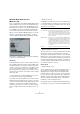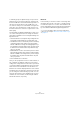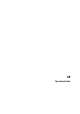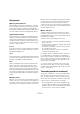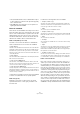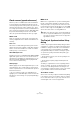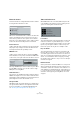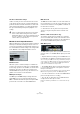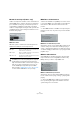User manual
Table Of Contents
- Table of Contents
- Part I: Getting into the details
- About this manual
- Setting up your system
- VST Connections
- The Project window
- Working with projects
- Creating new projects
- Opening projects
- Closing projects
- Saving projects
- The Archive and Backup functions
- Startup Options
- The Project Setup dialog
- Zoom and view options
- Audio handling
- Auditioning audio parts and events
- Scrubbing audio
- Editing parts and events
- Range editing
- Region operations
- The Edit History dialog
- The Preferences dialog
- Working with tracks and lanes
- Playback and the Transport panel
- Recording
- Quantizing MIDI and audio
- Fades, crossfades and envelopes
- The arranger track
- The transpose functions
- Using markers
- The Mixer
- Control Room (Cubase only)
- Audio effects
- VST instruments and instrument tracks
- Surround sound (Cubase only)
- Automation
- Audio processing and functions
- The Sample Editor
- The Audio Part Editor
- The Pool
- The MediaBay
- Introduction
- Working with the MediaBay
- The Define Locations section
- The Locations section
- The Results list
- Previewing files
- The Filters section
- The Attribute Inspector
- The Loop Browser, Sound Browser, and Mini Browser windows
- Preferences
- Key commands
- Working with MediaBay-related windows
- Working with Volume databases
- Working with track presets
- Track Quick Controls
- Remote controlling Cubase
- MIDI realtime parameters and effects
- Using MIDI devices
- MIDI processing
- The MIDI editors
- Introduction
- Opening a MIDI editor
- The Key Editor – Overview
- Key Editor operations
- The In-Place Editor
- The Drum Editor – Overview
- Drum Editor operations
- Working with drum maps
- Using drum name lists
- The List Editor – Overview
- List Editor operations
- Working with SysEx messages
- Recording SysEx parameter changes
- Editing SysEx messages
- The basic Score Editor – Overview
- Score Editor operations
- Expression maps (Cubase only)
- Note Expression (Cubase only)
- The Logical Editor, Transformer, and Input Transformer
- The Project Logical Editor (Cubase only)
- Editing tempo and signature
- The Project Browser (Cubase only)
- Export Audio Mixdown
- Synchronization
- Video
- ReWire
- File handling
- Customizing
- Key commands
- Part II: Score layout and printing (Cubase only)
- How the Score Editor works
- The basics
- About this chapter
- Preparations
- Opening the Score Editor
- The project cursor
- Playing back and recording
- Page Mode
- Changing the zoom factor
- The active staff
- Making page setup settings
- Designing your work space
- About the Score Editor context menus
- About dialogs in the Score Editor
- Setting clef, key, and time signature
- Transposing instruments
- Printing from the Score Editor
- Exporting pages as image files
- Working order
- Force update
- Transcribing MIDI recordings
- Entering and editing notes
- About this chapter
- Score settings
- Note values and positions
- Adding and editing notes
- Selecting notes
- Moving notes
- Duplicating notes
- Cut, copy, and paste
- Editing pitches of individual notes
- Changing the length of notes
- Splitting a note in two
- Working with the Display Quantize tool
- Split (piano) staves
- Strategies: Multiple staves
- Inserting and editing clefs, keys, or time signatures
- Deleting notes
- Staff settings
- Polyphonic voicing
- About this chapter
- Background: Polyphonic voicing
- Setting up the voices
- Strategies: How many voices do I need?
- Entering notes into voices
- Checking which voice a note belongs to
- Moving notes between voices
- Handling rests
- Voices and Display Quantize
- Creating crossed voicings
- Automatic polyphonic voicing – Merge All Staves
- Converting voices to tracks – Extract Voices
- Additional note and rest formatting
- Working with symbols
- Working with chords
- Working with text
- Working with layouts
- Working with MusicXML
- Designing your score: additional techniques
- Scoring for drums
- Creating tablature
- The score and MIDI playback
- Tips and Tricks
- Index
500
Synchronization
Always Send Start Message
MIDI clock transport commands include Start, Stop, and
Continue. However, some MIDI devices do not recognize
the Continue command. By activating the “Always Send
Start Message” option, you can avoid this problem with
specific MIDI devices.
Send MIDI Clock in Stop Mode
Activate this option if you are working with a device that
needs MIDI clock to run continuously in order to operate
arpeggiators and loop generators.
Synchronized operation
Once you have connected all the devices that will be syn-
chronized, it is important to understand how Cubase op-
erates in Sync mode. Sync mode is enabled by activating
the Sync button on the Transport panel.
Sync mode
When you activate the Sync button, the following hap-
pens:
• Cubase only: Transport commands are routed to the
machine control destination output as specified in the
Project Synchronization Setup dialog.
Locate, Play, Stop, and Record commands will now be sent to an exter-
nal device.
• Cubase awaits incoming timecode from the chosen
timecode source defined in the Project Synchronization
Setup dialog in order to play.
Cubase will detect incoming timecode, locate to its current position, and
start playback in sync with the incoming timecode.
Cubase only: In a typical scenario, an external tape machine
(e.g. a VTR) has its timecode output connected to Cubase.
Cubase is sending machine control commands to the deck.
When Sync is activated and you click Play on the Transport
panel, a play command is sent to the VTR. The VTR in turn
starts playback, sending timecode back to Cubase. Cu
-
base then synchronizes to that incoming timecode.
Example scenarios (Cubase only)
To better understand how synchronization options can be
utilized, an example scenario is provided.
Personal music studio
In a personal music studio, the user might have the need of
synchronizing with an external recording device such as a
portable hard disk recorder used for live remote recordings.
In this example, MIDI will be used for timecode and ma-
chine control while the audio clock will be handled by
Lightpipe digital audio connections.
• When the Sync button is activated, Cubase sends
MMC commands to the hard disk recorder.
Cubase can remotely start playback of the recorder.
• The hard disk recorder is using audio clock from Cu-
base’s audio interface as the speed reference.
It is also possible for Cubase to use the audio clock from the recorder.
The audio clock is carried over the Lightpipe digital audio connection
that also carries audio signals.
• The hard disk recorder sends back MTC to Cubase.
When the recorder begins playing, MTC is sent back to Cubase which
will sync to that timecode.
Sync settings for a personal music studio
To synchronize the devices in this example scenario, pro-
ceed as follows:
1. Make the connections as shown in the diagram above.
In this simple example, any device that uses MTC can be substituted.
2. Open the Project Synchronization Setup dialog and
select “MIDI Timecode” as the timecode source.
When recording from the hard disk recorder into Cubase, Cubase will be
the machine control master and the timecode slave, locking to incoming
MTC.
3. In the “Machine Control Output Destination” section,
select the “MIDI Machine Control” option.
Cubase will now send MMC commands to the hard disk recorder to locate
and start playback.
4. In the “Machine Control Output Settings” section, as-
sign the MIDI input and output ports that are connected to
the hard disk recorder.
Since MMC uses two-way communication, both MIDI ports should be
connected. Be sure the MIDI filter does not echo SysEx data.