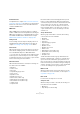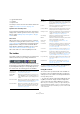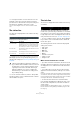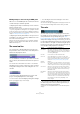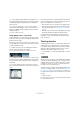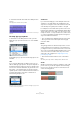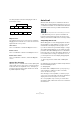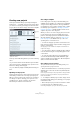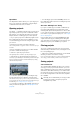User manual
Table Of Contents
- Table of Contents
- Part I: Getting into the details
- About this manual
- Setting up your system
- VST Connections
- The Project window
- Working with projects
- Creating new projects
- Opening projects
- Closing projects
- Saving projects
- The Archive and Backup functions
- Startup Options
- The Project Setup dialog
- Zoom and view options
- Audio handling
- Auditioning audio parts and events
- Scrubbing audio
- Editing parts and events
- Range editing
- Region operations
- The Edit History dialog
- The Preferences dialog
- Working with tracks and lanes
- Playback and the Transport panel
- Recording
- Quantizing MIDI and audio
- Fades, crossfades and envelopes
- The arranger track
- The transpose functions
- Using markers
- The Mixer
- Control Room (Cubase only)
- Audio effects
- VST instruments and instrument tracks
- Surround sound (Cubase only)
- Automation
- Audio processing and functions
- The Sample Editor
- The Audio Part Editor
- The Pool
- The MediaBay
- Introduction
- Working with the MediaBay
- The Define Locations section
- The Locations section
- The Results list
- Previewing files
- The Filters section
- The Attribute Inspector
- The Loop Browser, Sound Browser, and Mini Browser windows
- Preferences
- Key commands
- Working with MediaBay-related windows
- Working with Volume databases
- Working with track presets
- Track Quick Controls
- Remote controlling Cubase
- MIDI realtime parameters and effects
- Using MIDI devices
- MIDI processing
- The MIDI editors
- Introduction
- Opening a MIDI editor
- The Key Editor – Overview
- Key Editor operations
- The In-Place Editor
- The Drum Editor – Overview
- Drum Editor operations
- Working with drum maps
- Using drum name lists
- The List Editor – Overview
- List Editor operations
- Working with SysEx messages
- Recording SysEx parameter changes
- Editing SysEx messages
- The basic Score Editor – Overview
- Score Editor operations
- Expression maps (Cubase only)
- Note Expression (Cubase only)
- The Logical Editor, Transformer, and Input Transformer
- The Project Logical Editor (Cubase only)
- Editing tempo and signature
- The Project Browser (Cubase only)
- Export Audio Mixdown
- Synchronization
- Video
- ReWire
- File handling
- Customizing
- Key commands
- Part II: Score layout and printing (Cubase only)
- How the Score Editor works
- The basics
- About this chapter
- Preparations
- Opening the Score Editor
- The project cursor
- Playing back and recording
- Page Mode
- Changing the zoom factor
- The active staff
- Making page setup settings
- Designing your work space
- About the Score Editor context menus
- About dialogs in the Score Editor
- Setting clef, key, and time signature
- Transposing instruments
- Printing from the Score Editor
- Exporting pages as image files
- Working order
- Force update
- Transcribing MIDI recordings
- Entering and editing notes
- About this chapter
- Score settings
- Note values and positions
- Adding and editing notes
- Selecting notes
- Moving notes
- Duplicating notes
- Cut, copy, and paste
- Editing pitches of individual notes
- Changing the length of notes
- Splitting a note in two
- Working with the Display Quantize tool
- Split (piano) staves
- Strategies: Multiple staves
- Inserting and editing clefs, keys, or time signatures
- Deleting notes
- Staff settings
- Polyphonic voicing
- About this chapter
- Background: Polyphonic voicing
- Setting up the voices
- Strategies: How many voices do I need?
- Entering notes into voices
- Checking which voice a note belongs to
- Moving notes between voices
- Handling rests
- Voices and Display Quantize
- Creating crossed voicings
- Automatic polyphonic voicing – Merge All Staves
- Converting voices to tracks – Extract Voices
- Additional note and rest formatting
- Working with symbols
- Working with chords
- Working with text
- Working with layouts
- Working with MusicXML
- Designing your score: additional techniques
- Scoring for drums
- Creating tablature
- The score and MIDI playback
- Tips and Tricks
- Index
50
Working with projects
Open Other
The “Open Other” button allows you to open any project
file on your system. This is identical to using the Open
command from the File menu, see below.
Opening projects
The “Open…” command on the File menu is used for open-
ing saved project files. Project files created with Cubase
(file extension “.cpr”), Nuendo (file extension “.npr”) and
Sequel (extension “.steinberg-project”) can be opened.
Ö If you open a project from a different program version
that contains data for functions not available in your ver
-
sion, this data may get lost when saving the project with
your version.
• Several projects can be open at the same time.
This is useful if you want to copy parts or entire sections from one project
to another.
• If there is already an open project, you will be asked if
you want to activate the new project.
• Click No to open the project inactive.
This significantly reduces load times, especially for large projects.
• Click Activate to open and activate the new project.
The active project is indicated by the lit Activate Project button in the upper
left corner of the Project window. To activate a different project, simply
click its Activate Project button.
• You can also open project files by selecting an entry
from the “Recent Projects” submenu of the File menu.
This submenu lists the projects you have recently worked with, with the
most recent at the top of the list. The list can also be found in the Project
Assistant dialog, see
“Creating new projects” on page 49.
• You can also set Cubase to automatically open a project
when you launch the program (see
“Startup Options” on
page 54).
• You can drag projects from the MediaBay into the Cu-
base application window (not into an existing Project win-
dow) to open them.
About the “Missing Ports” dialog
If you open a Cubase project created on a different sys-
tem (other audio hardware), the program tries to find
matching audio inputs and outputs for the i/o busses (this
is one of the reasons why you should use descriptive, ge
-
neric names for your input and output ports – see “Prepa-
rations” on page 27).
If the program cannot resolve all audio/MIDI inputs and
outputs used in the project, a Missing Ports dialog will
open. This allows you to manually re-route any ports spec
-
ified in the project to ports available in your system.
Closing projects
The Close command on the File menu closes the active
window. If a Project window is active, selecting this closes
the corresponding project.
• If the project contains unsaved changes, you are asked
whether you want to save it before closing.
If you select “Don’t Save” and have recorded or created new audio files
since saving, you will be asked if you want to delete or keep these.
Saving projects
Save and Save As
The commands Save and Save As allow you to save the
active project as a project file (file extension “.cpr”). The
Save command stores the project under its current name
and location, while Save As allows you to rename and/or
relocate the file. If a project has not been saved yet or if it
has not been changed since it was last saved, only Save
As is available.
!
Generally, we recommend that you save project files
in their project folders, to keep the projects as
manageable as possible.