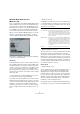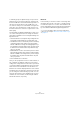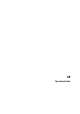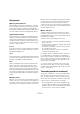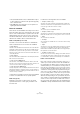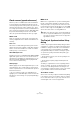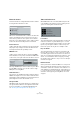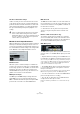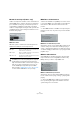User manual
Table Of Contents
- Table of Contents
- Part I: Getting into the details
- About this manual
- Setting up your system
- VST Connections
- The Project window
- Working with projects
- Creating new projects
- Opening projects
- Closing projects
- Saving projects
- The Archive and Backup functions
- Startup Options
- The Project Setup dialog
- Zoom and view options
- Audio handling
- Auditioning audio parts and events
- Scrubbing audio
- Editing parts and events
- Range editing
- Region operations
- The Edit History dialog
- The Preferences dialog
- Working with tracks and lanes
- Playback and the Transport panel
- Recording
- Quantizing MIDI and audio
- Fades, crossfades and envelopes
- The arranger track
- The transpose functions
- Using markers
- The Mixer
- Control Room (Cubase only)
- Audio effects
- VST instruments and instrument tracks
- Surround sound (Cubase only)
- Automation
- Audio processing and functions
- The Sample Editor
- The Audio Part Editor
- The Pool
- The MediaBay
- Introduction
- Working with the MediaBay
- The Define Locations section
- The Locations section
- The Results list
- Previewing files
- The Filters section
- The Attribute Inspector
- The Loop Browser, Sound Browser, and Mini Browser windows
- Preferences
- Key commands
- Working with MediaBay-related windows
- Working with Volume databases
- Working with track presets
- Track Quick Controls
- Remote controlling Cubase
- MIDI realtime parameters and effects
- Using MIDI devices
- MIDI processing
- The MIDI editors
- Introduction
- Opening a MIDI editor
- The Key Editor – Overview
- Key Editor operations
- The In-Place Editor
- The Drum Editor – Overview
- Drum Editor operations
- Working with drum maps
- Using drum name lists
- The List Editor – Overview
- List Editor operations
- Working with SysEx messages
- Recording SysEx parameter changes
- Editing SysEx messages
- The basic Score Editor – Overview
- Score Editor operations
- Expression maps (Cubase only)
- Note Expression (Cubase only)
- The Logical Editor, Transformer, and Input Transformer
- The Project Logical Editor (Cubase only)
- Editing tempo and signature
- The Project Browser (Cubase only)
- Export Audio Mixdown
- Synchronization
- Video
- ReWire
- File handling
- Customizing
- Key commands
- Part II: Score layout and printing (Cubase only)
- How the Score Editor works
- The basics
- About this chapter
- Preparations
- Opening the Score Editor
- The project cursor
- Playing back and recording
- Page Mode
- Changing the zoom factor
- The active staff
- Making page setup settings
- Designing your work space
- About the Score Editor context menus
- About dialogs in the Score Editor
- Setting clef, key, and time signature
- Transposing instruments
- Printing from the Score Editor
- Exporting pages as image files
- Working order
- Force update
- Transcribing MIDI recordings
- Entering and editing notes
- About this chapter
- Score settings
- Note values and positions
- Adding and editing notes
- Selecting notes
- Moving notes
- Duplicating notes
- Cut, copy, and paste
- Editing pitches of individual notes
- Changing the length of notes
- Splitting a note in two
- Working with the Display Quantize tool
- Split (piano) staves
- Strategies: Multiple staves
- Inserting and editing clefs, keys, or time signatures
- Deleting notes
- Staff settings
- Polyphonic voicing
- About this chapter
- Background: Polyphonic voicing
- Setting up the voices
- Strategies: How many voices do I need?
- Entering notes into voices
- Checking which voice a note belongs to
- Moving notes between voices
- Handling rests
- Voices and Display Quantize
- Creating crossed voicings
- Automatic polyphonic voicing – Merge All Staves
- Converting voices to tracks – Extract Voices
- Additional note and rest formatting
- Working with symbols
- Working with chords
- Working with text
- Working with layouts
- Working with MusicXML
- Designing your score: additional techniques
- Scoring for drums
- Creating tablature
- The score and MIDI playback
- Tips and Tricks
- Index
498
Synchronization
Auto-Detect Frame-Rate Changes
Cubase can notify the user when the frame rate of time-
code changes at any point. This is helpful in diagnosing
problems with timecode and external devices. This notifi-
cation will interrupt playback or recording. Deactivating
this option will avoid any interruption in playback or re-
cording.
Machine Control Output Destination
When the Sync button on the Transport panel is activated,
all transport commands (including movements of the cur
-
sor in the Project window) are translated into machine con-
trol commands and routed according to the settings made
in the “Machine Control Output Destination” section.
MC Master Active
When this option is activated, transport commands are
routed or sent to any device while sync is enabled. Addi-
tional routing options become available, see below. Deac-
tivating this option does not affect the operation of the
individual MMC Device panels. They can still function re
-
gardless of the machine control destination.
MMC Input and Output
The MMC Input and MMC Output settings determine
which MIDI port in your system will send and receive
MMC commands. Set both the input and output to MIDI
ports that are connected to the desired MIDI device.
MMC Device ID
The MMC device ID should be set to the same number as
the receiving device. You can also set the device ID to “All”
if more than one machine is receiving MMC commands or if
the device ID is not known.
Ö Some devices can only listen to their specific IDs.
Therefore, using the All option will not work with such
devices.
Number of Audio Tracks (Cubase only)
The number of audio tracks should be set to match the
amount of available audio tracks in the destination device.
This setting determines how many record-enable buttons
are shown in the MMC Master panel (see below).
MMC Master panel
The MMC Master panel can be opened from the Devices
menu. In order to use the MMC Master panel, proceed as
follows:
• Open the Preferences dialog, select the MIDI Filter sec-
tion and make sure SysEx is activated in the Thru section.
This is necessary since MMC uses two-way communication (the tape re-
corder “replies” to the MMC messages it receives from Cubase). By fil-
tering out SysEx Thru, you ensure that these MMC System Exclusive
replies are not echoed back to the tape recorder.
• On the MMC Master panel, activate the Online button
to use the transport buttons on the panel to control the
transport of the device.
It is not necessary to have this activated in order to synchronize with the
MMC device. It only affects operation of the MMC Master panel.
• You can use the buttons to the left on the MMC Master
panel to arm tape tracks for recording.
• The “A1, A2, TC, VD” items refer to additional tracks
usually found on video tape recorders.
Refer to the manual of your VTR device to see if these tracks are sup-
ported.
!
If there is a discrepancy between the project frame
rate in Cubase and incoming timecode, Cubase
might still be able to lock to the incoming timecode. If
the user is unaware of these differences, problems
can arise later in postproduction.