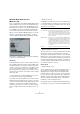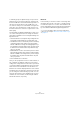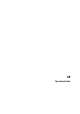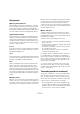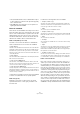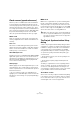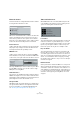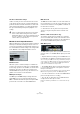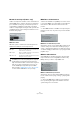User manual
Table Of Contents
- Table of Contents
- Part I: Getting into the details
- About this manual
- Setting up your system
- VST Connections
- The Project window
- Working with projects
- Creating new projects
- Opening projects
- Closing projects
- Saving projects
- The Archive and Backup functions
- Startup Options
- The Project Setup dialog
- Zoom and view options
- Audio handling
- Auditioning audio parts and events
- Scrubbing audio
- Editing parts and events
- Range editing
- Region operations
- The Edit History dialog
- The Preferences dialog
- Working with tracks and lanes
- Playback and the Transport panel
- Recording
- Quantizing MIDI and audio
- Fades, crossfades and envelopes
- The arranger track
- The transpose functions
- Using markers
- The Mixer
- Control Room (Cubase only)
- Audio effects
- VST instruments and instrument tracks
- Surround sound (Cubase only)
- Automation
- Audio processing and functions
- The Sample Editor
- The Audio Part Editor
- The Pool
- The MediaBay
- Introduction
- Working with the MediaBay
- The Define Locations section
- The Locations section
- The Results list
- Previewing files
- The Filters section
- The Attribute Inspector
- The Loop Browser, Sound Browser, and Mini Browser windows
- Preferences
- Key commands
- Working with MediaBay-related windows
- Working with Volume databases
- Working with track presets
- Track Quick Controls
- Remote controlling Cubase
- MIDI realtime parameters and effects
- Using MIDI devices
- MIDI processing
- The MIDI editors
- Introduction
- Opening a MIDI editor
- The Key Editor – Overview
- Key Editor operations
- The In-Place Editor
- The Drum Editor – Overview
- Drum Editor operations
- Working with drum maps
- Using drum name lists
- The List Editor – Overview
- List Editor operations
- Working with SysEx messages
- Recording SysEx parameter changes
- Editing SysEx messages
- The basic Score Editor – Overview
- Score Editor operations
- Expression maps (Cubase only)
- Note Expression (Cubase only)
- The Logical Editor, Transformer, and Input Transformer
- The Project Logical Editor (Cubase only)
- Editing tempo and signature
- The Project Browser (Cubase only)
- Export Audio Mixdown
- Synchronization
- Video
- ReWire
- File handling
- Customizing
- Key commands
- Part II: Score layout and printing (Cubase only)
- How the Score Editor works
- The basics
- About this chapter
- Preparations
- Opening the Score Editor
- The project cursor
- Playing back and recording
- Page Mode
- Changing the zoom factor
- The active staff
- Making page setup settings
- Designing your work space
- About the Score Editor context menus
- About dialogs in the Score Editor
- Setting clef, key, and time signature
- Transposing instruments
- Printing from the Score Editor
- Exporting pages as image files
- Working order
- Force update
- Transcribing MIDI recordings
- Entering and editing notes
- About this chapter
- Score settings
- Note values and positions
- Adding and editing notes
- Selecting notes
- Moving notes
- Duplicating notes
- Cut, copy, and paste
- Editing pitches of individual notes
- Changing the length of notes
- Splitting a note in two
- Working with the Display Quantize tool
- Split (piano) staves
- Strategies: Multiple staves
- Inserting and editing clefs, keys, or time signatures
- Deleting notes
- Staff settings
- Polyphonic voicing
- About this chapter
- Background: Polyphonic voicing
- Setting up the voices
- Strategies: How many voices do I need?
- Entering notes into voices
- Checking which voice a note belongs to
- Moving notes between voices
- Handling rests
- Voices and Display Quantize
- Creating crossed voicings
- Automatic polyphonic voicing – Merge All Staves
- Converting voices to tracks – Extract Voices
- Additional note and rest formatting
- Working with symbols
- Working with chords
- Working with text
- Working with layouts
- Working with MusicXML
- Designing your score: additional techniques
- Scoring for drums
- Creating tablature
- The score and MIDI playback
- Tips and Tricks
- Index
496
Synchronization
Clock sources (speed references)
Once the position is established, the next essential factor
for synchronization is the playback speed. Once two de-
vices start playing from the same position, they must run at
exactly the same speed in order to remain in sync. There
-
fore, a single speed reference must be used and all devices
in the system must follow that reference. With digital audio,
the speed is determined by the audio clock rate. With
video, the speed is determined by the video sync signal.
Audio clock
Audio clock signals run at the speed of the sample rate
used by a digital audio device and are transmitted in sev
-
eral ways:
Word clock
Word clock is a dedicated signal running at the current
sample rate that is fed over BNC coaxial cables between
devices. It is the most reliable form of audio clock and is
relatively easy to connect and use.
AES/SPDIF Digital Audio
An audio clock source is embedded within AES and SPDIF
digital audio signals. This clock source can be used as a
speed reference. Preferably, the signal itself does not con-
tain any actual audio (digital black), but any digital audio
source can be used if necessary.
ADAT Lightpipe
ADAT Lightpipe, the 8-channel digital audio protocol de-
veloped by Alesis, also contains audio clock and can be
used as a speed reference. It is transmitted via optical ca-
bles between devices.
Ö Do not confuse the audio clock embedded in the
Lightpipe protocol with ADAT Sync, which has timecode
and machine control running over a proprietary DIN plug
connection.
MIDI clock
MIDI clock is a signal that uses position and timing data
based on musical bars and beats to determine location
and speed (tempo). It can perform the same function as a
positional reference and a speed reference for other MIDI
devices. Cubase supports sending MIDI clock to external
devices but cannot slave to incoming MIDI clock.
The Project Synchronization Setup
dialog
Cubase’s Project Synchronization Setup dialog provides a
central place to configure a complex synchronized system.
In addition to settings for timecode sources and machine
control settings, project setup parameters are available
along with basic transport controls for testing the system.
To open the Project Synchronization Setup dialog, pro-
ceed as follows:
• On the Transport menu, select the “Project Synchroni-
zation Setup…” option.
• On the Transport panel, [Ctrl]/[Command]-click the
Sync button.
The dialog is organized into sections separating related
groups of settings. The arrows shown between the vari
-
ous sections of the dialog indicate how settings in one
section influence settings in another section. In the follow
-
ing, the available sections are described in detail.
The Cubase section
At the center of the Project Synchronization Setup dialog
is the Cubase section. It is provided to help you visualize
the role that Cubase takes in your setup. It shows which
external signals enter or leave the application.
!
MIDI clock cannot be used to synchronize digital au-
dio. It is only used for MIDI devices to play in musical
sync with one another. Cubase does not support be-
ing a MIDI clock slave.