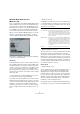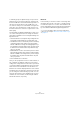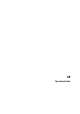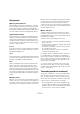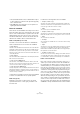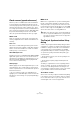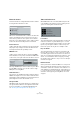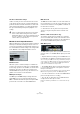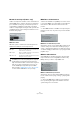User manual
Table Of Contents
- Table of Contents
- Part I: Getting into the details
- About this manual
- Setting up your system
- VST Connections
- The Project window
- Working with projects
- Creating new projects
- Opening projects
- Closing projects
- Saving projects
- The Archive and Backup functions
- Startup Options
- The Project Setup dialog
- Zoom and view options
- Audio handling
- Auditioning audio parts and events
- Scrubbing audio
- Editing parts and events
- Range editing
- Region operations
- The Edit History dialog
- The Preferences dialog
- Working with tracks and lanes
- Playback and the Transport panel
- Recording
- Quantizing MIDI and audio
- Fades, crossfades and envelopes
- The arranger track
- The transpose functions
- Using markers
- The Mixer
- Control Room (Cubase only)
- Audio effects
- VST instruments and instrument tracks
- Surround sound (Cubase only)
- Automation
- Audio processing and functions
- The Sample Editor
- The Audio Part Editor
- The Pool
- The MediaBay
- Introduction
- Working with the MediaBay
- The Define Locations section
- The Locations section
- The Results list
- Previewing files
- The Filters section
- The Attribute Inspector
- The Loop Browser, Sound Browser, and Mini Browser windows
- Preferences
- Key commands
- Working with MediaBay-related windows
- Working with Volume databases
- Working with track presets
- Track Quick Controls
- Remote controlling Cubase
- MIDI realtime parameters and effects
- Using MIDI devices
- MIDI processing
- The MIDI editors
- Introduction
- Opening a MIDI editor
- The Key Editor – Overview
- Key Editor operations
- The In-Place Editor
- The Drum Editor – Overview
- Drum Editor operations
- Working with drum maps
- Using drum name lists
- The List Editor – Overview
- List Editor operations
- Working with SysEx messages
- Recording SysEx parameter changes
- Editing SysEx messages
- The basic Score Editor – Overview
- Score Editor operations
- Expression maps (Cubase only)
- Note Expression (Cubase only)
- The Logical Editor, Transformer, and Input Transformer
- The Project Logical Editor (Cubase only)
- Editing tempo and signature
- The Project Browser (Cubase only)
- Export Audio Mixdown
- Synchronization
- Video
- ReWire
- File handling
- Customizing
- Key commands
- Part II: Score layout and printing (Cubase only)
- How the Score Editor works
- The basics
- About this chapter
- Preparations
- Opening the Score Editor
- The project cursor
- Playing back and recording
- Page Mode
- Changing the zoom factor
- The active staff
- Making page setup settings
- Designing your work space
- About the Score Editor context menus
- About dialogs in the Score Editor
- Setting clef, key, and time signature
- Transposing instruments
- Printing from the Score Editor
- Exporting pages as image files
- Working order
- Force update
- Transcribing MIDI recordings
- Entering and editing notes
- About this chapter
- Score settings
- Note values and positions
- Adding and editing notes
- Selecting notes
- Moving notes
- Duplicating notes
- Cut, copy, and paste
- Editing pitches of individual notes
- Changing the length of notes
- Splitting a note in two
- Working with the Display Quantize tool
- Split (piano) staves
- Strategies: Multiple staves
- Inserting and editing clefs, keys, or time signatures
- Deleting notes
- Staff settings
- Polyphonic voicing
- About this chapter
- Background: Polyphonic voicing
- Setting up the voices
- Strategies: How many voices do I need?
- Entering notes into voices
- Checking which voice a note belongs to
- Moving notes between voices
- Handling rests
- Voices and Display Quantize
- Creating crossed voicings
- Automatic polyphonic voicing – Merge All Staves
- Converting voices to tracks – Extract Voices
- Additional note and rest formatting
- Working with symbols
- Working with chords
- Working with text
- Working with layouts
- Working with MusicXML
- Designing your score: additional techniques
- Scoring for drums
- Creating tablature
- The score and MIDI playback
- Tips and Tricks
- Index
495
Synchronization
• VITC (Vertical Interval Timecode) is contained within a compos-
ite video signal. It is recorded onto video tape and is physically
tied to each video frame.
• MTC (MIDI Timecode) is identical to LTC except that it is a
digital signal transmitted via MIDI.
Timecode standards
Timecode has several standards. The subject of the various
timecode formats can be very confusing due to the use and
misuse of the shorthand names for specific timecode stan-
dards and frame rates. The reasons for this confusion are
described in detail below. The timecode format can be di
-
vided into two variables: frame count and frame rate.
Frame count (frames per second)
The frame count of timecode defines the standard with
which it is labeled. There are four timecode standards:
• 24 fps Film (F)
This frame count is the traditional count for film. It is also used for HD video
formats and commonly referred to as “24
p”. However, with HD video, the
actual frame rate or speed of the video sync reference is slower, 23.976
frames per second, so timecode does not reflect the actual realtime on the
clock for 24p HD video.
• 25 fps PAL (P)
This is the broadcast video standard frame count for European (and other
PAL countries) television broadcast.
• 30 fps non-drop SMPTE (N)
This is the frame count of NTSC broadcast video. However, the actual
frame rate or speed of the video format runs at 29.97
fps. This timecode
clock does not run in realtime. It is slightly slower by 0.1
%.
• 30 fps drop-frame SMPTE (D)
The 30 fps drop-frame count is an adaptation that allows a timecode dis-
play running at 29.97 fps to actually show the clock-on-the-wall-time of
the timeline by “dropping” or skipping specific frame numbers in order to
“catch the clock up” to realtime.
Confused? Just remember to keep the timecode standard
(or frame count) and frame rate (or speed) separate.
Frame rate (speed)
Regardless of the frame counting system, the actual
speed at which frames of video go by in realtime is the
true frame rate.
In Cubase the following frame rates are available:
• 23.9 fps (Cubase only)
This frame rate is used for film that is being transferred to NTSC video
and must be slowed down for a 2-3 pull-down telecine transfer. It is also
used for the type of HD video referred to as “24
p”.
• 24 fps
This is the true speed of standard film cameras.
• 24.9 fps (Cubase only)
This frame rate is commonly used to facilitate transfers between PAL and
NTSC video and film sources. It is mostly used to correct for some error.
• 25 fps
This is the frame rate of PAL video.
• 29.97 fps
This is the frame rate of NTSC video. The count can be either non-drop
or drop-frame.
• 30 fps
This frame rate is not a video standard anymore but has been commonly
used in music recording. Many years ago it was the black and white
NTSC broadcast standard. It is equal to NTSC video being pulled up to
film speed after a 2-3 telecine transfer.
• 59.98 fps (Cubase only)
This rate is also referred to as “60 p”. Many professional HD cameras re-
cord at 59.98 fps. While 60 fps could theoretically exist as a frame rate,
no current HD video camera records at a full 60
fps as a standard rate.
Frame count vs. frame rate
Part of the confusion in timecode stems from the use of
“frames per second” in both the timecode standard and
the actual frame rate. When used to describe a timecode
standard, frames per second defines how many frames of
timecode are counted before one second on the counter
increments. When describing frame rates, frames per sec
-
ond define how many frames are played back during the
span of one second of realtime. In other words: Regard-
less of how many frames of video there are per second of
timecode (frame count), those frames can be moving at
different rates depending on the speed (frame rate) of the
video format. For example, NTSC timecode (SMPTE) has
a frame count of 30
fps. However, NTSC video runs at a
rate of 29.97
fps. So the NTSC timecode standard known
as SMPTE is a 30
fps standard that runs at 29.97 realtime.