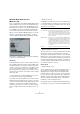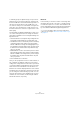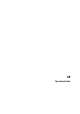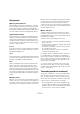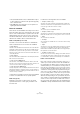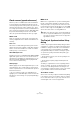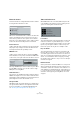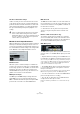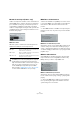User manual
Table Of Contents
- Table of Contents
- Part I: Getting into the details
- About this manual
- Setting up your system
- VST Connections
- The Project window
- Working with projects
- Creating new projects
- Opening projects
- Closing projects
- Saving projects
- The Archive and Backup functions
- Startup Options
- The Project Setup dialog
- Zoom and view options
- Audio handling
- Auditioning audio parts and events
- Scrubbing audio
- Editing parts and events
- Range editing
- Region operations
- The Edit History dialog
- The Preferences dialog
- Working with tracks and lanes
- Playback and the Transport panel
- Recording
- Quantizing MIDI and audio
- Fades, crossfades and envelopes
- The arranger track
- The transpose functions
- Using markers
- The Mixer
- Control Room (Cubase only)
- Audio effects
- VST instruments and instrument tracks
- Surround sound (Cubase only)
- Automation
- Audio processing and functions
- The Sample Editor
- The Audio Part Editor
- The Pool
- The MediaBay
- Introduction
- Working with the MediaBay
- The Define Locations section
- The Locations section
- The Results list
- Previewing files
- The Filters section
- The Attribute Inspector
- The Loop Browser, Sound Browser, and Mini Browser windows
- Preferences
- Key commands
- Working with MediaBay-related windows
- Working with Volume databases
- Working with track presets
- Track Quick Controls
- Remote controlling Cubase
- MIDI realtime parameters and effects
- Using MIDI devices
- MIDI processing
- The MIDI editors
- Introduction
- Opening a MIDI editor
- The Key Editor – Overview
- Key Editor operations
- The In-Place Editor
- The Drum Editor – Overview
- Drum Editor operations
- Working with drum maps
- Using drum name lists
- The List Editor – Overview
- List Editor operations
- Working with SysEx messages
- Recording SysEx parameter changes
- Editing SysEx messages
- The basic Score Editor – Overview
- Score Editor operations
- Expression maps (Cubase only)
- Note Expression (Cubase only)
- The Logical Editor, Transformer, and Input Transformer
- The Project Logical Editor (Cubase only)
- Editing tempo and signature
- The Project Browser (Cubase only)
- Export Audio Mixdown
- Synchronization
- Video
- ReWire
- File handling
- Customizing
- Key commands
- Part II: Score layout and printing (Cubase only)
- How the Score Editor works
- The basics
- About this chapter
- Preparations
- Opening the Score Editor
- The project cursor
- Playing back and recording
- Page Mode
- Changing the zoom factor
- The active staff
- Making page setup settings
- Designing your work space
- About the Score Editor context menus
- About dialogs in the Score Editor
- Setting clef, key, and time signature
- Transposing instruments
- Printing from the Score Editor
- Exporting pages as image files
- Working order
- Force update
- Transcribing MIDI recordings
- Entering and editing notes
- About this chapter
- Score settings
- Note values and positions
- Adding and editing notes
- Selecting notes
- Moving notes
- Duplicating notes
- Cut, copy, and paste
- Editing pitches of individual notes
- Changing the length of notes
- Splitting a note in two
- Working with the Display Quantize tool
- Split (piano) staves
- Strategies: Multiple staves
- Inserting and editing clefs, keys, or time signatures
- Deleting notes
- Staff settings
- Polyphonic voicing
- About this chapter
- Background: Polyphonic voicing
- Setting up the voices
- Strategies: How many voices do I need?
- Entering notes into voices
- Checking which voice a note belongs to
- Moving notes between voices
- Handling rests
- Voices and Display Quantize
- Creating crossed voicings
- Automatic polyphonic voicing – Merge All Staves
- Converting voices to tracks – Extract Voices
- Additional note and rest formatting
- Working with symbols
- Working with chords
- Working with text
- Working with layouts
- Working with MusicXML
- Designing your score: additional techniques
- Scoring for drums
- Creating tablature
- The score and MIDI playback
- Tips and Tricks
- Index
491
Export Audio Mixdown
Windows Media Audio Pro files
(Windows only)
This is a continuation of the Windows Media Audio format
developed by Microsoft Inc. Due to the advanced audio co-
decs and lossless compression used, WMA Pro files can
be decreased in size with no loss of audio quality. Further-
more, WMA Pro features the possibility of mixing down to
5.1 surround sound. The files have the extension “.wma”.
When you select “Windows Media Audio File” as the file
format, you can click the “Codec Settings…” button to
open the “Windows Media Audio File Settings” window.
Note that the configuration options may vary, depending
on the chosen output channels.
General tab
In the Input Stream section, you set the sample rate (44.1,
48 or 96 kHz) and the bit resolution (16 bit or 24 bit) of the
encoded file. Set these to match the sample rate and bit
resolution of the source material. If no value matches that
of your source material, use the closest available value
that is higher than the actual value. For example, if you are
using 20
bit source material, set the bit resolution to 24 bit
rather than 16
bit.
Ö The setting in the Channels field depends on the cho-
sen output and cannot be changed manually.
The settings in the Encoding Scheme section are used for
defining the desired output from the encoder, e.
g. a stereo
or a 5.1 surround file. Make settings appropriate for the in-
tended use of the file. If the file will be downloaded or
streamed on the Internet, you might not want too high bit
rates, for example. See below for descriptions of the op
-
tions.
• Mode pop-up menu
The WMA Pro encoder can use either a constant bit rate
or a variable bit rate for encoding to 5.1 surround, or it can
use lossless encoding for encoding to stereo. The options
on this menu are as follows:
• Bit Rate/Quality pop-up menu
This menu allows you to set the desired bit rate. The avail-
able bit rate settings vary depending on the selected
mode and/or output channels (see above). If the Variable
Bitrate mode is used, the menu allows you to select from
various levels of quality, with 10 being the lowest and 100
the highest. Generally, the higher the bitrate or quality you
select, the larger the final file will be. The menu also shows
the channel format (5.1 or stereo).
Advanced tab
• Dynamic Range Control
These controls allow you to define the dynamic range of
the encoded file. The dynamic range is the difference in
dB between the average loudness and the peak audio
level (the loudest sounds) of the audio. These settings af
-
fect how the audio is reproduced if the file is played on a
Windows computer with a player from the Windows Me
-
dia series, and the “Quiet Mode” feature of the player is
activated to control the dynamic range.
The dynamic range is automatically calculated during the
encoding process, but you can specify it manually as well.
Mode Description
Constant Bitrate This will encode to a 5.1 surround file with a constant
bit rate (set in the Bit Rate/Channels menu, see be
-
low). Constant bit rate is preferably used if you want to
limit the size of the final file. The size of a file encoded
with a constant bit rate is always the bit rate times the
duration of the file.
Variable Bitrate Encodes to a 5.1 surround file with a variable bit rate,
according to a quality scale (the desired quality is set in
the Bit Rate/Quality menu, see below). When you en
-
code with variable bit rates, the bit rate fluctuates de-
pending on the character and intricacy of the material
being encoded. The more complex passages in the
source material, the higher the bit rate – and the larger
the final file.
Lossless Encodes to a stereo file with lossless compression.