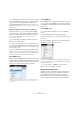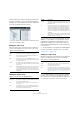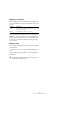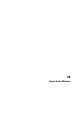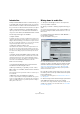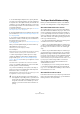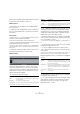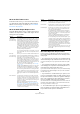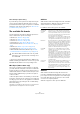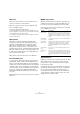User manual
Table Of Contents
- Table of Contents
- Part I: Getting into the details
- About this manual
- Setting up your system
- VST Connections
- The Project window
- Working with projects
- Creating new projects
- Opening projects
- Closing projects
- Saving projects
- The Archive and Backup functions
- Startup Options
- The Project Setup dialog
- Zoom and view options
- Audio handling
- Auditioning audio parts and events
- Scrubbing audio
- Editing parts and events
- Range editing
- Region operations
- The Edit History dialog
- The Preferences dialog
- Working with tracks and lanes
- Playback and the Transport panel
- Recording
- Quantizing MIDI and audio
- Fades, crossfades and envelopes
- The arranger track
- The transpose functions
- Using markers
- The Mixer
- Control Room (Cubase only)
- Audio effects
- VST instruments and instrument tracks
- Surround sound (Cubase only)
- Automation
- Audio processing and functions
- The Sample Editor
- The Audio Part Editor
- The Pool
- The MediaBay
- Introduction
- Working with the MediaBay
- The Define Locations section
- The Locations section
- The Results list
- Previewing files
- The Filters section
- The Attribute Inspector
- The Loop Browser, Sound Browser, and Mini Browser windows
- Preferences
- Key commands
- Working with MediaBay-related windows
- Working with Volume databases
- Working with track presets
- Track Quick Controls
- Remote controlling Cubase
- MIDI realtime parameters and effects
- Using MIDI devices
- MIDI processing
- The MIDI editors
- Introduction
- Opening a MIDI editor
- The Key Editor – Overview
- Key Editor operations
- The In-Place Editor
- The Drum Editor – Overview
- Drum Editor operations
- Working with drum maps
- Using drum name lists
- The List Editor – Overview
- List Editor operations
- Working with SysEx messages
- Recording SysEx parameter changes
- Editing SysEx messages
- The basic Score Editor – Overview
- Score Editor operations
- Expression maps (Cubase only)
- Note Expression (Cubase only)
- The Logical Editor, Transformer, and Input Transformer
- The Project Logical Editor (Cubase only)
- Editing tempo and signature
- The Project Browser (Cubase only)
- Export Audio Mixdown
- Synchronization
- Video
- ReWire
- File handling
- Customizing
- Key commands
- Part II: Score layout and printing (Cubase only)
- How the Score Editor works
- The basics
- About this chapter
- Preparations
- Opening the Score Editor
- The project cursor
- Playing back and recording
- Page Mode
- Changing the zoom factor
- The active staff
- Making page setup settings
- Designing your work space
- About the Score Editor context menus
- About dialogs in the Score Editor
- Setting clef, key, and time signature
- Transposing instruments
- Printing from the Score Editor
- Exporting pages as image files
- Working order
- Force update
- Transcribing MIDI recordings
- Entering and editing notes
- About this chapter
- Score settings
- Note values and positions
- Adding and editing notes
- Selecting notes
- Moving notes
- Duplicating notes
- Cut, copy, and paste
- Editing pitches of individual notes
- Changing the length of notes
- Splitting a note in two
- Working with the Display Quantize tool
- Split (piano) staves
- Strategies: Multiple staves
- Inserting and editing clefs, keys, or time signatures
- Deleting notes
- Staff settings
- Polyphonic voicing
- About this chapter
- Background: Polyphonic voicing
- Setting up the voices
- Strategies: How many voices do I need?
- Entering notes into voices
- Checking which voice a note belongs to
- Moving notes between voices
- Handling rests
- Voices and Display Quantize
- Creating crossed voicings
- Automatic polyphonic voicing – Merge All Staves
- Converting voices to tracks – Extract Voices
- Additional note and rest formatting
- Working with symbols
- Working with chords
- Working with text
- Working with layouts
- Working with MusicXML
- Designing your score: additional techniques
- Scoring for drums
- Creating tablature
- The score and MIDI playback
- Tips and Tricks
- Index
490
Export Audio Mixdown
Wave files
Wave files have the extension “.wav” and are the most
common file format on the PC platform.
Wave files support the same options as AIFF files and
have one additional option:
• Don’t Use Wave Extensible Format
The Wave Extensible format contains additional metadata, such as the
speaker configuration. It is an extension to the normal Wave format that
some applications may not be able to handle.
If you get problems using the Wave file in another application, activate
this option and re-export.
Wave 64 files
Wave 64 is a proprietary format developed by Sonic
Foundry Inc. In terms of audio quality, Wave 64 files are
identical to standard Wave files, but in the file headers
Wave 64 files use 64-bit values for addressing where
Wave files use 32-bit values. The consequence of this is
that Wave 64 files can be considerably larger than standard
Wave files. Wave 64 is therefore a good file format choice
for really long recordings (file sizes over 2
GB). Wave 64
files have the extension “.w64”.
Wave 64 files support the same options as AIFF files.
Broadcast Wave files
Concerning audio, Broadcast Wave files are the same as
regular Wave or Wave 64 files, but with additional meta
data. To create a Broadcast Wave file, select either Wave
or Wave 64 as the file format and activate the Insert Broad
-
cast Wave Chunk option. Click Edit if you wish to edit the
chunk information, otherwise the defaults as specified in the
Preferences dialog (Record–Audio–Broadcast Wave
page) will be used. Broadcast Wave files have the exten
-
sion “.wav”.
Broadcast Wave files support the same options as regular
Wave files.
MPEG 1 Layer 3 files
MPEG 1 Layer 3 files have the extension “.mp3”. By use of
advanced audio compression algorithms, MP3 files can
be made very small, yet maintaining good audio quality.
In the File Format section, the following options are avail-
able for MPEG 1 Layer 3 files:
Ogg Vorbis files
Ogg Vorbis is an open source, patent-free audio encoding
and streaming technology, offering compressed audio
files (extension “.ogg”) of small size, but with compara-
tively high audio quality.
In the File Format section you will find only one setting: the
Quality fader. The Ogg Vorbis encoder uses variable bit
rate encoding, and the Quality setting determines be
-
tween which limits the bit rate will vary. Generally speak-
ing, the higher the Quality setting, the higher the sound
quality but also the larger the files.
Option Description
Bit Rate fader By moving this fader, you can select a bit rate for the
MP3 file. As a rule, the higher the bit rate, the better the
audio quality and the larger the file. For stereo audio,
128
kBit/s is often considered to result in “good” audio
quality.
Sample Rate
pop-up menu
On this pop-up menu you can select a Sample Rate for
the MP3 file.
High Quality
Mode option
When this is activated, the encoder will use a different
resampling mode, which can give better results de
-
pending on your settings. In this mode, you cannot
specify the Sample Rate, but only the Bit Rate for the
MP3 file.
Insert ID3 Tag
option
This allows you to include ID3 Tag information in the
exported file.
Edit ID3 Tag
button
When you click this, the ID3 Tag dialog opens, in which
you can enter information about the file. This additional
information will be embedded as text strings in the file,
and can be displayed by most mp3 playback applica
-
tions.