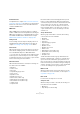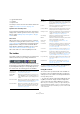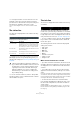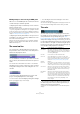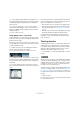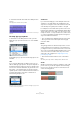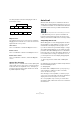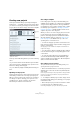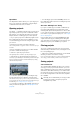User manual
Table Of Contents
- Table of Contents
- Part I: Getting into the details
- About this manual
- Setting up your system
- VST Connections
- The Project window
- Working with projects
- Creating new projects
- Opening projects
- Closing projects
- Saving projects
- The Archive and Backup functions
- Startup Options
- The Project Setup dialog
- Zoom and view options
- Audio handling
- Auditioning audio parts and events
- Scrubbing audio
- Editing parts and events
- Range editing
- Region operations
- The Edit History dialog
- The Preferences dialog
- Working with tracks and lanes
- Playback and the Transport panel
- Recording
- Quantizing MIDI and audio
- Fades, crossfades and envelopes
- The arranger track
- The transpose functions
- Using markers
- The Mixer
- Control Room (Cubase only)
- Audio effects
- VST instruments and instrument tracks
- Surround sound (Cubase only)
- Automation
- Audio processing and functions
- The Sample Editor
- The Audio Part Editor
- The Pool
- The MediaBay
- Introduction
- Working with the MediaBay
- The Define Locations section
- The Locations section
- The Results list
- Previewing files
- The Filters section
- The Attribute Inspector
- The Loop Browser, Sound Browser, and Mini Browser windows
- Preferences
- Key commands
- Working with MediaBay-related windows
- Working with Volume databases
- Working with track presets
- Track Quick Controls
- Remote controlling Cubase
- MIDI realtime parameters and effects
- Using MIDI devices
- MIDI processing
- The MIDI editors
- Introduction
- Opening a MIDI editor
- The Key Editor – Overview
- Key Editor operations
- The In-Place Editor
- The Drum Editor – Overview
- Drum Editor operations
- Working with drum maps
- Using drum name lists
- The List Editor – Overview
- List Editor operations
- Working with SysEx messages
- Recording SysEx parameter changes
- Editing SysEx messages
- The basic Score Editor – Overview
- Score Editor operations
- Expression maps (Cubase only)
- Note Expression (Cubase only)
- The Logical Editor, Transformer, and Input Transformer
- The Project Logical Editor (Cubase only)
- Editing tempo and signature
- The Project Browser (Cubase only)
- Export Audio Mixdown
- Synchronization
- Video
- ReWire
- File handling
- Customizing
- Key commands
- Part II: Score layout and printing (Cubase only)
- How the Score Editor works
- The basics
- About this chapter
- Preparations
- Opening the Score Editor
- The project cursor
- Playing back and recording
- Page Mode
- Changing the zoom factor
- The active staff
- Making page setup settings
- Designing your work space
- About the Score Editor context menus
- About dialogs in the Score Editor
- Setting clef, key, and time signature
- Transposing instruments
- Printing from the Score Editor
- Exporting pages as image files
- Working order
- Force update
- Transcribing MIDI recordings
- Entering and editing notes
- About this chapter
- Score settings
- Note values and positions
- Adding and editing notes
- Selecting notes
- Moving notes
- Duplicating notes
- Cut, copy, and paste
- Editing pitches of individual notes
- Changing the length of notes
- Splitting a note in two
- Working with the Display Quantize tool
- Split (piano) staves
- Strategies: Multiple staves
- Inserting and editing clefs, keys, or time signatures
- Deleting notes
- Staff settings
- Polyphonic voicing
- About this chapter
- Background: Polyphonic voicing
- Setting up the voices
- Strategies: How many voices do I need?
- Entering notes into voices
- Checking which voice a note belongs to
- Moving notes between voices
- Handling rests
- Voices and Display Quantize
- Creating crossed voicings
- Automatic polyphonic voicing – Merge All Staves
- Converting voices to tracks – Extract Voices
- Additional note and rest formatting
- Working with symbols
- Working with chords
- Working with text
- Working with layouts
- Working with MusicXML
- Designing your score: additional techniques
- Scoring for drums
- Creating tablature
- The score and MIDI playback
- Tips and Tricks
- Index
49
Working with projects
Creating new projects
The Project Assistant dialog is opened by selecting the
“New Project…” command on the File menu. In this dialog
you can access recently opened projects and create new
projects, which can either be empty or based on a template.
The Project Assistant dialog will also open in the following
cases:
• If you launch Cubase with the “Show Project Assistant”
option selected on the “On Startup” pop-up menu in the
Preferences dialog (General page).
• If you hold down [Ctrl]/[Command] while launching Cu-
base.
Opening recent projects
The Recent category in the category bar of the Project As-
sistant dialog contains a list of recently opened projects.
When you select an item in this category, the Create but
-
ton changes to “Open”, allowing you to open the corre-
sponding project. This list is similar to the list in the
Recent Projects submenu of the File menu.
Choosing a template
In the category bar of the Project Assistant dialog, the
available factory templates are sorted into the predefined
categories Recording, Production, Scoring, and Master-
ing. Furthermore, there is a More category which contains
the default project template (see “Setting up a default
template” on page 51) and all templates that are not as-
signed to any of the other categories.
When you click on one of the category items, the list be-
low the category bar shows the available factory tem-
plates for this category that were installed with Cubase.
Any new templates that you create (see “Save as Tem-
plate” on page 51) are added at the top of the corre-
sponding list for convenient access.
• To create an empty project that is not based on a tem-
plate, select the “Empty” entry in the More category and
click the Create button.
An empty project is also created if no template is selected in the cur-
rently shown category.
• You can rename or delete a template by right-clicking it
in the list and selecting the corresponding option on the
context menu.
• To open the folder in which the selected template is
stored in the Windows Explorer/Mac OS Finder, right-
click the template in the list and select “Show in Explorer”
(Win) or “Reveal in Finder” (Mac).
Choosing a project location
The options in the lower part of the dialog allow you to
specify where the project is stored.
• Select “Use default location” to create the project in the
default project location (as shown in the path field), and
click Create.
In the “Project folder” field you can specify a name for the project folder.
If you do not specify a project folder here, the project will reside in a
folder named “Untitled”.
Ö To change the default project location, simply click in
the path field. A file dialog opens, allowing you to specify a
new default location.
• Select “Prompt for project location” and click Continue
to create the project in a different location.
In the dialog that appears, specify a location and a project folder.
Category
bar
Template
list
Location
options
Open Other button