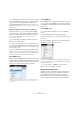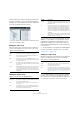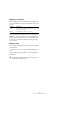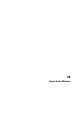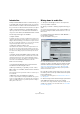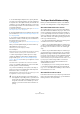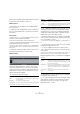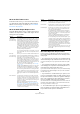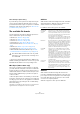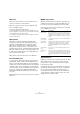User manual
Table Of Contents
- Table of Contents
- Part I: Getting into the details
- About this manual
- Setting up your system
- VST Connections
- The Project window
- Working with projects
- Creating new projects
- Opening projects
- Closing projects
- Saving projects
- The Archive and Backup functions
- Startup Options
- The Project Setup dialog
- Zoom and view options
- Audio handling
- Auditioning audio parts and events
- Scrubbing audio
- Editing parts and events
- Range editing
- Region operations
- The Edit History dialog
- The Preferences dialog
- Working with tracks and lanes
- Playback and the Transport panel
- Recording
- Quantizing MIDI and audio
- Fades, crossfades and envelopes
- The arranger track
- The transpose functions
- Using markers
- The Mixer
- Control Room (Cubase only)
- Audio effects
- VST instruments and instrument tracks
- Surround sound (Cubase only)
- Automation
- Audio processing and functions
- The Sample Editor
- The Audio Part Editor
- The Pool
- The MediaBay
- Introduction
- Working with the MediaBay
- The Define Locations section
- The Locations section
- The Results list
- Previewing files
- The Filters section
- The Attribute Inspector
- The Loop Browser, Sound Browser, and Mini Browser windows
- Preferences
- Key commands
- Working with MediaBay-related windows
- Working with Volume databases
- Working with track presets
- Track Quick Controls
- Remote controlling Cubase
- MIDI realtime parameters and effects
- Using MIDI devices
- MIDI processing
- The MIDI editors
- Introduction
- Opening a MIDI editor
- The Key Editor – Overview
- Key Editor operations
- The In-Place Editor
- The Drum Editor – Overview
- Drum Editor operations
- Working with drum maps
- Using drum name lists
- The List Editor – Overview
- List Editor operations
- Working with SysEx messages
- Recording SysEx parameter changes
- Editing SysEx messages
- The basic Score Editor – Overview
- Score Editor operations
- Expression maps (Cubase only)
- Note Expression (Cubase only)
- The Logical Editor, Transformer, and Input Transformer
- The Project Logical Editor (Cubase only)
- Editing tempo and signature
- The Project Browser (Cubase only)
- Export Audio Mixdown
- Synchronization
- Video
- ReWire
- File handling
- Customizing
- Key commands
- Part II: Score layout and printing (Cubase only)
- How the Score Editor works
- The basics
- About this chapter
- Preparations
- Opening the Score Editor
- The project cursor
- Playing back and recording
- Page Mode
- Changing the zoom factor
- The active staff
- Making page setup settings
- Designing your work space
- About the Score Editor context menus
- About dialogs in the Score Editor
- Setting clef, key, and time signature
- Transposing instruments
- Printing from the Score Editor
- Exporting pages as image files
- Working order
- Force update
- Transcribing MIDI recordings
- Entering and editing notes
- About this chapter
- Score settings
- Note values and positions
- Adding and editing notes
- Selecting notes
- Moving notes
- Duplicating notes
- Cut, copy, and paste
- Editing pitches of individual notes
- Changing the length of notes
- Splitting a note in two
- Working with the Display Quantize tool
- Split (piano) staves
- Strategies: Multiple staves
- Inserting and editing clefs, keys, or time signatures
- Deleting notes
- Staff settings
- Polyphonic voicing
- About this chapter
- Background: Polyphonic voicing
- Setting up the voices
- Strategies: How many voices do I need?
- Entering notes into voices
- Checking which voice a note belongs to
- Moving notes between voices
- Handling rests
- Voices and Display Quantize
- Creating crossed voicings
- Automatic polyphonic voicing – Merge All Staves
- Converting voices to tracks – Extract Voices
- Additional note and rest formatting
- Working with symbols
- Working with chords
- Working with text
- Working with layouts
- Working with MusicXML
- Designing your score: additional techniques
- Scoring for drums
- Creating tablature
- The score and MIDI playback
- Tips and Tricks
- Index
489
Export Audio Mixdown
About the Import Options dialog
If you activate any of the options in the “Import into Project”
section, the Import Options dialog will open for each ex-
ported channel when the export is complete. For a detailed
description of the options in this dialog see
“About the Im-
port Medium dialog” on page 306.
The available file formats
The following pages describe the different export file for-
mats, as well as their options and settings.
• AIFF files (see “AIFF files” on page 489).
• AIFC files (see “AIFC files” on page 489).
• Wave files (see “Wave files” on page 490).
• Wave 64 files (see “Wave 64 files” on page 490).
• Broadcast Wave files (see “Broadcast Wave files” on page
490).
• MP3 files (see “MPEG 1 Layer 3 files” on page 490).
• Ogg Vorbis files (see “Ogg Vorbis files” on page 490).
• Windows Media Audio Pro files (Windows only, see “Win-
dows Media Audio Pro files (Windows only)” on page 491).
Ö Most of the settings described below for AIFF files are
available for all file types. Where this is not the case, you will
find additional information in the corresponding section.
MP3 Export (Cubase Artist only)
This version of Cubase provides a function for exporting
your audio mixdown as mp3 files. This function is limited to
20 trial encodings or a trial period of 30 days from the in
-
stallation date (whichever ends first). After this period, the
function will be disabled until you purchase the mp3 en
-
coder for Cubase.
• When the mp3 format is selected and you click the Ex-
port button, a window opens showing you how many trial
encodings you have left. You can upgrade to an unlimited
mp3 export function by clicking the “Go to Online Shop”
button in the dialog.
This will take you to Steinberg’s online shop where you can purchase the
upgrade. Note that a working internet connection is required.
AIFF files
AIFF stands for Audio Interchange File Format, a standard
defined by Apple Inc. AIFF files have the extension “.aif”
and are used on most computer platforms.
For AIFF files the following options are available:
AIFC files
AIFC stands for Audio Interchange File Format Com-
pressed, a standard defined by Apple Inc. These files sup-
port compression ratios as high as 6:1 and contain tags in
the header. AIFC files have the extension “.aifc” and are
used on most computer platforms.
AIFC files support the same options as AIFF files.
!
Note that the Wave 64 file format is the only format
that allows you to export files with a resulting size of
more than 2 GB.
Option Description
Insert Broad-
cast Wave
Chunk
This allows you to include information about the date
and time of creation, a timecode position (allowing you
to insert exported audio at the correct position in other
projects, etc.) along with author, description and refer
-
ence text strings in the exported file.
Some applications may not be able to handle files with
embedded info – if you get problems using the file in an
-
other application, deactivate the option and re-export.
Edit button By clicking this button, the “Broadcast Wave Chunk” di-
alog opens, where you can enter additional information
that will be embedded in the exported files. Note that in
the Preferences dialog (Record–Audio–Broadcast
Wave page) you can enter default text strings for author,
description and reference that will automatically be dis
-
played in the “Broadcast Wave Chunk” dialog.
Insert iXML
Chunk
This allows you to include additional project-related
metadata (e.
g. project name, author and project frame
rate) in the exported file.
Some applications may not be able to handle files with
embedded info – if you get problems using the file in an
-
other application, deactivate the option and re-export.
Note: In the Project Setup dialog you will find the fields
Author and Company that you can use to include the
corresponding data in the iXML chunk. These fields are
also available in the Preferences dialog (General–Per
-
sonalization page).
Insert Tempo
Definition
This option is only available if “Insert iXML Chunk” is ac-
tivated. When “Insert Tempo Definition” is activated,
tempo information from the tempo track or the Definition
tab of the Sample Editor is included in the iXML chunk
of exported files. This is useful if you want to use the
files in other projects where they need to adapt to the
project tempo.