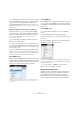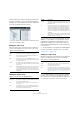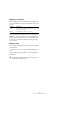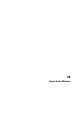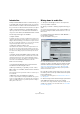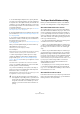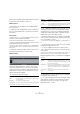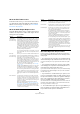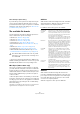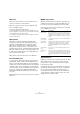User manual
Table Of Contents
- Table of Contents
- Part I: Getting into the details
- About this manual
- Setting up your system
- VST Connections
- The Project window
- Working with projects
- Creating new projects
- Opening projects
- Closing projects
- Saving projects
- The Archive and Backup functions
- Startup Options
- The Project Setup dialog
- Zoom and view options
- Audio handling
- Auditioning audio parts and events
- Scrubbing audio
- Editing parts and events
- Range editing
- Region operations
- The Edit History dialog
- The Preferences dialog
- Working with tracks and lanes
- Playback and the Transport panel
- Recording
- Quantizing MIDI and audio
- Fades, crossfades and envelopes
- The arranger track
- The transpose functions
- Using markers
- The Mixer
- Control Room (Cubase only)
- Audio effects
- VST instruments and instrument tracks
- Surround sound (Cubase only)
- Automation
- Audio processing and functions
- The Sample Editor
- The Audio Part Editor
- The Pool
- The MediaBay
- Introduction
- Working with the MediaBay
- The Define Locations section
- The Locations section
- The Results list
- Previewing files
- The Filters section
- The Attribute Inspector
- The Loop Browser, Sound Browser, and Mini Browser windows
- Preferences
- Key commands
- Working with MediaBay-related windows
- Working with Volume databases
- Working with track presets
- Track Quick Controls
- Remote controlling Cubase
- MIDI realtime parameters and effects
- Using MIDI devices
- MIDI processing
- The MIDI editors
- Introduction
- Opening a MIDI editor
- The Key Editor – Overview
- Key Editor operations
- The In-Place Editor
- The Drum Editor – Overview
- Drum Editor operations
- Working with drum maps
- Using drum name lists
- The List Editor – Overview
- List Editor operations
- Working with SysEx messages
- Recording SysEx parameter changes
- Editing SysEx messages
- The basic Score Editor – Overview
- Score Editor operations
- Expression maps (Cubase only)
- Note Expression (Cubase only)
- The Logical Editor, Transformer, and Input Transformer
- The Project Logical Editor (Cubase only)
- Editing tempo and signature
- The Project Browser (Cubase only)
- Export Audio Mixdown
- Synchronization
- Video
- ReWire
- File handling
- Customizing
- Key commands
- Part II: Score layout and printing (Cubase only)
- How the Score Editor works
- The basics
- About this chapter
- Preparations
- Opening the Score Editor
- The project cursor
- Playing back and recording
- Page Mode
- Changing the zoom factor
- The active staff
- Making page setup settings
- Designing your work space
- About the Score Editor context menus
- About dialogs in the Score Editor
- Setting clef, key, and time signature
- Transposing instruments
- Printing from the Score Editor
- Exporting pages as image files
- Working order
- Force update
- Transcribing MIDI recordings
- Entering and editing notes
- About this chapter
- Score settings
- Note values and positions
- Adding and editing notes
- Selecting notes
- Moving notes
- Duplicating notes
- Cut, copy, and paste
- Editing pitches of individual notes
- Changing the length of notes
- Splitting a note in two
- Working with the Display Quantize tool
- Split (piano) staves
- Strategies: Multiple staves
- Inserting and editing clefs, keys, or time signatures
- Deleting notes
- Staff settings
- Polyphonic voicing
- About this chapter
- Background: Polyphonic voicing
- Setting up the voices
- Strategies: How many voices do I need?
- Entering notes into voices
- Checking which voice a note belongs to
- Moving notes between voices
- Handling rests
- Voices and Display Quantize
- Creating crossed voicings
- Automatic polyphonic voicing – Merge All Staves
- Converting voices to tracks – Extract Voices
- Additional note and rest formatting
- Working with symbols
- Working with chords
- Working with text
- Working with layouts
- Working with MusicXML
- Designing your score: additional techniques
- Scoring for drums
- Creating tablature
- The score and MIDI playback
- Tips and Tricks
- Index
488
Export Audio Mixdown
About the File Format section
In the File Format section, you can select the file format for
your mixdown files and make additional settings that are
different for each file type. For details, see “The available
file formats” on page 489.
About the Audio Engine Output section
The Audio Engine Output section contains all the settings
related to the output of the Cubase audio engine. The fol-
lowing options are available:
About the Import into Project section
In this section you will find several options for importing
the resulting mixdown files back into the existing or into a
new project:
• If you activate the Pool checkbox, the resulting audio file
will automatically be imported back into the Pool as a clip.
Use the Pool Folder option to specify in which Pool folder the clip will
reside.
• If you activate the Audio Track option as well, an audio
event that plays the clip will be created and placed on a
new audio track, starting at the left locator.
If you activate the Audio Track option, the Pool option will automatically
be activated as well, and deactivating the Pool option also deactivates
the Audio Track option.
• If you activate the “Create New Project” option, a new
project is created that contains one audio track for each of
the exported channels, as well as the signature and tempo
track of the original project. Note that if this is activated,
the Pool and Audio Track options are disabled.
The tracks will have the corresponding mixdown file as audio event. The
track names will be identical with the export channel names. Note that
the new project will be the active project.
Ö The Create New Project option is only available if you
have selected an uncompressed file format and the Use
Project Audio Folder option is deactivated.
Option Description
Sample Rate
(uncompressed
file formats only)
This setting determines the frequency range of the ex-
ported audio – the lower the sample rate, the lower the
highest audible frequency in the audio. In most cases,
you should select the sample rate set for the project,
since a lower sample rate will degrade the audio quality
(mainly reducing the high frequency content) and a
higher sample rate will only increase the file size, with
-
out adding to audio quality. Also consider the future us-
age of the file: If you plan to import the file into another
application, for example, you should select a sample
rate supported by that application.
If you are making a mixdown for CD burning, you should
select 44.100
kHz, since this is the sample rate used on
audio CDs.
Bit Depth
(uncompressed
file formats only)
Allows you to select 8, 16, 24 bit or 32 bit (float) files. If
the file is an “intermediate mixdown” that you plan to re-
import and continue working on in Cubase, we recom
-
mend that you select the 32 bit (float) option.
32 bit (float) is a very high resolution (the same resolu-
tion as used internally for audio processing in Cubase),
and the audio files will be twice the size of 16 bit files.
If you are making a mixdown for CD burning, use the 16
bit option, as CD audio is always 16 bit.
In this case, we recommend dithering, see “Dithering”
on page 193.
Activate the UV-22HR dithering plug-in (see the sepa-
rate PDF document “Plug-in Reference” for details).
This reduces the effects of quantization noise and arti
-
facts from being introduced when converting the audio
down to 16 bit. 8 bit resolution should only be used if
required, since it results in limited audio quality. 8 bit
audio may be suitable in some multimedia applications,
etc.
Mono Downmix In Cubase Artist, activate this f you want to downmix
the two channels of a stereo bus to a single mono file.
In Cubase, activate this if you want to downmix all the
subchannels of a stereo or surround channel or bus to
a single mono file. To avoid clipping, the following sum
-
ming rules are applies:
Stereo: The panning law as defined in the Project
Setup dialog is applied (see
“About the “Stereo Pan
Law” setting” on page 157). Surround (Cubase only):
The channels are summed and then divided through
the number of channels used (in case of a 5.1. channel
= (L+R+C+Lfe+Ls+Rs)/6).
Split Channels Activate this if you want to export all subchannels of a
multi-channel bus as separate mono files.
L/R Channels Activate this if you want to export only the left and right
subchannels of a multi-channel bus into a stereo file.
Realtime Export Activate this if you want the export to happen in real-
time, in which case the process will take at least the
same time as regular playback.
Some VST plug-ins, external instruments and effects
require this in order to have enough time to update cor
-
rectly during the mixdown – consult the plug-in manu-
facturers if uncertain.
Cubase only: When Realtime Export is activated, the
exported audio will be played back via the Control
Room. Depending on the CPU and disk speed of your
computer, it may not be possible to export all channels
simultaneously if Realtime Export is activated. If an error
occurs during the realtime export, the program will au
-
tomatically stop the process, reduce the number of
channels and start again. Afterwards the next batch of
files is exported. This is repeated as often as needed to
export all selected channels.
Due to this splitting of the export process in “runs”, the
realtime export might take longer than the actual play
-
back would.
Option Description