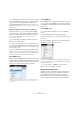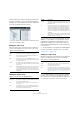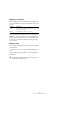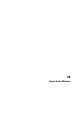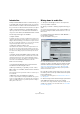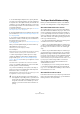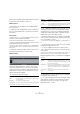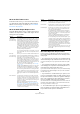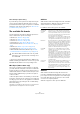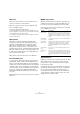User manual
Table Of Contents
- Table of Contents
- Part I: Getting into the details
- About this manual
- Setting up your system
- VST Connections
- The Project window
- Working with projects
- Creating new projects
- Opening projects
- Closing projects
- Saving projects
- The Archive and Backup functions
- Startup Options
- The Project Setup dialog
- Zoom and view options
- Audio handling
- Auditioning audio parts and events
- Scrubbing audio
- Editing parts and events
- Range editing
- Region operations
- The Edit History dialog
- The Preferences dialog
- Working with tracks and lanes
- Playback and the Transport panel
- Recording
- Quantizing MIDI and audio
- Fades, crossfades and envelopes
- The arranger track
- The transpose functions
- Using markers
- The Mixer
- Control Room (Cubase only)
- Audio effects
- VST instruments and instrument tracks
- Surround sound (Cubase only)
- Automation
- Audio processing and functions
- The Sample Editor
- The Audio Part Editor
- The Pool
- The MediaBay
- Introduction
- Working with the MediaBay
- The Define Locations section
- The Locations section
- The Results list
- Previewing files
- The Filters section
- The Attribute Inspector
- The Loop Browser, Sound Browser, and Mini Browser windows
- Preferences
- Key commands
- Working with MediaBay-related windows
- Working with Volume databases
- Working with track presets
- Track Quick Controls
- Remote controlling Cubase
- MIDI realtime parameters and effects
- Using MIDI devices
- MIDI processing
- The MIDI editors
- Introduction
- Opening a MIDI editor
- The Key Editor – Overview
- Key Editor operations
- The In-Place Editor
- The Drum Editor – Overview
- Drum Editor operations
- Working with drum maps
- Using drum name lists
- The List Editor – Overview
- List Editor operations
- Working with SysEx messages
- Recording SysEx parameter changes
- Editing SysEx messages
- The basic Score Editor – Overview
- Score Editor operations
- Expression maps (Cubase only)
- Note Expression (Cubase only)
- The Logical Editor, Transformer, and Input Transformer
- The Project Logical Editor (Cubase only)
- Editing tempo and signature
- The Project Browser (Cubase only)
- Export Audio Mixdown
- Synchronization
- Video
- ReWire
- File handling
- Customizing
- Key commands
- Part II: Score layout and printing (Cubase only)
- How the Score Editor works
- The basics
- About this chapter
- Preparations
- Opening the Score Editor
- The project cursor
- Playing back and recording
- Page Mode
- Changing the zoom factor
- The active staff
- Making page setup settings
- Designing your work space
- About the Score Editor context menus
- About dialogs in the Score Editor
- Setting clef, key, and time signature
- Transposing instruments
- Printing from the Score Editor
- Exporting pages as image files
- Working order
- Force update
- Transcribing MIDI recordings
- Entering and editing notes
- About this chapter
- Score settings
- Note values and positions
- Adding and editing notes
- Selecting notes
- Moving notes
- Duplicating notes
- Cut, copy, and paste
- Editing pitches of individual notes
- Changing the length of notes
- Splitting a note in two
- Working with the Display Quantize tool
- Split (piano) staves
- Strategies: Multiple staves
- Inserting and editing clefs, keys, or time signatures
- Deleting notes
- Staff settings
- Polyphonic voicing
- About this chapter
- Background: Polyphonic voicing
- Setting up the voices
- Strategies: How many voices do I need?
- Entering notes into voices
- Checking which voice a note belongs to
- Moving notes between voices
- Handling rests
- Voices and Display Quantize
- Creating crossed voicings
- Automatic polyphonic voicing – Merge All Staves
- Converting voices to tracks – Extract Voices
- Additional note and rest formatting
- Working with symbols
- Working with chords
- Working with text
- Working with layouts
- Working with MusicXML
- Designing your score: additional techniques
- Scoring for drums
- Creating tablature
- The score and MIDI playback
- Tips and Tricks
- Index
486
Export Audio Mixdown
7. In the Audio Engine Output section, specify whether
you want to export all subchannels of a multi-channel bus
as separate mono files (Split Channels), downmix all sub
-
channels to one mono file (Mono Downmix), or export only
the left and right channels of a multi-channel bus to a ste-
reo file (L/R Channels).
For details about the settings relating to the audio engine, see “About the
Audio Engine Output section” on page 488.
8. Activate Realtime Export if you want the export to hap-
pen in realtime (see “About the Audio Engine Output sec-
tion” on page 488).
9. If you want to automatically import the resulting audio
files back into Cubase, activate any of the checkboxes in
the “Import into Project” section.
For details about the available options, see “About the Import into Project
section” on page 488.
10. If you activate Update Display, the meters will be up-
dated during the export process.
This allows you to check for clipping, for example.
11. Click Export.
A dialog with a progress bar is displayed while the audio files are being
created. To cancel the operation, you can click the Abort button.
• Cubase only: During the realtime export of a single
channel, the Audition Volume fader is displayed in the
progress dialog (see
“About the Audio Engine Output
section” on page 488). It allows you to adjust the Control
Room volume.
Note that this fader is only available if the Control Room is activated.
• If the “Close Window after Export” option is activated,
the dialog will be closed automatically.
• If you have activated any of the options in the “Import
into Project” section, the mixdown files will be imported
back into the same or a new project.
When playing back the reimported file in the same Cubase project, mute
the original tracks so that you only hear the mixdown.
The Export Audio Mixdown dialog
Below you will find detailed descriptions of the different
sections of the dialog and the corresponding functions.
About the Channel Selection section
The Channel Selection section shows all output and au-
dio-related channels available in the project. These chan-
nels are organized in a hierarchical structure that allows
you to easily identify and select the channels you want to
export. The different channel types are listed below each
other, with channels of the same type being grouped in a
node (e.
g. instrument tracks).
• You can activate/deactivate channels by clicking on the
checkboxes in front of the channel names.
• Cubase only: If Channel Batch Export is activated, you
can also activate/deactivate all channels of the same type
by clicking on the checkbox in front of the channel type
entry.
• Cubase only: If Channel Batch Export is activated, you
can select/deselect several channels in one go using the
[Shift] and/or [Ctrl]/[Command] modifiers and then click-
ing on any of the checkboxes for the highlighted channels.
Note that this toggles the activation status of a channel, i. e. all selected
channels that were previously activated will be deactivated and vice versa.
If your project contains a large number of channels, it
might get difficult to find the desired channels in the
Channel Selection section.
• To simplify the process of selecting several channels,
you can filter the display. Simply type in the desired text
(e.
g. “voc” to show all tracks containing vocals) in the Fil-
ter field below the tree view.
About the File Location section
In the File Location section you can specify a name and a
path for the exported files. Furthermore, you can define the
naming scheme for the exported files.
!
If you set the export range in such a way that the ef-
fects applied to a preceding event (e. g. reverb) reach
into the next, these will be heard in the mixdown (even
though the event itself is not included). If you do not
want this, you need to mute the first event before ex
-
porting.