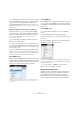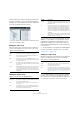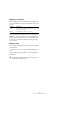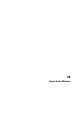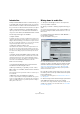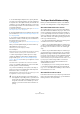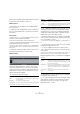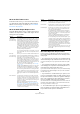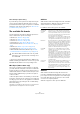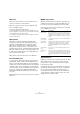User manual
Table Of Contents
- Table of Contents
- Part I: Getting into the details
- About this manual
- Setting up your system
- VST Connections
- The Project window
- Working with projects
- Creating new projects
- Opening projects
- Closing projects
- Saving projects
- The Archive and Backup functions
- Startup Options
- The Project Setup dialog
- Zoom and view options
- Audio handling
- Auditioning audio parts and events
- Scrubbing audio
- Editing parts and events
- Range editing
- Region operations
- The Edit History dialog
- The Preferences dialog
- Working with tracks and lanes
- Playback and the Transport panel
- Recording
- Quantizing MIDI and audio
- Fades, crossfades and envelopes
- The arranger track
- The transpose functions
- Using markers
- The Mixer
- Control Room (Cubase only)
- Audio effects
- VST instruments and instrument tracks
- Surround sound (Cubase only)
- Automation
- Audio processing and functions
- The Sample Editor
- The Audio Part Editor
- The Pool
- The MediaBay
- Introduction
- Working with the MediaBay
- The Define Locations section
- The Locations section
- The Results list
- Previewing files
- The Filters section
- The Attribute Inspector
- The Loop Browser, Sound Browser, and Mini Browser windows
- Preferences
- Key commands
- Working with MediaBay-related windows
- Working with Volume databases
- Working with track presets
- Track Quick Controls
- Remote controlling Cubase
- MIDI realtime parameters and effects
- Using MIDI devices
- MIDI processing
- The MIDI editors
- Introduction
- Opening a MIDI editor
- The Key Editor – Overview
- Key Editor operations
- The In-Place Editor
- The Drum Editor – Overview
- Drum Editor operations
- Working with drum maps
- Using drum name lists
- The List Editor – Overview
- List Editor operations
- Working with SysEx messages
- Recording SysEx parameter changes
- Editing SysEx messages
- The basic Score Editor – Overview
- Score Editor operations
- Expression maps (Cubase only)
- Note Expression (Cubase only)
- The Logical Editor, Transformer, and Input Transformer
- The Project Logical Editor (Cubase only)
- Editing tempo and signature
- The Project Browser (Cubase only)
- Export Audio Mixdown
- Synchronization
- Video
- ReWire
- File handling
- Customizing
- Key commands
- Part II: Score layout and printing (Cubase only)
- How the Score Editor works
- The basics
- About this chapter
- Preparations
- Opening the Score Editor
- The project cursor
- Playing back and recording
- Page Mode
- Changing the zoom factor
- The active staff
- Making page setup settings
- Designing your work space
- About the Score Editor context menus
- About dialogs in the Score Editor
- Setting clef, key, and time signature
- Transposing instruments
- Printing from the Score Editor
- Exporting pages as image files
- Working order
- Force update
- Transcribing MIDI recordings
- Entering and editing notes
- About this chapter
- Score settings
- Note values and positions
- Adding and editing notes
- Selecting notes
- Moving notes
- Duplicating notes
- Cut, copy, and paste
- Editing pitches of individual notes
- Changing the length of notes
- Splitting a note in two
- Working with the Display Quantize tool
- Split (piano) staves
- Strategies: Multiple staves
- Inserting and editing clefs, keys, or time signatures
- Deleting notes
- Staff settings
- Polyphonic voicing
- About this chapter
- Background: Polyphonic voicing
- Setting up the voices
- Strategies: How many voices do I need?
- Entering notes into voices
- Checking which voice a note belongs to
- Moving notes between voices
- Handling rests
- Voices and Display Quantize
- Creating crossed voicings
- Automatic polyphonic voicing – Merge All Staves
- Converting voices to tracks – Extract Voices
- Additional note and rest formatting
- Working with symbols
- Working with chords
- Working with text
- Working with layouts
- Working with MusicXML
- Designing your score: additional techniques
- Scoring for drums
- Creating tablature
- The score and MIDI playback
- Tips and Tricks
- Index
485
Export Audio Mixdown
Introduction
The Export Audio Mixdown function in Cubase allows you
to mix down audio from the program to files on your hard
disk in a number of formats. In the Channel Selection sec-
tion, you can choose which channels (or busses) to export.
Cubase only: By activating the “Channel Batch Export”
option you can choose to mix down several channels in
one go. For each channel, an individual file will be created.
The following channel types are available:
• Output channels
For example, if you have set up a stereo mix with tracks routed to a stereo
output bus, mixing down that output bus will give you a mixdown file con
-
taining the whole mix. Similarly, you can mix down a complete surround
bus, either to a single multi-channel file or to one file per surround chan
-
nel (by activating the Split Channels option) (Cubase only).
• Audio track channels (Cubase only)
This will mix down the channels for the tracks, complete with insert ef-
fects, EQ, etc. This can be useful for turning a number of events into a
single file, or to convert tracks with insert effects into audio files (that are
less CPU-intensive). Simply export the track and re-import the file into
the project.
• Any kind of audio-related Mixer channel (Cubase only)
This includes VST instrument channels, instrument tracks, effect return
channels (FX channel tracks), group channels, and ReWire channels.
There are many uses for this – for example, you can mix down an effect
return track or turn individual ReWire channels into audio files.
Please note the following:
• The Export Audio Mixdown function mixes down the
area between the left and right locators.
• When you mix down, you get what you hear – mutes,
Mixer settings, record enable, and insert effects are taken
into account.
Note though that you will only include the sound of the channels you se-
lect for mixdown.
• MIDI tracks are not included in the mixdown!
To make a complete mixdown containing both MIDI and audio, you first
need to record all your MIDI music onto audio tracks (by connecting the
outputs of your MIDI instruments to your audio inputs and recording, as
with any other sound source).
Mixing down to audio files
1. Set up the left and right locators to encompass the
section you want to mix down.
2. Set up your tracks so that they play back the way you
want.
This includes muting unwanted tracks or parts, making manual Mixer set-
tings and/or activating the R (Read) automation buttons for some or all
Mixer channels.
3. Pull down the File menu and select “Audio Mixdown…”
from the Export submenu.
The Export Audio Mixdown dialog opens.
4. In the Channel Selection section to the left, select the
channels you want to mix down. The list contains all output
and audio-related channels available in the project (see
“About the Channel Selection section” on page 486).
Cubase only: Activate the Channel Batch Export option if you want to
mixdown several channels at once.
5. In the File Location section at the top, you can set up
the naming scheme for the exported files and select a path
for the mixdown files.
For details about the naming options, see “About the File Location sec-
tion” on page 486.
6. Select an entry from the File Format pop-up menu and
make additional settings for the file to be created.
This includes codec settings, meta data, sample rate, bit depth, etc. The
available options depend on the selected file format, see
“The available
file formats” on page 489.