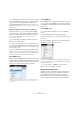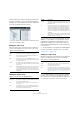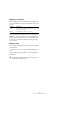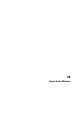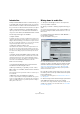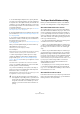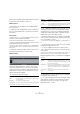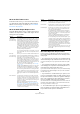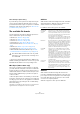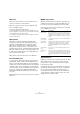User manual
Table Of Contents
- Table of Contents
- Part I: Getting into the details
- About this manual
- Setting up your system
- VST Connections
- The Project window
- Working with projects
- Creating new projects
- Opening projects
- Closing projects
- Saving projects
- The Archive and Backup functions
- Startup Options
- The Project Setup dialog
- Zoom and view options
- Audio handling
- Auditioning audio parts and events
- Scrubbing audio
- Editing parts and events
- Range editing
- Region operations
- The Edit History dialog
- The Preferences dialog
- Working with tracks and lanes
- Playback and the Transport panel
- Recording
- Quantizing MIDI and audio
- Fades, crossfades and envelopes
- The arranger track
- The transpose functions
- Using markers
- The Mixer
- Control Room (Cubase only)
- Audio effects
- VST instruments and instrument tracks
- Surround sound (Cubase only)
- Automation
- Audio processing and functions
- The Sample Editor
- The Audio Part Editor
- The Pool
- The MediaBay
- Introduction
- Working with the MediaBay
- The Define Locations section
- The Locations section
- The Results list
- Previewing files
- The Filters section
- The Attribute Inspector
- The Loop Browser, Sound Browser, and Mini Browser windows
- Preferences
- Key commands
- Working with MediaBay-related windows
- Working with Volume databases
- Working with track presets
- Track Quick Controls
- Remote controlling Cubase
- MIDI realtime parameters and effects
- Using MIDI devices
- MIDI processing
- The MIDI editors
- Introduction
- Opening a MIDI editor
- The Key Editor – Overview
- Key Editor operations
- The In-Place Editor
- The Drum Editor – Overview
- Drum Editor operations
- Working with drum maps
- Using drum name lists
- The List Editor – Overview
- List Editor operations
- Working with SysEx messages
- Recording SysEx parameter changes
- Editing SysEx messages
- The basic Score Editor – Overview
- Score Editor operations
- Expression maps (Cubase only)
- Note Expression (Cubase only)
- The Logical Editor, Transformer, and Input Transformer
- The Project Logical Editor (Cubase only)
- Editing tempo and signature
- The Project Browser (Cubase only)
- Export Audio Mixdown
- Synchronization
- Video
- ReWire
- File handling
- Customizing
- Key commands
- Part II: Score layout and printing (Cubase only)
- How the Score Editor works
- The basics
- About this chapter
- Preparations
- Opening the Score Editor
- The project cursor
- Playing back and recording
- Page Mode
- Changing the zoom factor
- The active staff
- Making page setup settings
- Designing your work space
- About the Score Editor context menus
- About dialogs in the Score Editor
- Setting clef, key, and time signature
- Transposing instruments
- Printing from the Score Editor
- Exporting pages as image files
- Working order
- Force update
- Transcribing MIDI recordings
- Entering and editing notes
- About this chapter
- Score settings
- Note values and positions
- Adding and editing notes
- Selecting notes
- Moving notes
- Duplicating notes
- Cut, copy, and paste
- Editing pitches of individual notes
- Changing the length of notes
- Splitting a note in two
- Working with the Display Quantize tool
- Split (piano) staves
- Strategies: Multiple staves
- Inserting and editing clefs, keys, or time signatures
- Deleting notes
- Staff settings
- Polyphonic voicing
- About this chapter
- Background: Polyphonic voicing
- Setting up the voices
- Strategies: How many voices do I need?
- Entering notes into voices
- Checking which voice a note belongs to
- Moving notes between voices
- Handling rests
- Voices and Display Quantize
- Creating crossed voicings
- Automatic polyphonic voicing – Merge All Staves
- Converting voices to tracks – Extract Voices
- Additional note and rest formatting
- Working with symbols
- Working with chords
- Working with text
- Working with layouts
- Working with MusicXML
- Designing your score: additional techniques
- Scoring for drums
- Creating tablature
- The score and MIDI playback
- Tips and Tricks
- Index
482
The Project Browser (Cubase only)
Each Automation item in the Project Structure list will have
a number of subentries, one for each automated parameter.
Selecting one of these parameters in the Project Structure
list shows its automation events in the list:
You can use the two columns in the list to edit the position
of the events and their values.
Editing the video track
When the video track is selected in the Project Structure
list, the event display lists the video events on the track,
with the following parameters:
Editing the marker track
Marker events have the following parameters:
You can insert markers on the marker track by selecting
“Marker” or “Cycle Marker” from the Add pop-up menu
and clicking the Add button. Regular markers will be
added at the current project cursor position while cycle
markers will be added between the current left and right
locator positions.
Ö The Project Browser only displays the default attributes.
For further information on markers, refer to the chapter
“Using markers” on page 138.
Editing the tempo track
When the tempo track is selected in the Project Structure
list, the event display shows the events on the tempo
track, with the following parameters:
You can add new tempo events by clicking the Add but-
ton. This creates a jump-type event with the value 120
bpm at the project cursor position. Make sure that there is
no other tempo event at the current cursor position.
Column Description
Name The name of the video clip that the event refers to.
Start The start position of the event. Editing this value is the
same as moving the event.
End The end position of the event. Editing this value is the
same as resizing the event, and will automatically change
the Length value as well.
Length The length of the event. Editing this value is the same as
resizing the event, and will automatically change the End
value as well.
Offset This determines “where in the video clip” the event starts.
Note that the event cannot start before the start of the
clip, or end after the end of the clip. Thus, if the event al
-
ready plays the whole video clip, the Offset cannot be ad-
justed at all.
Column Description
Description The name of the marker. This can be edited for all markers
except the left and right locator.
Start The position of “regular” markers or the start position of
cycle markers.
End The end positions of cycle markers. Editing this value is
the same as resizing the cycle marker, and will automati
-
cally change the Length value as well.
Length The length of cycle markers. Editing this value is the same
as resizing the marker, and will automatically change the
End value as well.
ID The number of the marker. For regular (non-cycle) mar-
kers, this corresponds to the key commands used for
navigating to the markers. For example, if a marker has
ID
3, pressing [Shift]-[3] on the computer keyboard will
move the song position to that marker. By editing these
values, you can assign the most important markers to key
commands.
Note that you cannot edit the “L” and “R” marker IDs (left
and right locator) or assign IDs 1 and 2 to markers (since
these are reserved for the locators).
Parameter Description
Position The position of the tempo event. You cannot move the
first event on the tempo track.
Tempo The tempo value of the event.
Type This indicates whether the tempo jumps to the value of
the event (“Jump” type) or whether it changes gradually
from the previous tempo event, creating a ramp (“Ramp”
type), see
“Editing the tempo curve” on page 465.
Column Description