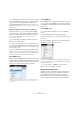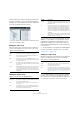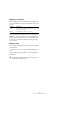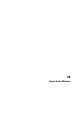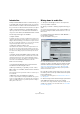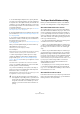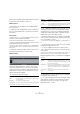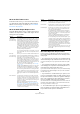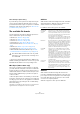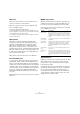User manual
Table Of Contents
- Table of Contents
- Part I: Getting into the details
- About this manual
- Setting up your system
- VST Connections
- The Project window
- Working with projects
- Creating new projects
- Opening projects
- Closing projects
- Saving projects
- The Archive and Backup functions
- Startup Options
- The Project Setup dialog
- Zoom and view options
- Audio handling
- Auditioning audio parts and events
- Scrubbing audio
- Editing parts and events
- Range editing
- Region operations
- The Edit History dialog
- The Preferences dialog
- Working with tracks and lanes
- Playback and the Transport panel
- Recording
- Quantizing MIDI and audio
- Fades, crossfades and envelopes
- The arranger track
- The transpose functions
- Using markers
- The Mixer
- Control Room (Cubase only)
- Audio effects
- VST instruments and instrument tracks
- Surround sound (Cubase only)
- Automation
- Audio processing and functions
- The Sample Editor
- The Audio Part Editor
- The Pool
- The MediaBay
- Introduction
- Working with the MediaBay
- The Define Locations section
- The Locations section
- The Results list
- Previewing files
- The Filters section
- The Attribute Inspector
- The Loop Browser, Sound Browser, and Mini Browser windows
- Preferences
- Key commands
- Working with MediaBay-related windows
- Working with Volume databases
- Working with track presets
- Track Quick Controls
- Remote controlling Cubase
- MIDI realtime parameters and effects
- Using MIDI devices
- MIDI processing
- The MIDI editors
- Introduction
- Opening a MIDI editor
- The Key Editor – Overview
- Key Editor operations
- The In-Place Editor
- The Drum Editor – Overview
- Drum Editor operations
- Working with drum maps
- Using drum name lists
- The List Editor – Overview
- List Editor operations
- Working with SysEx messages
- Recording SysEx parameter changes
- Editing SysEx messages
- The basic Score Editor – Overview
- Score Editor operations
- Expression maps (Cubase only)
- Note Expression (Cubase only)
- The Logical Editor, Transformer, and Input Transformer
- The Project Logical Editor (Cubase only)
- Editing tempo and signature
- The Project Browser (Cubase only)
- Export Audio Mixdown
- Synchronization
- Video
- ReWire
- File handling
- Customizing
- Key commands
- Part II: Score layout and printing (Cubase only)
- How the Score Editor works
- The basics
- About this chapter
- Preparations
- Opening the Score Editor
- The project cursor
- Playing back and recording
- Page Mode
- Changing the zoom factor
- The active staff
- Making page setup settings
- Designing your work space
- About the Score Editor context menus
- About dialogs in the Score Editor
- Setting clef, key, and time signature
- Transposing instruments
- Printing from the Score Editor
- Exporting pages as image files
- Working order
- Force update
- Transcribing MIDI recordings
- Entering and editing notes
- About this chapter
- Score settings
- Note values and positions
- Adding and editing notes
- Selecting notes
- Moving notes
- Duplicating notes
- Cut, copy, and paste
- Editing pitches of individual notes
- Changing the length of notes
- Splitting a note in two
- Working with the Display Quantize tool
- Split (piano) staves
- Strategies: Multiple staves
- Inserting and editing clefs, keys, or time signatures
- Deleting notes
- Staff settings
- Polyphonic voicing
- About this chapter
- Background: Polyphonic voicing
- Setting up the voices
- Strategies: How many voices do I need?
- Entering notes into voices
- Checking which voice a note belongs to
- Moving notes between voices
- Handling rests
- Voices and Display Quantize
- Creating crossed voicings
- Automatic polyphonic voicing – Merge All Staves
- Converting voices to tracks – Extract Voices
- Additional note and rest formatting
- Working with symbols
- Working with chords
- Working with text
- Working with layouts
- Working with MusicXML
- Designing your score: additional techniques
- Scoring for drums
- Creating tablature
- The score and MIDI playback
- Tips and Tricks
- Index
481
The Project Browser (Cubase only)
Ö For SysEx (system exclusive) events, you can only edit
the position (Start) in the list. However, clicking the Com-
ment column opens the SysEx Editor, in which you can
perform detailed editing of system exclusive events. For a
description of this, see “Working with SysEx messages”
on page 407.
Editing Note Expression data in the Project Browser
In the Project Browser, you can view and edit the MIDI
controller events or VST 3 events of a MIDI note with Note
Expression data (for further information about Note Ex
-
pression, see the chapter “Note Expression (Cubase
only)” on page 428).
To view and edit the Note Expression data content of a
MIDI note, proceed as follows:
1. In the Project Structure list, select the Note Expres-
sion subitem of the MIDI note that you want to view or edit.
In the event display, all MIDI controllers or VST 3 events within the Note
Expression data are listed.
2. In the event display, view and edit the parameter values.
This allows you to move an event by entering a different Start value, for
example. You can also delete single events to “thin out” the Note Expres
-
sion data content by selecting them and pressing [Delete].
Filtering MIDI events
When you are editing MIDI in the Project Browser, the large
number of different MIDI events displayed can make it hard
to find the events you want to edit. The Filter pop-up menu
allows you to select a single event type for display.
When this option is selected, only Controller events will be shown in
the event display. To show all event types, select the top item (“---”)
from the menu.
Creating MIDI parts
When a MIDI track is selected in the Project Structure list,
you can create empty MIDI parts on the track by clicking
the Add button. This will insert a part between the left and
right locator.
Creating MIDI events
You can use the Project Browser to create new MIDI
events:
1. Select a MIDI part in the Project Structure list.
2. Move the project cursor to the desired position for the
new event.
3. Use the Add pop-up menu above the event display to
select which type of MIDI event to add.
4. Click the Add button.
An event of the selected type is added to the part, at the project cursor
position. If the cursor is outside the selected part, the event is added at
the beginning of the part.
Ö It is not possible to add MIDI controller events or
VST
3 events to Note Expression data.
Editing automation tracks
All kinds of Cubase automation (the automation tracks for
MIDI, instrument, audio, group, and FX channel tracks, or
the individual automation tracks for VST instruments,
ReWire channels, or input (Cubase only) and output bus
-
ses) are handled in the same way in the Project Browser.